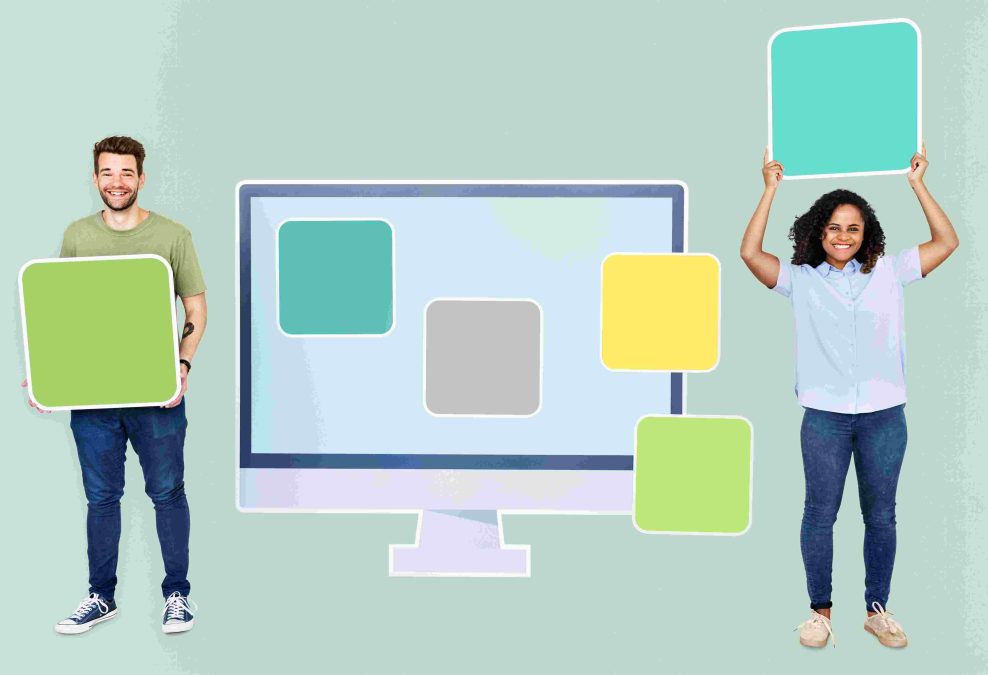In WordPress, media files like images play a critical role in enhancing user experience, improving SEO, and engaging visitors. However, these files aren’t directly stored in the WordPress database. Instead, they are uploaded to the wp-content/uploads directory, while the associated data is stored in the WordPress database. Understanding how WordPress handles image storage is essential for developers and website administrators who want to manage and optimize their media libraries efficiently.
WordPress Database Structure Overview
The WordPress database consists of several tables, each handling different aspects of your website’s content, including posts, pages, comments, users, and more. For images, WordPress uses both the filesystem and database to store information. The actual image files are stored in the uploads folder on your server, but information related to those images is stored in the database in a specific format.
WordPress uses metadata to manage various media, including images. The two main tables involved in handling media metadata, including images, are:
- wp_posts
- wp_postmeta
The Role of wp_posts Table in Storing Image Information
In WordPress, media files like images are treated as posts of the type attachment. The wp_posts table, which stores all kinds of content such as posts, pages, and custom post types, also includes entries for media files. Here’s how the wp_posts table manages images:
- Post Type: When you upload an image to your WordPress site, WordPress creates a new entry in the wp_posts table. The post type for this entry is set to attachment.
- Post Title: The title of the image, which may be the name of the file, is stored in the post_title field.
- Post Content: While this field is mostly empty for images, it could contain some image-related data if it has captions or other descriptive text.
- Post Mime Type: The MIME type of the uploaded file (such as image/jpeg, image/png, etc.) is stored in the post_mime_type column.
- Post Date: The date when the image was uploaded is recorded in the post_date field.
Here is a simplified SQL representation of how an image might be stored in the wp_posts table:
The Role of wp_postmeta Table in Storing Image Metadata
In addition to the basic information stored in the wp_posts table, detailed metadata about the image is stored in the wp_postmeta table. The wp_postmeta table stores information related to each post or attachment, including:
- _wp_attached_file: This meta key stores the relative path of the uploaded image file. For example, if you upload an image in 2024, the value might look like 2024/09/image_name.jpg. This path helps WordPress retrieve the image from the file system.
- _wp_attachment_metadata: This meta key stores a serialized array of image metadata, including information about different image sizes (thumbnails, medium, large), the image’s width and height, and other relevant data.
Here’s an example of what the wp_postmeta entry might look like:
The meta_value is a serialized array that contains data like image dimensions, alternative image sizes generated by WordPress (thumbnail, medium, large), and other image-specific attributes.
Other Important Tables Related to Media
While the wp_posts and wp_postmeta tables are the main ones used to store image information, there are other tables that play a supporting role in managing image-related data:
- wp_terms: If you categorize or tag your media files, these terms are stored in the wp_terms table, and their relationships with images are managed in the wp_term_relationships table.
- wp_comments: In rare cases, users can leave comments on media attachments, and these comments are stored in the wp_comments table.
Where Are Thumbnails and Resized Images Stored?
When you upload an image to WordPress, it generates several resized versions of that image based on the settings in your WordPress dashboard (Settings > Media). These resized versions include the thumbnail, medium, and large sizes. The actual image files, along with these resized versions, are stored in the wp-content/uploads directory. For example:
- Original Image: wp-content/uploads/2024/09/image_name.jpg
- Thumbnail: wp-content/uploads/2024/09/image_name-150×150.jpg
- Medium: wp-content/uploads/2024/09/image_name-300×300.jpg
- Large: wp-content/uploads/2024/09/image_name-1024×1024.jpg
The information about these resized images is stored in the _wp_attachment_metadata entry in the wp_postmeta table. This metadata allows WordPress to display the correct image size depending on where the image is used on the website.
Accessing and Managing Image Data in the Database
If you’re managing a WordPress site with a large media library, you may need to interact with the database to troubleshoot or optimize image storage. Here are some common scenarios where understanding image storage in the WordPress database is useful:
- Migrating Images: If you’re moving your WordPress site to a new server or domain, you might need to update the image URLs in the database. This typically involves running SQL queries to update the _wp_attached_file and other image-related metadata.
- Optimizing Image Storage: Over time, your media library can become cluttered with unused images. By querying the wp_posts table for entries with the attachment post type, you can identify and remove unused images.
- Troubleshooting Broken Images: If images are broken or not displaying properly, it could be due to missing or corrupted data in the wp_postmeta table. You can inspect the _wp_attached_file and _wp_attachment_metadata entries to ensure the correct file paths and metadata are in place.
Best Practices for Managing Image Data
To ensure your WordPress site performs optimally, it’s important to follow best practices when handling image files:
- Optimize Images Before Uploading: Use image compression tools to reduce file size without compromising quality. This helps improve page load times and saves database space.
- Regularly Clean Up Unused Images: Over time, your media library may accumulate images that are no longer used. Plugins like Media Cleaner can help you identify and delete unused images, freeing up disk space and improving site performance.
- Backup the Database Regularly: Since image metadata is stored in the database, it’s crucial to back up your database regularly. This ensures you can recover image information if something goes wrong during site updates or migrations.
- Consider a CDN for Image Hosting: If your site has a lot of media, using a Content Delivery Network (CDN) like Cloudflare or Amazon S3 can offload the burden from your server and improve image load times for users across the globe.
Conclusion
In summary, while WordPress stores the actual image files in the wp-content/uploads directory, all associated metadata, including file paths, image sizes, and other relevant details, is stored in the WordPress database, primarily within the wp_posts and wp_postmeta tables. Understanding how WordPress handles image storage in the database helps you better manage your media files, optimize performance, and troubleshoot issues.
Interesting Reads:
Reasons Why Digital Agencies Should Outsource WordPress Development
How to Build a Social Media Platform Like Facebook with White Label Solutions
How To Maintain Discipline and Decorum In BuddyPress Community