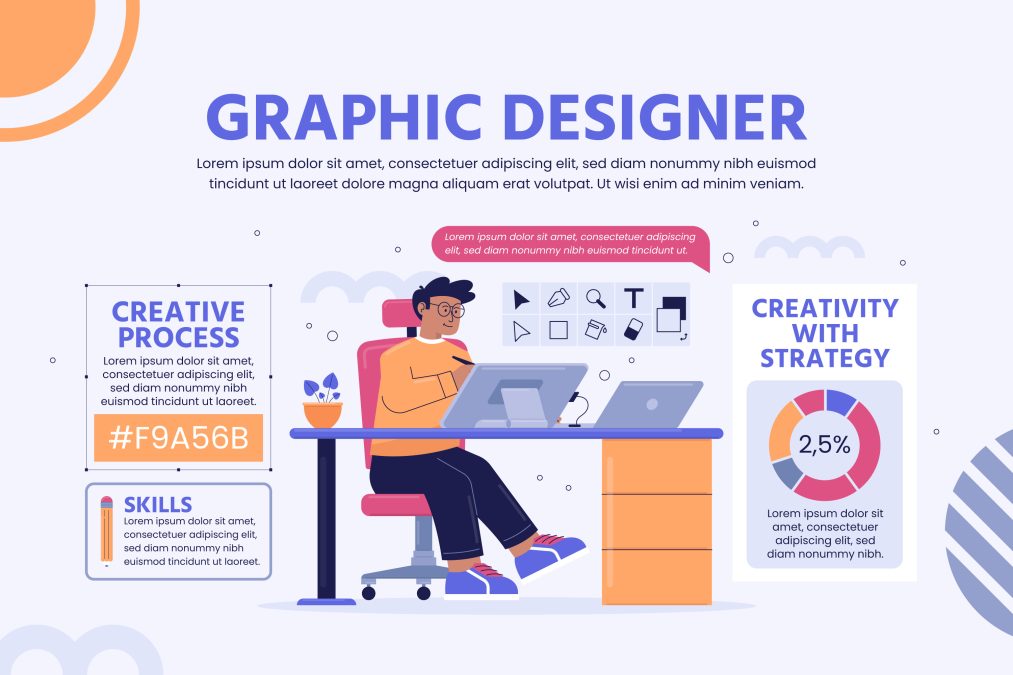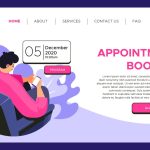Adobe Illustrator has long been the go-to software for creating stunning vector graphics, but its subscription model and advanced features may not suit everyone. A professional looking for cost-effective solutions, or someone who prefers flexibility across devices, there are plenty of alternatives to explore. From powerful free options like Inkscape to feature-rich paid tools such as Affinity Designer, these alternatives cater to a wide range of design needs. Working on logos, illustrations, or intricate typography, this guide showcases the best Adobe Illustrator alternatives to help you find the perfect tool for your creative projects.
What Is Adobe Illustrator?
Adobe Illustrator is a powerful vector graphics software developed by Adobe Inc., primarily used for creating scalable illustrations, logos, icons, typography, and other design elements. Unlike raster-based software, Illustrator uses vector graphics, which ensures that designs remain sharp and clear at any size. It is a preferred tool among graphic designers, digital artists, and marketing professionals for its versatility and precision.
Key Features:
- Vector-Based Design: Create scalable graphics without losing quality.
- Advanced Typography: Customise fonts with extensive text formatting options.
- Pen Tool: Precision drawing for intricate shapes and lines.
- Artboards: Work on multiple designs in a single file.
- Creative Cloud Integration: Sync projects across devices.
- Color Gradients: Smooth transitions and rich color blends.
- Custom Brushes: Create and use personalized brushes for unique effects.
- Image Tracing: Convert raster images into editable vectors.
- Plugins Support: Enhance functionality with third-party tools.
- Export Options: Save files in multiple formats like SVG, PDF, and EPS.
Best Adobe Illustrator Alternatives
Here are some of the best Adobe Illustrator alternatives, catering to different skill levels, budgets, and platforms:
1. Inkscape
Inkscape is a powerful, open-source vector graphics editor designed for creating and editing scalable vector graphics (SVG). It offers a rich set of features, including path manipulation, node editing, object grouping, and advanced typography tools. Inkscape is widely used by graphic designers, illustrators, and hobbyists for tasks like creating logos, illustrations, and diagrams. It supports various file formats, including SVG, PDF, PNG, and EPS, making it versatile for different workflows.
Pros
- Wide range of features comparable to premium tools.
- Regular updates from a supportive community.
- Multi-platform support (Windows, macOS, Linux).
- Excellent for SVG and vector-based design work.
Cons
- The interface may feel outdated or unintuitive to some users.
- Performance can lag when handling complex or large files.
- Limited integration with other professional design tools.
- The learning curve for beginners without prior vector design experience.
2. Gravit Designer
Gravit Designer is a versatile vector graphic design tool available as both a free and premium version. It is accessible across multiple platforms, including Windows, macOS, Linux, and web browsers, making it ideal for designers who value flexibility. With a sleek, user-friendly interface, Gravit Designer supports a wide range of design tasks, including illustrations, UI/UX design, and marketing materials.
Pros
- Cross-Platform Accessibility: Available on desktop and web, enabling seamless work on various devices.
- Powerful Vector Tools: Offers precision tools for path manipulation, text editing, and object styling.
- Cloud Integration: Projects are saved in the cloud, allowing access and edits across devices.
- Free Tier: The free version provides ample features for basic to intermediate design needs.
Cons
- Limited Free Features: Advanced tools like offline work, high-resolution exports, and color management are restricted to the Pro version.
- Performance Issues: Occasionally lags when handling large or complex files.
- Dependency on the Internet: The free version relies on an active Internet connection for optimal use.
- Learning Curve for Advanced Features: While the basics are intuitive, mastering advanced features may take time.
3. Vectr
Vectr is a free, user-friendly vector graphics editor designed for simplicity and accessibility. It operates as both a web-based application and a downloadable desktop tool for Windows and macOS. Vectr is an excellent choice for beginners and casual designers, offering a clean, intuitive interface with basic vector editing capabilities. It supports features like layers, shapes, text editing, and real-time collaboration, making it ideal for quick, straightforward design tasks.
Pros
- Free to use: Offers all features without any hidden costs.
- Easy to learn: Beginner-friendly interface with minimal complexity.
- Web and desktop support: Accessible via browsers or as a downloadable app.
- Real-time collaboration: Enables multiple users to work on the same project simultaneously.
- Cloud-based storage: Seamless project saving and sharing across devices.
Cons
- Limited features: Lacks advanced tools for professional-grade designs.
- Dependence on the Internet: The web version requires an active Internet connection for full functionality.
- Performance issues: May struggle with large or complex files.
- Basic export options: Limited support for file formats compared to premium software.
- No offline collaboration: Collaboration is restricted to online sessions only
4. Boxy SVG
Boxy SVG is a lightweight and intuitive vector graphics editor focused on creating and editing scalable vector graphics (SVG) files. Designed for simplicity and efficiency, it is a web-based tool with desktop versions for Windows, macOS, and Linux. Boxy SVG is ideal for designers who work primarily with SVGs and need a no-frills interface to streamline their workflow. It includes essential tools for path manipulation, layers, gradients, and typography.
Pros:
- Ease of Use: Simple and intuitive interface suitable for beginners.
- SVG-focused: Dedicated to SVG creation and optimization, ensuring clean, web-compatible files.
- Cross-Platform: Available on multiple operating systems and as a web app.
- Affordable: Offers a cost-effective solution compared to premium alternatives.
- Performance: Lightweight and fast, even for complex designs.
Cons:
- Limited Features: Lacks advanced tools found in more comprehensive design software.
- No Raster Support: Exclusively focused on vector graphics, with no support for bitmap editing.
- Less Community Support: A smaller user base means fewer tutorials and resources.
- Requires Internet for Web Version: The web app needs an Internet connection to work.
5. LibreOffice Draw
LibreOffice Draw is a vector graphics editor included in the LibreOffice suite, offering a free and open-source alternative to paid design tools. It provides a wide range of drawing tools, making it suitable for creating flowcharts, diagrams, technical drawings, and basic vector illustrations. As part of the larger LibreOffice suite, Draw allows for seamless integration with other LibreOffice applications, enhancing workflow for users familiar with the suite.
Pros:
- Integration with LibreOffice suite: Easy access to tools for text processing, spreadsheets, and presentations.
- Cross-platform: Works on Windows, macOS, and Linux, making it versatile for users across different systems.
- Wide format support: Handles various file formats like SVG, PDF, and EPS, allowing for easy import/export.
- Simple interface: Intuitive for users who need basic vector editing tools without a steep learning curve.
Cons:
- Limited advanced features: Compared to professional tools like Illustrator, LibreOffice Draw lacks advanced vector and image manipulation capabilities.
- Performance issues with large files: Complex designs or large files can cause the program to slow down or crash occasionally.
- Basic export options: While it supports common formats, the options for fine-tuning export settings are somewhat limited.
6. Affinity Designer
Affinity Designer is a powerful vector graphic design software, often regarded as one of the best alternatives to Adobe Illustrator. Available for Windows, macOS, and iPad, it offers a range of advanced tools for both vector and raster work, providing flexibility for designers across multiple industries. Affinity Designer is especially popular for its one-time purchase model, making it a more affordable option compared to subscription-based software.
Pros:
- Powerful vector and raster tools: Combines both in a single platform, making it versatile for various types of designs.
- Non-destructive editing: Allows users to make changes without permanently altering original assets.
- Performance: Excellent for working with large files and complex designs, even on lower-end systems.
- Cross-platform compatibility: Works on both Windows and macOS, with a mobile version for iPad.
Cons:
- Learning curve: While user-friendly, there can still be a steep learning curve for beginners transitioning from simpler tools or other design programs.
- Limited integration with third-party tools: Compared to Adobe Illustrator, it lacks the same level of seamless integration with other industry-standard software like Adobe’s Creative Cloud.
- No cloud storage: Lacks built-in cloud storage for easy access across multiple devices (though you can use third-party services).
7. CorelDRAW Graphics Suite
CorelDRAW Graphics Suite is a comprehensive design software package that provides professional tools for graphic design, illustration, and page layout. It is widely used in industries like print design, web graphics, and digital art creation. The suite includes CorelDRAW, Corel PHOTO-PAINT, and other tools for vector illustration, image editing, and typography, making it a versatile choice for designers.
Pros:
- Comprehensive tools: Offers a full suite of design tools, including vector illustration, photo editing, and page layout.
- Powerful features: Advanced typography tools, AI-powered design features, and excellent drawing tools.
- Great for print and signage: Ideal for professional print design and output, including sign-making and vinyl cutting.
Cons:
- Expensive: The subscription model or one-time purchase can be costly, especially for freelancers or small businesses.
- Steeper learning curve: While the interface is user-friendly, mastering the advanced features may take some time for beginners.
- Performance issues on older hardware: Can be resource-heavy and may run slowly on older computers.
8. Sketch
Sketch is a powerful design tool primarily used for UI/UX design, available exclusively for macOS. It is widely recognized for its simplicity and streamlined interface, making it a favourite among web and mobile app designers. Sketch focuses on vector-based design, which allows for easy scalability and precision, ideal for creating responsive layouts and prototypes. Its integration with various plugins enhances its functionality, enabling designers to customize their workflows and automate repetitive tasks.
Pros:
- Vector-Based Design: As a vector editor, Sketch ensures that designs remain sharp and scalable, even at larger screen sizes or print resolutions.
- Strong Plugin Ecosystem: A wide variety of plugins enhance its functionality, from prototyping tools to accessibility checkers.
Cons:
- macOS Only: Sketch is only available for macOS, which limits its accessibility to non-Apple users.
- Limited Raster Support: While great for vector designs, Sketch does not offer as robust raster image editing tools as some other design software.
- Subscription Model: While Sketch offers a one-time purchase option, its cloud services (Sketch for Teams) come with a subscription cost, which may not be ideal for all users.
- Performance Issues with Large Files: Some users report performance lags when working with large files or complex designs, which can hinder workflow efficiency.
9. Vectornator
Vectornator is a powerful, user-friendly vector graphic design tool designed for macOS, iPad, and iPhone. It offers an intuitive interface with advanced tools for creating illustrations, logos, icons, and other vector-based designs. Its sleek design and smooth touch interface make it particularly appealing for users working on iPads with Apple Pencil support.
Pros:
- Touch and Apple Pencil support: Smooth interaction on iPads, making it ideal for tablet users.
- AI-powered tools: Includes features like auto-tracing and auto-aligning, which enhance productivity.
- Free version: Offers a free version with plenty of functionality, making it accessible for all users.
- Fast performance: Highly responsive, even when working with large projects.
Cons:
- Limited to Apple devices: Available only on macOS, iPad, and iPhone, limiting its reach to non-Apple users.
- Lack of advanced features for professional design: While great for most tasks, it may not have the depth needed for highly complex vector designs like Adobe Illustrator.
- Small learning curve for beginners: Some users may find the interface and tools challenging initially, although this is common in most design software.
10. Xara Designer Pro+
Xara Designer Pro+ is a comprehensive graphic design software that combines vector and bitmap editing in a single platform. It is particularly known for its fast, responsive interface, offering powerful tools for creating logos, illustrations, web designs, and digital art. The software features a wide range of design elements, including advanced text manipulation, drag-and-drop functionality, and versatile vector tools.
Pros:
- User-Friendly Interface: The drag-and-drop functionality and intuitive tools make it accessible for both beginners and professionals.
- Fast Performance: It is known for its speedy rendering and minimal lag, even with large files or complex designs.
- Wide File Compatibility: Supports a variety of file formats, including AI, PSD, and PDF, making it easier to collaborate and work with other design software.
Cons:
- Limited Platform Availability: It is primarily available for Windows, with no macOS or Linux support, limiting its accessibility for non-Windows users.
- Steep Learning Curve for Advanced Features: While basic tools are easy to use, mastering the more advanced features may take some time.
- Smaller Community: Compared to industry giants like Adobe, Xara has a smaller user base, which can mean fewer tutorials and resources for troubleshooting or learning.
11. Figma
Figma is a cloud-based design tool primarily used for UI/UX design, web and app prototyping, and collaborative vector graphics editing. It allows multiple users to work on the same project simultaneously in real-time, making it an ideal choice for teams. Figma’s intuitive interface, combined with its powerful vector editing tools and seamless integration with other design tools, helps streamline workflows.
Pros:
- Real-time Collaboration: Multiple users can work on a design project simultaneously, allowing for immediate feedback and faster iteration.
- Cross-Platform: Accessible on both Windows and macOS, and via a browser, meaning there’s no need for software installation.
- Cloud-based: All files are stored online, making it easy to access projects from any device with an internet connection.
Cons:
- Internet Dependency: Figma is cloud-based, so an internet connection is required to use it effectively, though offline modes are somewhat limited.
- Limited Raster Editing: It’s not as powerful as Photoshop when it comes to detailed raster graphics editing, which can be limiting for certain design types.
- Learning Curve for New Users: New users may find it challenging to navigate its vast array of features initially.
12. Canva
Canva is a popular, user-friendly graphic design tool that allows users to create a wide range of visual content, from social media posts to presentations and logos. It operates on a web-based platform, with mobile apps available for iOS and Android. Canva offers a drag-and-drop interface that makes it accessible for both beginners and seasoned designers.
Pros:
- Ease of Use: Canva’s intuitive interface is perfect for beginners, offering a quick learning curve for users with little to no design experience.
- Templates and Resources: The platform boasts a large selection of templates, stock images, and design elements, making it versatile for a variety of projects.
- Collaboration: Canva allows multiple users to work on the same design in real time, making it an excellent choice for teams.
Cons:
- Limited Customization: While Canva is great for quick designs, it may not offer the level of customization and flexibility that more advanced design software like Adobe Illustrator provides.
- Watermarking: Some of Canva’s premium assets (photos, elements, etc.) require a paid plan, and free users may encounter watermarked images.
- Performance Issues: Canva may slow down with complex or large design files, which can be frustrating for users working on detailed projects.
13. Krita
Krita is a free, open-source digital painting software designed primarily for illustrators, concept artists, and digital painters. It offers a robust suite of tools that cater to both raster and vector artwork, with excellent support for tablets and pressure-sensitive devices. Krita excels at creating detailed paintings, sketches, and illustrations, featuring advanced brush engines, layer management, and animation tools.
Pros:
- Free and open-source: Krita is completely free to use, making it an accessible option for beginners and professionals alike.
- Rich brush engine: A wide range of customizable brushes and tools, ideal for fine art, painting, and texture work.
- Tablet support: Exceptional support for drawing tablets, with pressure sensitivity and tilt functionality.
- Animation tools: Supports basic frame-by-frame animation, making it useful for animators.
- Regular updates: Continuous development and new features, ensuring the software stays current.
Cons:
- Resource-heavy: Krita can be demanding on system resources, especially when working with large files or complex projects.
- Limited vector tools: While Krita does support vector graphics, its vector tools are not as robust as in dedicated vector-based programs like Illustrator.
- Learning curve: Despite its intuitive design, Krita can be overwhelming for new users due to its many advanced features and settings.
14. Procreate (with Affinity Designer)
Procreate (with Affinity Designer) is a powerful combination of tools that caters to both digital illustrators and graphic designers. Procreate, a highly popular drawing and painting app for iPad, is renowned for its intuitive interface, responsive brush engine, and robust support for stylus input, making it perfect for creating detailed sketches, digital paintings, and illustrations.
Pros:
- Versatility: Procreate excels in freehand drawing, while Affinity Designer adds precise vector editing, allowing users to switch between raster and vector workflows effortlessly.
- Powerful Tools: Procreate’s advanced brush engine and real-time performance are complemented by Affinity Designer’s robust set of vector tools, offering high-quality results in both painting and graphic design.
- Affordability: Both apps have one-time purchase fees, which are more budget-friendly compared to subscription-based software like Adobe Illustrator.
Cons:
- Platform Limitation: Procreate is exclusive to iPad, limiting its use to Apple device owners. Affinity Designer is available on multiple platforms but lacks the full set of features found in Adobe Illustrator on all systems.
- Learning Curve: While Procreate is relatively easy to pick up, Affinity Designer has a steeper learning curve due to its more advanced vector editing tools.
- Limited File Handling: While both tools are great on their own, integrating vector files between Procreate and Affinity Designer can be cumbersome without the right file formats or export settings.
15. Lunacy
Lunacy is a free, powerful graphic design tool that offers a solid alternative to Adobe Illustrator, especially for users who need a design application that works offline. It is primarily aimed at UI/UX designers and offers many features found in premium design software, such as vector editing, collaboration tools, and compatibility with Sketch files.
Pros:
- Free to use: Lunacy is completely free, offering a professional-grade design experience without the subscription fees of other tools.
- Offline functionality: Unlike cloud-based apps, Lunacy can be used offline, which is convenient for designers with limited internet access.
- Sketch compatibility: It supports Sketch files, which means users can open and edit Sketch documents, making it a useful tool for those transitioning from macOS-based tools.
Cons:
- Limited advanced features: While Lunacy offers many tools, it lacks some advanced features found in Illustrator, such as more complex path manipulation and detailed typography controls.
- Performance issues on large projects: As with some free software, Lunacy can experience performance slowdowns when handling very large or complex design files.
- Less community support: Compared to established tools like Illustrator or Sketch, Lunacy has a smaller user base.
Final Thought On Best Adobe Illustrator Alternatives
When choosing the best alternative to Adobe Illustrator, it’s essential to consider factors like budget, platform compatibility, and the specific design tasks at hand. For professional designers, there are powerful options that offer robust vector editing, often at a fraction of Illustrator’s price or even for free. Many of these tools are designed with intuitive interfaces and advanced features that rival Illustrator’s functionality, making them ideal for both beginners and seasoned professionals. Some options excel in cloud-based collaboration, while others cater to specific niches like UI/UX or raster-based illustrations.
Interesting Reads: