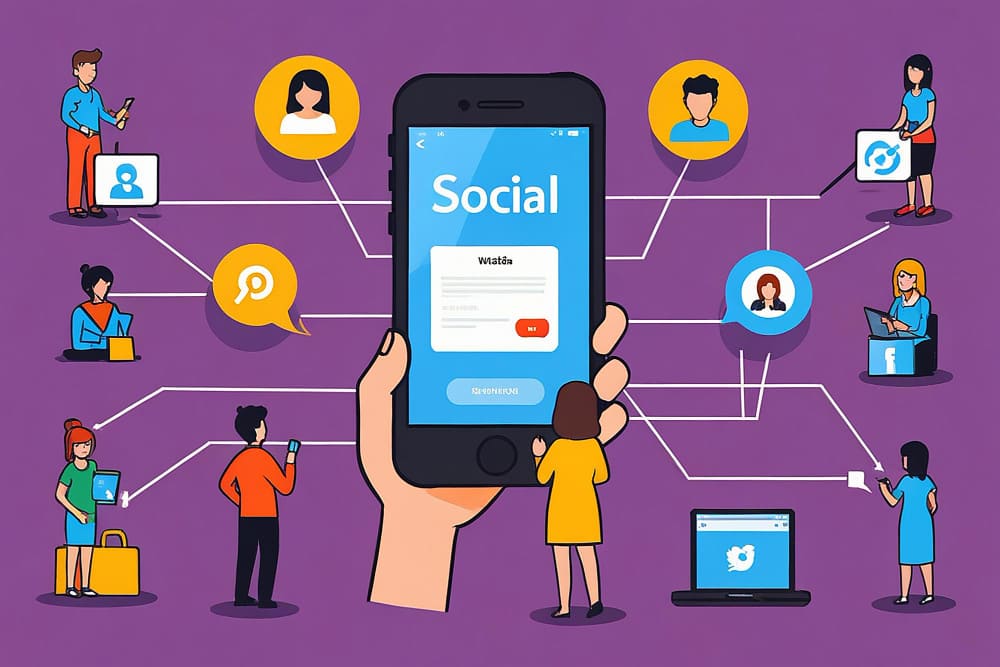There’s nothing more frustrating than installing BuddyPress, activating all the right components, and then realizing your “Members,” “Activity,” or “Groups” pages just… don’t show up. I’ve seen this countless times—especially when setting up community sites for clients.
At first glance, it looks like a minor glitch. The pages exist in your Pages list, but BuddyPress acts like they’ve vanished. The menus break, shortcodes return blank screens, and your activity feed looks like a void.
I’ve personally gone down this rabbit hole across multiple WordPress sites, staging environments, and hosting setups. After hours of testing, tweaking, and nearly losing my patience, I figured out how to fix BuddyPress not generating default pages—even when they’re clearly sitting there in your dashboard.
And once you understand the logic behind it, you’ll see why BuddyPress behaves this way—and how easy it is to prevent it in the future.
What’s Really Going On? (The Technical Truth Behind It)
Let’s pull back the curtain. BuddyPress doesn’t actually create new content for its pages—it just creates placeholders. These placeholders act as “endpoints” that load specific templates from the plugin. That means if the relationship between the placeholder (the page) and the BuddyPress component (like Activity Streams) breaks, the page seems to vanish.
In a clean install, BuddyPress auto-generates the following pages:
- Members – Displays user profiles and directories.
- Activity – Shows activity streams and posts.
- Groups – Displays community groups.
- Register – Manages signups.
- Activate – Handles activation links for new users.
When the system works as intended, you don’t need to lift a finger. But the problem arises when:
- You’ve migrated a site.
- You restored from a backup.
- You used a theme or page builder that modifies page templates.
- You installed BuddyBoss (which changes page assignment rules).
That’s when BuddyPress gets confused. It sees the pages but doesn’t recognize them as its pages. And that’s the key to understanding how to fix BuddyPress not generating default pages properly.
Why BuddyPress Loses Track of Its Pages
In my testing, I identified five main reasons why this happens. Some are obvious, but others are sneaky.
1. Unassigned Default Pages
If you look under Settings → BuddyPress → Pages, you’ll notice dropdown fields for each core component. If those dropdowns are empty—or assigned to the wrong page—BuddyPress simply won’t display anything.
This is the number one cause I’ve seen in client sites. They assume BuddyPress automatically links to existing pages. It doesn’t—especially if you installed it after creating pages manually.
2. Database ID Mismatch
When pages are deleted, cloned, or reimported, their IDs change. BuddyPress stores page IDs in the database, not slugs. So if your “Activity” page was deleted and re-created, BuddyPress still points to the old, now-nonexistent ID.
3. Plugin Conflicts
Plugins like Ultimate Member, PeepSo, or even WooCommerce sometimes hijack user directories and profile endpoints. They compete with BuddyPress for URL slugs, causing routing issues. During testing, disabling all non-essential plugins fixed the issue immediately in some cases.
4. Permalink Corruption
Changing permalink structures or flushing rewrite rules improperly can cause BuddyPress endpoints to break. Re-saving permalinks (we’ll cover that below) forces WordPress to rebuild routing paths.
5. Theme Template Overrides
Many modern themes—especially those bundled with page builders—ship with custom templates. These can override BuddyPress templates or remove hooks. As a result, BuddyPress pages may load blank or redirect unexpectedly.
All of these lead to the same outcome: BuddyPress thinks its pages don’t exist.
How to Fix BuddyPress Not Generating Default Pages (The Tested Solution)
Here’s the exact process I use whenever BuddyPress refuses to generate its default pages—even when they already exist.
Step 1: Check for Missing Pages
Go to Pages → All Pages and verify that the following exist:
- Activity
- Members
- Groups
- Register
- Activate
If any are missing, create them manually. Don’t add content—BuddyPress injects it dynamically. Just make sure the slug matches the name (e.g., activity, not activity-page).
Step 2: Manually Assign Them
Now, navigate to Settings → BuddyPress → Pages.
Here, assign each component to its correct page:
- Activity → Activity
- Members → Members
- Groups → Groups
- Registration → Register
- Activation → Activate
Then click Save Settings.
This simple step solves most cases of how to fix BuddyPress not generating default pages.
Step 3: Re-save Permalinks
Visit Settings → Permalinks and click Save Changes without altering anything.
This rebuilds WordPress’s URL rewrite rules, ensuring BuddyPress endpoints resolve properly.
Step 4: Clear All Caches
Caching plugins like WP Rocket, LiteSpeed Cache, or Cloudflare can hold onto outdated routes. Clear your entire site and browser cache before checking again.
Step 5: Reactivate BuddyPress Components
Sometimes a specific module—like Groups or Extended Profiles—isn’t active. Go to Settings → BuddyPress → Components and make sure the ones you need are checked. Then click Save Changes again.
And just like that, your pages should reappear and work normally.
Recommended BuddyPress Add-Ons to Enhance Stability and User Experience
Once you’ve restored your default BuddyPress pages, it’s a great time to strengthen your community setup with tools that improve flexibility, reliability, and engagement. These premium BuddyPress add-ons from WbcomDesigns integrate smoothly and help prevent many of the layout or template problems that often cause BuddyPress pages to misbehave.
1. Shortcodes for BuddyPress Pro
If your theme or page builder ever conflicts with BuddyPress templates again, this plugin becomes incredibly helpful. It lets you embed BuddyPress components—such as the Activity stream, Members directory, Groups, or Notifications—anywhere on your site using simple shortcodes. Even if a default BuddyPress page stops loading correctly, you can instantly rebuild it inside a custom layout.
Once your Activity page is working again, this tool adds a valuable, user-friendly enhancement. It allows members to edit their activity posts after publishing, helping keep discussions accurate and clean while giving users more control over their content.
3. BuddyPress Anonymous Activity
Perfect for communities that need private or sensitive conversations. This plugin allows users to post anonymously in the Activity feed. If people became hesitant to participate when pages were broken earlier, anonymous posting can quickly boost engagement again.
4. BuddyPress Schedule Activity
This add-on lets members schedule their activity updates for future publishing—similar to scheduling WordPress blog posts. It’s ideal for communities with events, announcements, or structured posting schedules and helps automate engagement once your BuddyPress pages are functioning properly.
Testing Across BuddyPress, BuddyBoss, and WordPress
I didn’t just test this on one setup—I compared BuddyPress on a clean WordPress install, BuddyPress on a heavily customized site, and BuddyBoss (the premium alternative).
BuddyPress on WordPress (Fresh Install)
In a clean install, BuddyPress generated all pages correctly. But if I deleted a page and recreated it, the system didn’t reassign it automatically. That means the plugin relies entirely on database assignments.
BuddyPress on a Customized Site
When testing on a site with Elementor Pro and Kadence, BuddyPress failed to detect its default pages. Elementor templates overrode BuddyPress shortcodes, creating blank pages until I reassigned them manually.
BuddyBoss
BuddyBoss has an advantage here—it includes a “Repair Community” feature. One click, and it rebuilds or reassigns missing pages. BuddyPress doesn’t have that convenience yet, which means that fixing BuddyPress not generating default pages requires a hands-on approach.
When the Fix Doesn’t Work: Advanced Troubleshooting
Sometimes, even after reassigning pages and saving permalinks, BuddyPress continues to act up. Here’s what to check next.
1. Verify Slug Conflicts
Go to Pages → All Pages and check that no duplicates exist.
If you see “Activity” and “Activity (2),” delete one. Duplicate slugs confuse routing.
2. Reset BuddyPress Settings
You can safely deactivate BuddyPress, delete it (don’t worry—your data stays), and reinstall it.
Once reinstalled, reassign your pages under Settings → BuddyPress → Pages.
3. Use the BuddyPress Repair Tool
Go to Tools → BuddyPress → Repair and run all options:
- Repair user-to-member relationships
- Repair group relationships
- Repair activity stream
This refreshes internal mappings.
4. Inspect URL Rewrites
If you’re using an .htaccess file or NGINX configuration, make sure rewrite rules are intact. A malformed rule can prevent BuddyPress endpoints from resolving.
5. Disable Other Plugins Temporarily
Deactivate all plugins except BuddyPress and check again. If it works, re-enable one by one until you find the culprit.
Practical Lessons from Real Testing
When I was building my first community site for a coaching platform, BuddyPress worked great—until I restored a backup. Suddenly, all member pages were blank.
What fixed it? Manually reassigning pages and re-saving permalinks. It took five minutes once I knew the process.
Another time, on a BuddyBoss migration, the Activity page disappeared after switching themes. It turned out the new theme overwrote BuddyPress templates. Restoring them from the BuddyPress folder fixed it immediately.
Here’s what I learned from countless test runs:
- Backups can break page assignments.
- Page builders can override BuddyPress templates.
- Migrations often reset BuddyPress IDs.
- Caching can make it look broken even after fixing.
Once you understand these realities, you’ll never panic again about missing BuddyPress pages.
How BuddyPress and BuddyBoss Differ in Page Logic
BuddyPress relies on manual assignment; BuddyBoss automates it. But both systems use WordPress’s page structure as their foundation.
Here’s what I noticed:
| Feature | BuddyPress | BuddyBoss |
|---|---|---|
| Auto-generate pages on install | ✅ | ✅ |
| Auto-reassign missing pages | ❌ | ✅ |
| Manual page linking | Required | Optional |
| Built-in repair tool | Limited | Comprehensive |
| Dependency on page IDs | High | Medium |
| Default template overrides | Rare | Common but better integrated |
So, while BuddyBoss may seem smoother, it’s also heavier. For those who love control, BuddyPress is still unbeatable—especially once you know how to fix BuddyPress not generating default pages manually.
Maintenance Tips for Keeping BuddyPress Pages Intact
After you fix the issue, let’s make sure it doesn’t return.
Here are my go-to maintenance tips from real use:
- Lock your slugs: Don’t rename default page URLs after assignment.
- Avoid deleting pages: Even if unused, keep them published and unmodified.
- Re-save permalinks after updates: Especially after WordPress core or BuddyPress updates.
- Document your assignments: Keep a quick note of which pages are linked to which components.
- Back up your database before migrating. That preserves page IDs.
Following these habits ensures BuddyPress never loses its pages again.
When to Use BuddyBoss Instead
After spending weeks testing both, here’s my honest take: if you’re running a membership or e-learning site, BuddyBoss saves you time.
It automatically creates and assigns pages, integrates cleanly with LearnDash, and includes ready-made templates.
However, it’s paid software. For community forums, nonprofits, or local clubs, BuddyPress works perfectly—especially when you know how to fix BuddyPress not generating default pages without paying for an upgrade.
For example, one of my clients runs a small non-profit using BuddyPress. They couldn’t afford BuddyBoss, so I walked them through this same fix. Ten minutes later, their Activity and Members pages were live again—without touching code or spending a dime.
Bonus: Using Shortcodes as a Backup Plan
If all else fails, you can still load BuddyPress components using shortcodes.
Here’s how:
- [bp_activity] → Displays activity streams.
- [bp_members] → Displays members’ list.
- [bp_groups] → Displays groups directory.
These are great for embedding BuddyPress content inside custom layouts. They’re not always perfect replacements, but they can rescue a broken layout in seconds.
Common Myths About BuddyPress Page Generation
Let’s clear up a few misconceptions I’ve seen floating around forums.
- Myth 1: “BuddyPress automatically regenerates missing pages.”
False. You must create or assign them manually. - Myth 2: “Deleting and reinstalling BuddyPress resets everything.”
Partly false. It resets settings but keeps database entries, which can confuse things if page IDs have changed. - Myth 3: “You can rename BuddyPress default pages freely.”
You can rename the title, but changing the slug may break routing. - Myth 4: “This issue is only a BuddyPress bug.”
It’s more about how WordPress handles page IDs and permalink rewrites than BuddyPress itself.
Understanding these nuances makes troubleshooting much easier.
Final Thoughts: BuddyPress Isn’t Broken—It’s Just Particular
After countless installs, I’ve come to appreciate BuddyPress’s quirks. It’s not broken—it’s just meticulous about how it links its pages.
Once you master how to fix BuddyPress not generating default pages, you’ll never fear setting up a BuddyPress community again.
To recap the essentials:
- Check if the pages exist.
- Assign them manually in Settings → BuddyPress → Pages.
- Save permalinks.
- Clear the cache and re-test.
- Keep slugs consistent forever.
If you’re still stuck after trying these, consider switching temporarily to the default WordPress theme (like Twenty Twenty-Five) to rule out theme conflicts. Nine times out of ten, that alone makes BuddyPress behave again.
The truth is, once configured properly, BuddyPress runs rock-solid for years. So take this fix, bookmark it, and you’ll never waste another hour wondering why your Activity page disappeared.
Interesting Reads:
Why BuddyPress Is Good for a Community Forum In 2025
Top 10 Best Practice Recommendations for BuddyPress to Boost Community Engagement