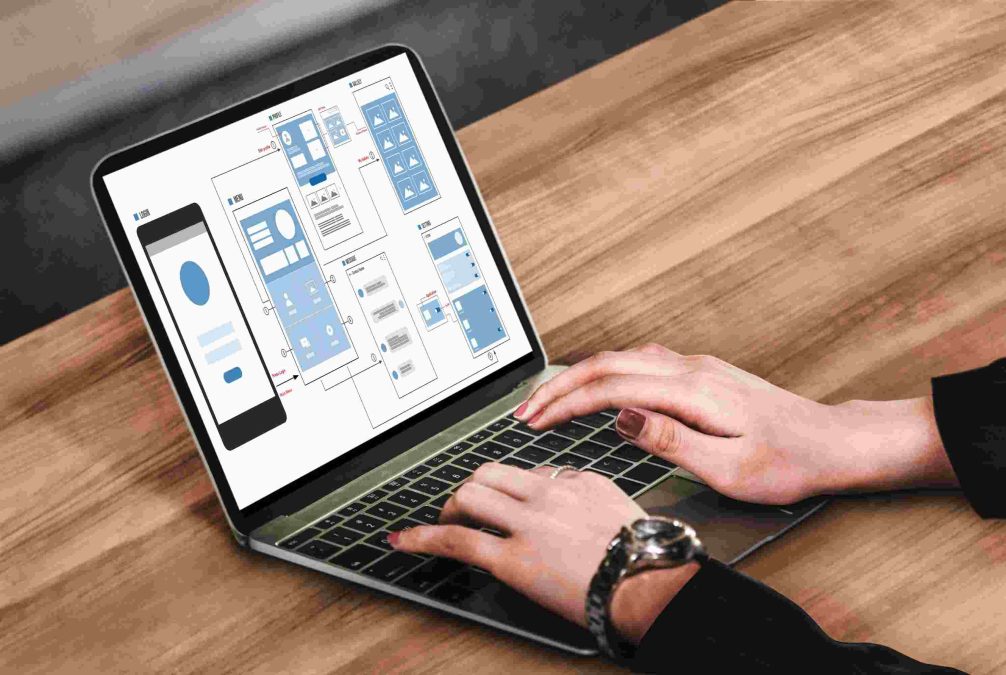When you install WordPress, it automatically sets up a foundation for your website by creating a series of database tables. These tables are essential for storing and organizing all of your website’s data, such as posts, pages, user information, settings, and more. Understanding the structure of these tables is crucial for developers, website owners, and anyone looking to optimize or troubleshoot their WordPress site.
In this comprehensive guide, we’ll explore how many tables are included in a default WordPress installation, what each table is responsible for, and how you can manage and utilize them to your advantage. Whether you’re a beginner learning the ropes or a seasoned developer, this guide will provide you with unique and valuable insights into the WordPress database.
What Is a WordPress Database?
Before diving into the specific tables, let’s briefly discuss what a database is in the context of WordPress. A database is a structured collection of data that stores all the dynamic content on your website. WordPress uses a MySQL or MariaDB database, depending on your hosting environment, to store everything from blog posts to plugin settings.
The database is the engine behind your website’s functionality, allowing WordPress to retrieve and display information when someone visits your site. Without the database, your site would be little more than a static collection of HTML files.
How Many Tables Are in a Default WordPress Installation?
In a default WordPress installation (without any plugins or customizations), WordPress creates 12 tables. These tables are responsible for storing all the core data that WordPress needs to function properly.
Here’s a list of the 12 default WordPress database tables:
- wp_posts
- wp_postmeta
- wp_users
- wp_usermeta
- wp_comments
- wp_commentmeta
- wp_terms
- wp_term_taxonomy
- wp_term_relationships
- wp_links
- wp_options
- wp_termmeta
Let’s dive deeper into each of these tables to understand their roles and how they contribute to the overall functioning of your WordPress website.
1. wp_posts
The wp_posts table is arguably the most important table in the WordPress database. Despite its name, it doesn’t only store blog posts. This table contains all types of content, including:
- Blog posts
- Pages
- Custom post types (like portfolios or products)
- Revisions
- Attachments (images, videos, etc.)
Each entry in the wp_posts table includes data like the title, content, status (published, draft, etc.), the post type, and the date the content was created or modified.
Why It Matters
The wp_posts table is the backbone of your website’s content. When a visitor lands on your site, WordPress queries this table to retrieve the content they are looking for. Any optimization or customization you perform here can have a huge impact on the performance and structure of your site.
Also Read: How To Add Status And Moods To BuddyPress Website?
2. wp_postmeta
The wp_postmeta table stores metadata related to each post stored in the wp_posts table. Metadata refers to extra information about a post, such as:
- Custom fields (added through themes or plugins)
- SEO data (if using plugins like Yoast SEO)
- Featured images
- Additional settings
Each entry in the wp_postmeta table links to a specific post using the post ID.
Why It Matters
The wp_postmeta table enables you to extend the functionality of WordPress by associating additional information with each post. For example, an eCommerce plugin like WooCommerce will store product data (like price and inventory) in this table.
3. wp_users
The wp_users table stores information about all the registered users on your WordPress site. This includes:
- Usernames
- Passwords (hashed for security)
- Email addresses
- Registration dates
- Display names
If you have a multi-user site or allow visitors to register for an account, their details will be stored in this table.
Why It Matters
The wp_users table plays a crucial role in user authentication and account management. If you run a membership site or an online store, optimizing and managing this table can help improve security and performance.
4. wp_usermeta
Similar to the wp_postmeta table, the wp_usermeta table stores metadata associated with each user in the wp_users table. This table includes data such as:
- User roles (administrator, editor, subscriber, etc.)
- Additional profile information
- Custom fields or preferences
Each entry in the wp_usermeta table is linked to a specific user using the user ID.
Why It Matters
Customizing the wp_usermeta table allows you to extend user profiles by adding additional data points, such as membership levels or preferences. This is especially useful for websites that offer personalized experiences for registered users.
5. wp_comments
The wp_comments table stores all the comments posted on your site. This table contains data such as:
- The comment content
- Author information (name, email, website)
- Comment status (approved, pending, spam)
- The post or page the comment belongs to
WordPress uses this table to manage and display user comments on blog posts, pages, and other content types.
Why It Matters
The wp_comments table is essential for managing user-generated content on your site. If you enable comments, this table can quickly grow in size, so it’s important to manage it effectively to maintain site performance.
6. wp_commentmeta
As with posts and users, the wp_commentmeta table stores additional metadata associated with each comment. This can include information like:
- Comment ratings
- Custom fields
- Flags for moderation or spam detection
Each entry in the wp_commentmeta table links to a specific comment using the comment ID.
Why It Matters
The wp_commentmeta table allows you to extend comment functionality, especially if you use third-party plugins that add features like comment voting or additional comment data.
Also Read: How To Add Reviews And Ratings To BuddyPress Groups?
7. wp_terms
The wp_terms table stores taxonomy terms used to categorize content on your website. This includes:
- Categories
- Tags
- Custom taxonomies (if created)
Each term is stored as a unique entry, along with its slug and description.
Why It Matters
Taxonomies are essential for organizing your content in a way that’s user-friendly and SEO-optimized. The wp_terms table helps manage the categories and tags that make content discovery easier for both users and search engines.
8. wp_term_taxonomy
The wp_term_taxonomy table is closely related to the wp_terms table. It describes how each term in the wp_terms table is used. For instance, it specifies whether a term is a category, a tag, or a custom taxonomy.
Why It Matters
This table helps WordPress distinguish between different types of taxonomies and how they are applied to your posts. Custom taxonomies created by plugins or themes are stored here.
9. wp_term_relationships
The wp_term_relationships table connects terms (categories, tags, etc.) with content (posts, pages, etc.). It essentially defines which pieces of content belong to which terms.
For example, if you tag a blog post with “SEO,” this relationship will be stored in the wp_term_relationships table.
Why It Matters
The wp_term_relationships table enables the organization of content through taxonomies. Without this table, WordPress wouldn’t be able to categorize or tag posts, which would make content management far more difficult.
10. wp_links
The wp_links table was originally used to store information for WordPress’s built-in Links Manager, which allowed site owners to manage a blogroll of external links. However, as of WordPress 3.5, the Links Manager is no longer enabled by default, and this table is generally unused on most WordPress installations.
Why It Matters
While it’s no longer actively used, the wp_links table can still be helpful if you’re running an older WordPress site that uses the Links Manager.
11. wp_options
The wp_options table stores all the settings and configuration options for your WordPress site. This includes:
- Site URL
- Timezone
- Active plugins
- Theme settings
Plugins and themes can also add their own settings to this table.
Why It Matters
The wp_options table is essential for storing site-wide settings. Over time, this table can become bloated if old or unused plugins leave behind settings, so it’s important to manage it regularly.
12. wp_termmeta
The wp_termmeta table is used to store metadata for taxonomy terms (categories, tags, and custom taxonomies). Similar to how the wp_postmeta and wp_usermeta tables work, this table allows you to store additional information about your terms.
Why It Matters
By storing metadata about terms, you can extend the functionality of categories, tags, and custom taxonomies. This is especially useful if you’re using a plugin that adds additional features to taxonomies.
Also Read: How To Redirect BuddyPress Members After Login In WordPress?
Managing and Optimizing WordPress Tables
As your site grows, so will your database tables. It’s important to regularly optimize and manage your database to ensure your site remains fast and responsive. Here are a few tips:
- Use a Database Optimization Plugin: Plugins like WP-Optimize or Advanced Database Cleaner can help you remove unnecessary data and optimize your tables.
- Backup Your Database: Always make regular backups of your database, especially before making any major changes.
- Monitor Table Growth: Keep an eye on the size of your tables, especially the wp_postmeta, wp_comments, and wp_options tables, which can grow quickly over time.
Conclusion
Understanding the 12 default tables in a WordPress database is essential for anyone looking to optimize or troubleshoot their website. These tables store all the data that powers your WordPress site, from posts and pages to users and settings. By managing and optimizing these tables, you can ensure that your site remains fast, secure, and easy to navigate.
Interesting Reads:
How To Create A Customized Newsfeed Experience On Your BuddyPress Website?