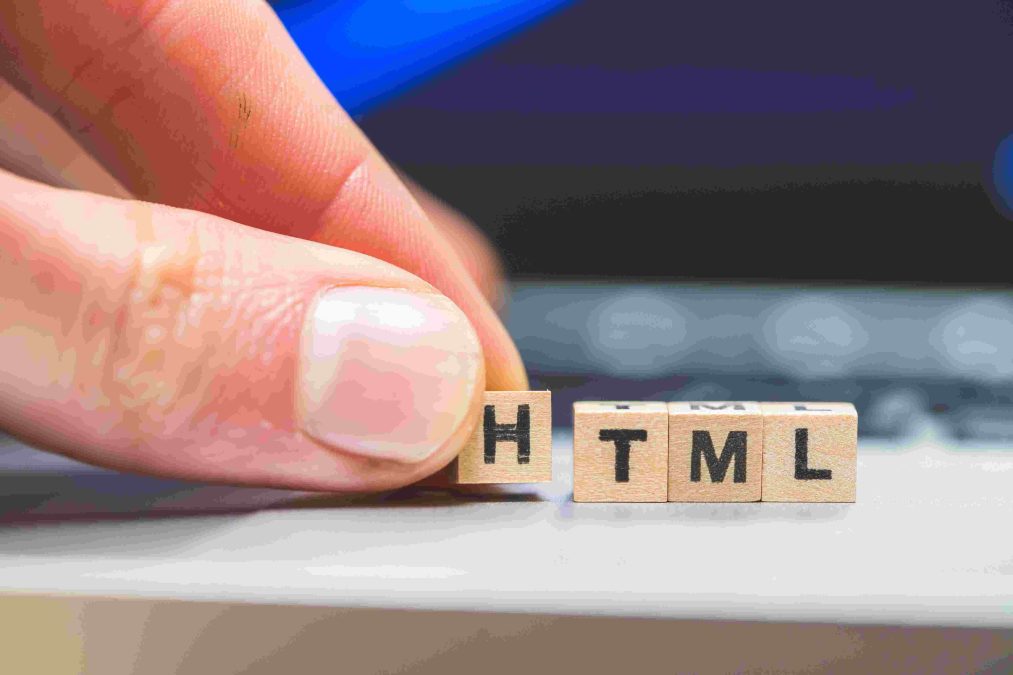The header is a crucial part of any WordPress theme, serving as the top section of a website where you can typically find the site’s title, navigation menu, logo, and other important elements. Understanding the HTML structure of the WordPress header is essential for customizing your site’s appearance and functionality. In this comprehensive guide, we will delve into the HTML for the header in WordPress, explaining its components, purpose, and how you can effectively modify and enhance it.
The Role of the Header in WordPress
Before diving into the HTML, it’s important to understand the role of the header in a WordPress site. The header is a key area for both design and functionality:
- Site Branding: It usually contains the site’s logo or title, establishing the brand identity of your site.
- Navigation: It often includes a navigation menu that allows users to access different sections of your site.
- Contact Information: Many headers feature contact details or call-to-action buttons, such as “Call Now” or “Contact Us.”
- Search Functionality: A search bar can also be included in the header for users to easily find content on your site.
Basic HTML Structure of a WordPress Header
In WordPress themes, the header is typically defined in the header.php file. This file contains the HTML markup and PHP code necessary to render the header section of your site. Here’s a basic example of what this HTML might look like:
<html <?php language_attributes(); ?>>
<head>
<meta charset=”<?php bloginfo(‘charset’); ?>”>
<meta name=”viewport” content=”width=device-width, initial-scale=1.0″>
<title><?php wp_title(”); ?></title>
<?php wp_head(); ?>
</head>
<body <?php body_class(); ?>>
<header id=”masthead” class=”site-header”>
<div class=”site-branding”>
<?php if ( has_custom_logo() ) : ?>
<?php the_custom_logo(); ?>
<?php else : ?>
<h1 class=”site-title”><a href=”<?php echo esc_url(home_url(‘/’)); ?>” rel=”home”><?php bloginfo(‘name’); ?></a></h1>
<p class=”site-description”><?php bloginfo(‘description’); ?></p>
<?php endif; ?>
</div>
<nav id=”site-navigation” class=”main-navigation”>
<?php
wp_nav_menu(array(
‘theme_location’ => ‘menu-1’,
‘menu_id’ => ‘primary-menu’,
));
?>
</nav><!– #site-navigation –>
</header><!– #masthead –>
<?php wp_footer(); ?>
</body>
</html>
Key Components Explained
- DOCTYPE Declaration and HTML Tag:
- <!DOCTYPE html>: Defines the document type and version of HTML (HTML5 in this case).
- <html <?php language_attributes(); ?>>: Opens the HTML tag and dynamically adds language attributes based on the site’s settings.
- Head Section:
- <meta charset=”<?php bloginfo(‘charset’); ?>”>: Sets the character encoding for the document.
- <meta name=”viewport” content=”width=device-width, initial-scale=1.0″>: Ensures responsive design on mobile devices.
- <title><?php wp_title(”); ?></title>: Outputs the title of the page.
- <?php wp_head(); ?>: Hook for adding additional code, such as stylesheets or scripts, required by WordPress or plugins.
- Body Tag:
- <body <?php body_class(); ?>>: Opens the body tag and adds classes for styling purposes.
- Header Section:
- <header id=”masthead” class=”site-header”>: Defines the header area with a specific ID and class for styling.
- Site Branding:
- <?php if ( has_custom_logo() ) : ?>: Checks if a custom logo is set and displays it.
- <h1 class=”site-title”><a href=”<?php echo esc_url(home_url(‘/’)); ?>” rel=”home”><?php bloginfo(‘name’); ?></a></h1>: Displays the site title as a link to the homepage.
- <p class=”site-description”><?php bloginfo(‘description’); ?></p>: Shows the site description or tagline.
- Navigation:
- <nav id=”site-navigation” class=”main-navigation”>: Defines the navigation area with an ID and class.
- <?php wp_nav_menu(array(‘theme_location’ => ‘menu-1’, ‘menu_id’ => ‘primary-menu’)); ?>: Outputs the navigation menu registered in the theme’s functions.php file.
- Footer Section:
- <?php wp_footer(); ?>: Adds necessary code before the closing </body> tag, such as scripts or additional hooks.
Customizing the Header
Customizing the header in WordPress involves both modifying the header.php file and using WordPress’s built-in functions and features. Here are some common customizations:
- Adding a Search Bar: To include a search bar in the header, you can use the get_search_form() function:
php<div class=”header-search”>
<?php get_search_form(); ?>
</div> - Including Additional Widgets: If you want to add widgets to your header, you can register a widget area in the functions.php file and then display it in the header.php file:
php// In functions.php
function my_theme_widgets_init() {
register_sidebar(array(
‘name’ => ‘Header Widget Area’,
‘id’ => ‘header-widget’,
‘before_widget’ => ‘<div class=”header-widget”>’,
‘after_widget’ => ‘</div>’,
));
}
add_action(‘widgets_init’, ‘my_theme_widgets_init’);php// In header.php
<div class=”header-widgets”>
<?php dynamic_sidebar(‘header-widget’); ?>
</div> - Styling the Header: You can customize the appearance of your header by adding CSS rules in your theme’s stylesheet (style.css). For example:
css.site-header {
background-color: #333;
color: #fff;
}
.site-title a {
color: #fff;
text-decoration: none;
}
.main-navigation {
float: right;
} - Adding Custom HTML or PHP: For more advanced customizations, you can add custom HTML or PHP code to the header.php file. Ensure that you have a solid understanding of HTML, PHP, and WordPress functions to avoid breaking your site.
Best Practices for Header Customization
- Keep It Lightweight: Avoid adding too many elements or heavy scripts to the header to ensure fast loading times.
- Ensure Mobile Compatibility: Make sure your header is responsive and looks good on mobile devices.
- Use Child Themes: When making significant changes, consider using a child theme to preserve your customizations during theme updates.
- Test Your Changes: After making changes, test your site thoroughly on different devices and browsers to ensure everything functions correctly.
Conclusion
The header is a fundamental component of a WordPress theme, providing essential branding and navigation functions. Understanding the HTML structure and how to customize it allows you to create a unique and functional header that meets your site’s needs. By leveraging WordPress’s built-in functions and following best practices, you can enhance your site’s design and functionality, providing a better experience for your visitors.