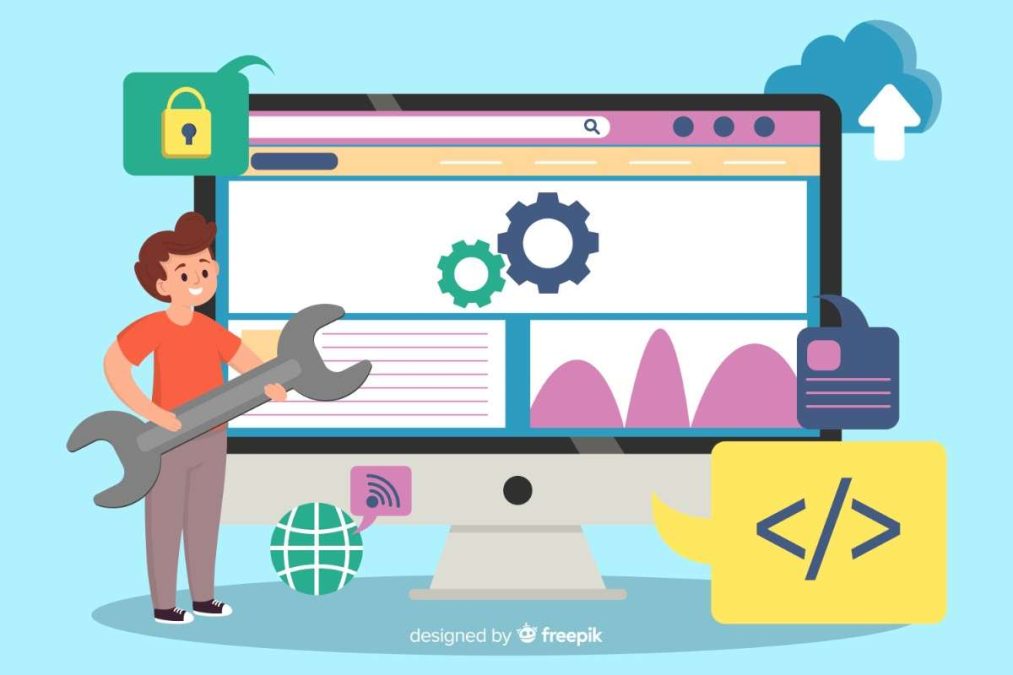Managing a WordPress website efficiently in 2025 goes far beyond uploading fresh content or installing flashy plugins. One often overlooked yet critical aspect of site maintenance is removing outdated, inactive, or redundant themes. These unused themes may seem harmless, but they can slow down your website, expose security vulnerabilities, and clutter your file system. That’s why selecting the right WordPress Plugin to Clean Up Old Themes is a key step toward optimizing your website for both performance and security.
WordPress stores every theme—active or not—on your server. Over time, especially if you’ve experimented with various designs, your theme directory can grow unnecessarily large. These idle themes consume disk space and may create compatibility issues during updates. More importantly, they are a potential entry point for malicious attacks if not updated regularly. Cleaning them manually can be risky if you’re not familiar with WordPress file structures. That’s where specialized plugins come into play, offering safe and effective solutions to clean up and streamline your theme library.
Using a WordPress Plugin to Clean Up Old Themes allows you to automate the identification and removal of unused themes, schedule regular maintenance, and monitor performance impact. This introduction sets the stage to explore how these tools work, why they matter, and how to choose the best one for your site.
What is a WordPress Plugin to Clean Up Old Themes?
A WordPress Plugin to Clean Up Old Themes is a tool specifically designed to identify, manage, and remove unused or outdated themes from your WordPress installation. Over time, websites often accumulate a backlog of inactive themes due to redesigns, testing, or theme switching. These old files, though inactive, remain stored on the server, taking up space, cluttering your WordPress directory, and potentially posing security risks. A cleanup plugin automates the process of detecting these unused themes and helps you remove them safely without affecting the active theme or other critical site elements.
This type of plugin is different from general optimization or performance plugins. While those may focus on database cleaning, image compression, or script minimization, a WordPress Plugin to Clean Up Old Themes targets only the themes folder. It scans for themes that haven’t been used over a defined period, flags them for review, and either prompts you or automatically deletes them. Advanced plugins even allow you to create backups before removal, making the process both secure and reversible.
For WordPress administrators, developers, and site owners alike, using such a plugin reduces maintenance workload and enhances site hygiene. It ensures that only the necessary themes remain on your server, improving file management and overall system efficiency.
Why Cleaning Up Old Themes Matters More Than Ever
WordPress powers more than 43% of all websites today, making it the world’s most widely used content management system. With such widespread adoption, it’s common for site owners, developers, and designers to experiment with multiple themes during a website’s lifecycle. However, those inactive or outdated themes often remain in the system long after they’ve served their purpose—cluttering the server, bloating backups, and silently introducing risks.
In 2025, performance, security, and maintainability are no longer just best practices—they’re ranking signals and business essentials. Modern WordPress sites are expected to:
- Load in under 2.5 seconds
- Pass Core Web Vitals thresholds
- Maintain compatibility with PHP 8.3+ and modern JavaScript frameworks
- Protect against an ever-growing list of vulnerabilities affecting themes and plugins alike
Unfortunately, unused WordPress themes contribute directly to performance degradation and security exposure. They may include outdated scripts, deprecated functions, or unpatched security holes—even if they’re inactive. They also increase file count, slow down backups and restores, and can conflict with active themes during updates.
Search engines like Google now place greater emphasis on technical stability and loading speed. Moreover, AI-powered search engines and chat-based indexers (like ChatGPT and Google SGE) favor fast, lean, well-structured websites. A bloated or unstable WordPress installation, even if functional on the surface, could be penalized by slower indexing or reduced crawl frequency.
That’s why using the best WordPress plugin to clean up old themes is a smart step toward future-proofing your site. These plugins help automate:
- The detection of unused themes
- Safe deletion with optional backups
- Removal of orphaned files
- Optimization of theme-related database entries
Rather than manually navigating the file manager or risking an irreversible deletion, cleanup plugins offer a streamlined, risk-free way to remove legacy themes and reclaim both storage and speed.
In this blog post, we’ll explore:
- The hidden costs of retaining unused themes
- What to look for in a safe and efficient cleanup plugin
- The top tools available in 2025 to remove old WordPress themes
- Step-by-step instructions on performing a safe theme cleanup
- Best practices for ongoing WordPress maintenance
If you’ve been running your website for more than a year—or if you’ve switched themes recently—this is the guide you need to tidy up, optimize performance, and eliminate potential security liabilities.
Why You Should Clean Up Old WordPress Themes
When managing a WordPress website, it’s easy to overlook the clutter that accumulates behind the scenes. One of the most common culprits is old or inactive themes—files that are no longer in use but remain stored on your server. While they may seem harmless, retaining unused themes can pose significant risks and negatively impact your site’s overall performance and stability.
Below are the key reasons why cleaning up old WordPress themes is not only recommended but essential in 2025:
1. Security Vulnerabilities in Outdated Themes
Inactive themes still exist in your WordPress file system and can be exploited if they contain outdated or vulnerable code. Hackers often target these dormant files because they’re rarely updated and may include unpatched security flaws. Even if a theme is deactivated, it may still contain PHP scripts or files that can be accessed via direct URLs—exposing your site to backdoors or malicious injections.
According to data from WPScan, more than 20% of theme-related vulnerabilities come from outdated or abandoned files. Removing old themes helps minimize your attack surface and ensures only actively maintained code lives on your server.
2. Performance and Storage Optimization
Unused themes take up valuable space in your hosting environment. While a single theme might only be a few megabytes, multiple inactive themes—especially premium ones with large asset libraries—can contribute to server bloat. This excess data slows down:
- File-based backups and restorations
- Hosting migrations
- Admin panel performance
- Search engine crawling efficiency
In an age where every millisecond matters, reducing the number of unnecessary files is a direct way to speed up your site’s backend and frontend operations.
3. Compatibility and Update Conflicts
Many WordPress users report conflicts between outdated themes and newly installed plugins. Sometimes, inactive themes still register scripts or functions within the WordPress core that can cause:
- JavaScript conflicts
- PHP deprecation warnings
- Database issues during core updates
By cleaning up unused themes, you reduce the chances of unexpected errors or incompatibility during updates to WordPress core, plugins, or PHP.
4. Database Hygiene and Maintenance
Themes often store settings and customizations in your WordPress database. Even after deactivation, these entries may remain—cluttering your wp_options, wp_postmeta, or wp_theme_mods tables. This leads to:
- Slower query execution
- Unnecessary database bloat
- Confusing residual settings when switching to a new theme
A proper cleanup ensures both your file system and database are free from redundant theme-related entries.
5. Cleaner User Experience in Admin Panel
When your WordPress dashboard lists dozens of themes—many of which haven’t been touched in years—it becomes harder to navigate, manage, and focus. A clean theme directory makes theme switching, updates, and customization much easier, especially for teams managing client sites or multisite networks.
Cleaning up unused WordPress themes is more than just digital housekeeping—it’s a proactive measure for enhancing speed, hardening security, and ensuring smooth operations. In the next section, we’ll explore what features to look for in a cleanup plugin that handles these tasks safely and efficiently.
What to Look for in a Cleanup Plugin
Not all WordPress plugins are designed equally—especially when it comes to safely cleaning up old themes. The wrong tool might delete files without warning, fail to check for dependencies, or overlook associated data stored in the database. That’s why choosing the best WordPress plugin to clean up old themes requires careful consideration of both features and safeguards.
Below are the key capabilities and characteristics to look for when selecting a theme cleanup plugin in 2025:
-
Safe and Controlled Theme Deletion
A high-quality cleanup plugin should allow you to:
- Preview all inactive themes before deletion
- Exclude active or child themes from removal
- Provide confirmation prompts to prevent accidental deletions
Look for plugins that display theme details like version number, last modified date, and current activation status. This ensures you’re making informed decisions before deleting anything.
-
Built-In Backup and Restore Options
Before any deletion, the plugin should offer:
- One-click full backups or at least a backup of the theme folder
- Easy restore process in case something breaks
Some plugins integrate directly with WordPress backup solutions or let you create a staging environment for testing changes. This is especially important for high-traffic or client-facing sites where downtime must be avoided.
-
Database Cleanup of Theme-Related Entries
A complete cleanup goes beyond just deleting theme files. A reliable plugin should also:
- Scan for and remove orphaned theme options, widgets, and settings
- Identify unused template parts, stylesheets, and postmeta entries
- Clean theme-related entries from wp_options, wp_theme_mods, and other relevant tables
This ensures your WordPress database remains lean and fast.
-
Update and Compatibility Scanning
Some cleanup tools go a step further by scanning your installed themes for:
- Outdated PHP versions
- Deprecated WordPress functions
- Compatibility issues with your current WordPress and WooCommerce versions
A plugin that flags at-risk themes helps you make decisions not just based on usage but also on performance and security implications.
-
Multisite and Multi-Theme Support
If you manage a WordPress multisite network or have many themes installed for testing, your plugin should:
- Work across multiple subsites
- List themes that are unused by any of the subsites
- Provide selective deletion across the network
This prevents theme clutter from piling up across an entire network without affecting active subsites.
-
Activity Logs and Audit Trails
To avoid mistakes and maintain accountability, the plugin should keep logs of:
- All themes deleted (with names and timestamps)
- Actions taken (e.g., backup created, database entries removed)
- Restoration attempts and outcomes
Audit logs help agencies and enterprise users track all changes and roll back errors if needed.
-
Lightweight Performance and Security Focus
A cleanup plugin should be optimized to:
- Run efficiently without adding excessive load
- Follow secure WordPress coding standards
- Avoid inserting ads or unnecessary dashboard widgets
Make sure it’s regularly updated, well-documented, and supported by an active development team. Plugins that are themselves outdated or bloated defeat the purpose of keeping your site lean.
With these features in mind, you’re now ready to evaluate which plugin offers the best combination of power, precision, and protection. In the next section, we’ll highlight the top five WordPress plugins that can help you clean up old themes quickly and safely.
Top 5 Best WordPress Plugins to Clean Up Old Themes
Choosing the best WordPress plugin to clean up old themes can save you time, protect your website from hidden vulnerabilities, and improve performance significantly. The following tools are tested, trusted, and recommended for safe theme management and removal in 2025. Each plugin is reviewed for its cleanup capabilities, usability, and additional performance features.
1. WP Reset
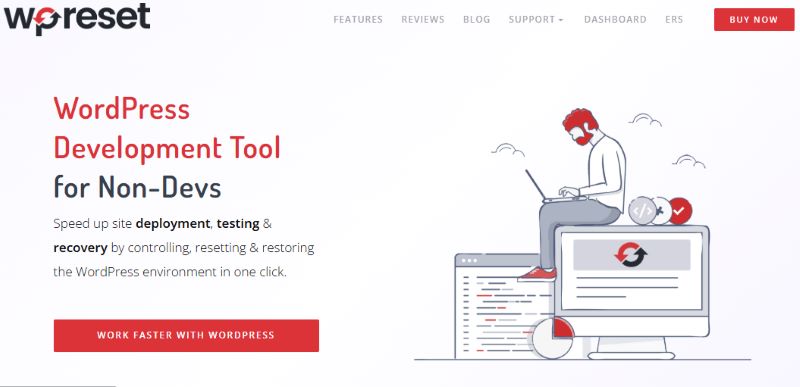
WP Reset is an advanced cleanup and recovery plugin designed for developers, site admins, and WordPress professionals. While it’s primarily known for resetting websites, its Tools section includes features for safely deleting old themes, plugins, and associated data.
Key Features:
- Visual list of all installed themes with active/inactive status
- One-click deletion of unused themes
- Automatic snapshot/backup before any action
- Bulk delete and theme reset tools
- Emergency recovery script for failed deletions
- Works with both single-site and multisite WordPress installs
Pros:
- Excellent rollback and recovery system
- Designed with safety in mind
- Integrates with staging tools and cloud backups
Cons:
- Some advanced features are only available in the Pro version
- It may feel overwhelming for beginners
Best for: Developers and power users needing theme cleanup and full-site recovery in one tool.
2. Advanced Database Cleaner
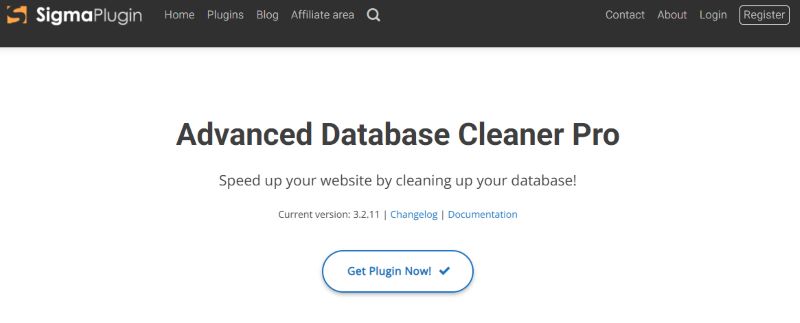
Although primarily built for database optimization, this plugin excels at cleaning up unused theme data such as orphaned options, transients, and theme-specific settings stored in your database.
Key Features:
- Detects and removes leftover theme settings from uninstalled themes
- Deletes orphaned cron jobs, transients, and metadata
- Schedules regular cleanups to keep your database lean
- Displays detailed reports on what’s removed
Pros:
- Cleans beyond the file system
- Reduces database bloat left by deleted themes
- Helps optimize database speed
Cons:
- Does not remove theme files directly
- Requires some technical understanding of database entries
Best for: Site owners focused on deep-cleaning database clutter from old themes and settings.
3. WP-Optimize
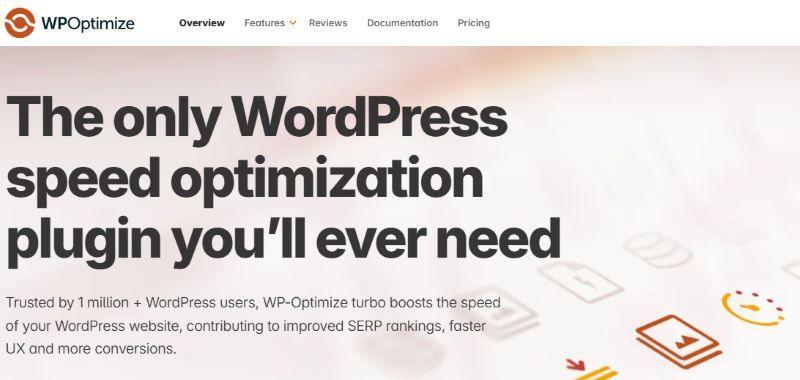
WP-Optimize is an all-in-one optimization plugin that includes database cleanup, caching, and image compression. It also supports theme and plugin management, making it a strong choice for general maintenance.
Key Features:
- List and remove inactive themes and plugins
- Optimize database entries linked to themes
- Schedule automated cleanups
- Works alongside major backup plugins
Pros:
- Simple UI for beginners
- One dashboard for multiple performance tools
- Trusted by over 1 million WordPress users
Cons:
- Not theme-specific in focus
- May require backup plugin integration for safe deletion
Best for: Beginners or intermediate users seeking a general-purpose optimization tool with theme cleanup capability.
4. WP Theme Cleaner Pro
This is a niche plugin developed specifically for theme cleanup. It detects old, inactive, or duplicate themes and helps you remove them with full control and safety prompts.
Key Features:
- Auto-detects inactive themes and color-codes by risk level
- Option to export a list of themes before deletion
- Theme folder size scanner
- Theme age and version compatibility checker
Pros:
- Purpose-built for this exact use case
- Easy-to-use interface with deletion safety warnings
- Great for agency workflows
Cons:
- Lesser-known than mainstream plugins
- Paid-only solution in most cases
Best for: Agencies or site managers who frequently switch themes or inherit client sites filled with legacy themes.
5. ManageWP Worker
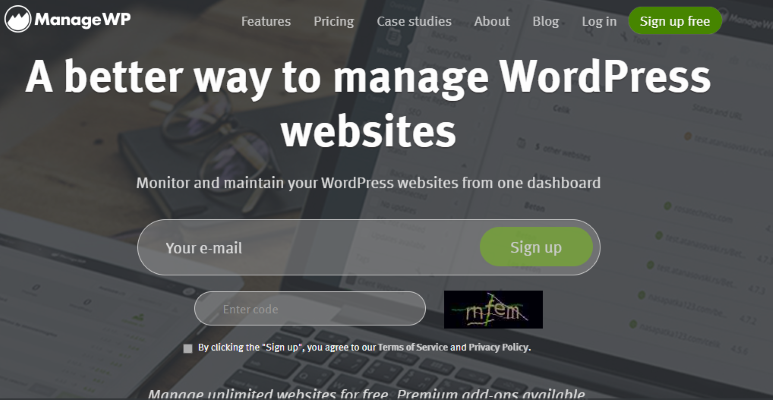
ManageWP is a powerful remote management dashboard for WordPress websites. While not exclusively a cleanup plugin, it provides full access to theme management across multiple sites and includes cleanup tools for themes and plugins.
Key Features:
- View and delete inactive themes remotely
- Schedule backups before theme removal
- Manage multiple websites from one dashboard
- Security scans to detect vulnerable or outdated themes
Pros:
- Centralized dashboard for multisite or client site management
- Includes backup, monitoring, performance, and security tools
- Free core functionality with affordable add-ons
Cons:
- Requires connection to ManageWP account
- Some advanced tools are add-ons
Best for: Agencies or freelancers managing multiple WordPress installations who want theme cleanup features bundled with broader site management tools.
These plugins offer varying levels of functionality depending on your needs—whether you want a dedicated theme removal tool or a broader optimization suite. In the next section, we’ll guide you through how to safely remove old WordPress themes step-by-step using these tools.
How to Safely Remove Old WordPress Themes
Removing old WordPress themes might sound like a simple task—just click “Delete” in your admin dashboard. But in practice, improper deletion can lead to broken layouts, lost customizer settings, or worse, accidental removal of a theme still in use by a staging site or child theme. That’s why it’s essential to follow a secure and methodical process using the best WordPress plugin to clean up old themes or through manual best practices.
Here’s a step-by-step guide to safely removing old themes from your WordPress website:
- Create a Full Site Backup
Before making any changes, always back up your entire site, including:
- Theme files (/wp-content/themes)
- WordPress database
- Media library and uploads
- Plugin files
Many cleanup plugins like WP Reset and ManageWP Worker include integrated backup tools. Alternatively, use a reliable plugin such as UpdraftPlus, BlogVault, or your hosting provider’s snapshot tool.
A backup ensures you can roll back in case a removed theme was accidentally linked to a feature or shortcode still in use.
- Identify Inactive and Unused Themes
Go to Appearance > Themes in your WordPress dashboard. Here, you’ll see all installed themes, including:
- The currently active theme
- Inactive themes
- Default themes like Twenty Twenty-Two or Twenty Twenty-Three
Plugins like WP Theme Cleaner Pro or WP Reset can scan and highlight inactive themes, flagging outdated or potentially risky files.
Important: Do not delete any theme that serves as a parent theme for your current child theme.
- Check for Dependencies or Customizations
Some themes store custom widgets, shortcodes, or settings even after being deactivated. Check the following:
- Widgets screen for any lingering content
- Customizer settings under Appearance > Customize
- Database options using tools like Advanced Database Cleaner
- Any references in your child theme’s functions.php
If a theme was previously active, confirm it doesn’t have residual elements still showing on front-end templates or hidden pages.
- Remove Themes Using a Cleanup Plugin
If you’re using a plugin like WP Reset, WP-Optimize, or ManageWP Worker:
- Select the themes to delete from the plugin’s theme management dashboard
- Confirm that a backup or snapshot has been taken
- Proceed with deletion and check logs or recovery options if needed
These plugins often include features like theme folder scanning, last modified date, and storage size to help you prioritize what to delete.
- Remove Themes Manually (If Needed)
If you prefer not to use a plugin:
- Go to Appearance > Themes
- Click on the thumbnail of the inactive theme you want to delete
- Click the red Delete button in the lower-right corner
Or use FTP/SFTP or cPanel’s file manager to manually delete the theme folder under /wp-content/themes/.
Always double-check that you’re not deleting the currently active theme or one used by your child theme or a subdomain.
- Clean Up the Database (Optional but Recommended)
Use a plugin like Advanced Database Cleaner or the database tools in WP-Optimize to:
- Remove orphaned theme settings
- Clear unused transients and options
- Optimize tables linked to theme mods or settings
This improves site speed and ensures no unnecessary data lingers behind.
- Test Your Website Thoroughly
After deletion:
- Visit several pages on the front end
- Check widgets, footers, menus, and shortcodes
- Run Google PageSpeed Insights or GTmetrix to confirm performance improvements
- Check error logs via your host or plugin dashboard
If anything looks broken, revert to your backup or use the recovery tool built into your cleanup plugin.
By following these steps, you minimize risk and ensure your WordPress site remains stable, secure, and optimized. In the next section, we’ll offer some additional long-term tips to keep your site clean and efficient beyond just theme removal.
Additional Tips to Maintain a Clean WordPress Site
Cleaning up old WordPress themes is a crucial step toward a faster, safer, and more reliable website—but it’s only one part of an ongoing maintenance strategy. To ensure your site continues to perform well and remains easy to manage over time, it’s important to adopt a proactive approach to WordPress housekeeping.
Here are practical tips to help you keep your website lean, secure, and optimized long after removing unused themes:
- Keep Themes and Plugins Updated Regularly
Outdated themes and plugins are the most common source of WordPress vulnerabilities. Ensure that:
- Your active theme is regularly updated by its developer
- You remove or replace any plugins or themes that haven’t been updated in over a year
- You enable automatic updates (if appropriate) or set up reminders for manual review
Staying updated helps ensure compatibility with new versions of WordPress, PHP, and other plugins.
- Use a Child Theme for Customization
Never edit the code of your main theme directly. Instead:
- Create and activate a child theme
- Place all custom CSS, JavaScript, and PHP modifications inside the child theme
- This ensures you can update your parent theme safely without losing custom changes
If your current customizations are baked into a legacy theme, consider migrating them into a child theme built on a modern, well-supported framework.
- Test in a Staging Environment
Before performing major cleanups or updates:
- Clone your live site into a staging environment
- Test plugin and theme deletions
- Validate functionality and layout before applying changes to the live site
Many managed hosting services (e.g., WP Engine, Kinsta, SiteGround) include staging as a standard feature. Alternatively, you can use tools like WP Staging.
- Schedule Periodic Maintenance Audits
Set up a quarterly or biannual schedule to:
- Review and remove unused plugins, themes, and users
- Clean the WordPress database (revisions, transients, orphaned options)
- Test backups and ensure restore points are functional
- Check for deprecated functions and PHP compatibility warnings
Use plugins like MainWP, ManageWP, or WP Umbrella to manage and automate these tasks across multiple sites.
- Monitor Site Performance and Logs
Keep track of how your site is performing after cleanups. Use tools like:
- Query Monitor for identifying slow theme functions
- New Relic or WP Debug Log for error tracking
- Google PageSpeed Insights, GTmetrix, and Pingdom for speed reports
Performance can degrade over time as your site grows—routine cleanups help maintain consistency.
- Document Your Theme and Plugin Decisions
If you manage multiple sites or work as part of a team, maintain a brief changelog or admin note outlining:
- Why specific themes were deleted or replaced
- Any cleanup plugins installed
- Backup times and restore points used
This documentation makes future updates or troubleshooting easier—especially when inheriting older projects or handing off to clients.
- Use Minimalist, Modular Themes
To prevent future clutter:
- Choose lightweight, modular themes like GeneratePress, Astra, or Blocksy
- Avoid theme packages with excessive bundled features you don’t use
- Only install demo content or child themes if necessary
Modular designs give you more control and less code bloat from the start.
By building these habits into your WordPress workflow, you’ll save time, reduce technical debt, and maintain a smooth, high-performing website that’s ready for both human visitors and search engine bots.
Choose the Best WordPress Plugin to Clean Up Old Themes
As your WordPress site grows and evolves, it’s easy to forget about the clutter left behind—especially unused or outdated themes. But these seemingly harmless files can slow down your site, clutter your server, increase backup sizes, and even expose you to security vulnerabilities.
In 2025, site performance, security, and technical hygiene are more important than ever. Cleaning up old themes isn’t just about tidiness—it’s a proactive step toward:
- Improving page load times and Core Web Vitals
- Enhancing server efficiency
- Reducing the risk of compatibility errors
- Strengthening your overall WordPress security posture
Fortunately, you don’t have to do it manually. Using the best WordPress plugin to clean up old themes gives you the tools to manage theme removal safely, automatically, and effectively. Whether you choose a specialized tool like WP Reset, a multipurpose optimizer like WP-Optimize, or a remote management platform like ManageWP, each of the plugins highlighted in this guide offers a powerful way to take back control of your WordPress installation.
Final Tip: Before deleting anything, always back up your site. Then use your cleanup tool of choice to evaluate, remove, and verify theme changes. This way, you reduce risk while improving the stability and speed of your site.
Ready to Clean Up?
Don’t let old themes slow down your WordPress site. Pick the plugin that fits your workflow, create a backup, and start optimizing today. A cleaner, faster, and more secure website is just a few clicks away.
Interesting Read: