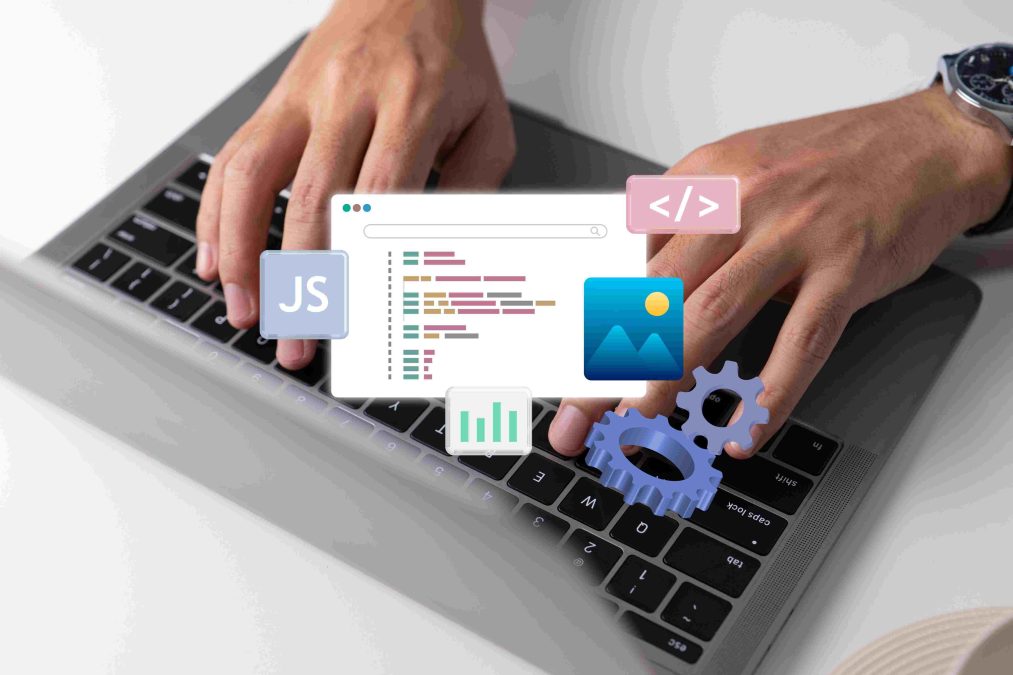WordPress is one of the most versatile content management systems (CMS) available today, and part of its flexibility lies in its ability to integrate various plugins that expand its functionality. One of the most useful features that many WordPress plugins offer is shortcodes. Shortcodes enable you to add complex functionalities to your WordPress site with minimal effort, without needing to write code. In this guide, we will explore everything you need to know about shortcodes, how plugins use them, and how you can make the most out of this powerful feature to enhance your WordPress site.
What Are Shortcodes in WordPress?
Shortcodes are small pieces of code that allow you to add advanced functionality to your posts, pages, or widgets without having to manually code. They are represented by brackets like this: [shortcode]. Shortcodes were introduced in WordPress version 2.5, and they quickly became a standard way for developers to create reusable functionality.
For example, if you want to embed a video, gallery, or form into your post, you can simply insert the appropriate shortcode instead of writing complex HTML or PHP code. WordPress will automatically recognize the shortcode and replace it with the intended output when the page is rendered.
Example of a Simple Shortcode
A typical shortcode might look like this:
This shortcode would insert a gallery of images with the ID “123” into your page or post, with the images displayed in the “medium” size.
How Plugins Use Shortcodes
Many WordPress plugins come with built-in shortcodes, making it easier to integrate their features into your site. These plugins offer users the ability to perform complex tasks such as embedding forms, adding buttons, integrating sliders, and more—by simply pasting a shortcode into a page, post, or widget.
Examples of Popular Plugins that Use Shortcodes
- Contact Form 7
- Contact Form 7 is one of the most popular form-building plugins for WordPress. After creating a contact form, the plugin will generate a shortcode like this:
bash
[contact-form-7 id="1234" title="Contact form 1"]
You can paste this shortcode anywhere on your site, and the contact form will appear where the shortcode is placed.
- Contact Form 7 is one of the most popular form-building plugins for WordPress. After creating a contact form, the plugin will generate a shortcode like this:
- WooCommerce
- WooCommerce, the widely-used eCommerce plugin, uses several shortcodes to add store features to your site. For example, you can add a product page with this shortcode:
csharp
[]
This shortcode will display products in a 4-column grid.
- WooCommerce, the widely-used eCommerce plugin, uses several shortcodes to add store features to your site. For example, you can add a product page with this shortcode:
- Slider Revolution
- Slider plugins like Slider Revolution use shortcodes to embed sliders anywhere on your site. The shortcode might look like this:
bash
[rev_slider alias="homepage_slider"]
By inserting this shortcode, a custom slider will be displayed in the desired location.
- Slider plugins like Slider Revolution use shortcodes to embed sliders anywhere on your site. The shortcode might look like this:
- Yoast SEO
- Yoast SEO offers a simple shortcode feature to insert breadcrumbs for better navigation and SEO structure:
csharp
[]
This adds a breadcrumb trail to your page, enhancing SEO and user navigation.
- Yoast SEO offers a simple shortcode feature to insert breadcrumbs for better navigation and SEO structure:
Benefits of Using Shortcodes in Plugins
1. Ease of Use
One of the main advantages of shortcodes is their simplicity. By copying and pasting a shortcode, you can easily integrate complex features without needing technical knowledge.
2. Customizable
Many shortcodes come with additional parameters that allow users to customize their output. For example, a shortcode for a gallery may allow you to specify the number of columns, image size, or category of images to display.
3. Reusability
Shortcodes can be used repeatedly across different posts, pages, and widgets. This makes them extremely efficient if you want to use the same feature multiple times on your site.
4. Compatibility with Themes and Plugins
Shortcodes are highly compatible with different themes and plugins. Most plugins that use shortcodes ensure they work seamlessly within your WordPress site, irrespective of the theme you’re using.
How to Add Shortcodes to WordPress Posts and Pages
Using shortcodes in WordPress is simple. You can add them directly to the WordPress Block Editor (Gutenberg) or the Classic Editor.
In the WordPress Block Editor (Gutenberg)
- Open the post or page where you want to insert a shortcode.
- Click on the plus icon to add a new block, then search for the “Shortcode” block.
- Paste your shortcode in the block.
For example:
[contact-form-7 id="1234" title="Contact form 1"]
The block will process the shortcode, and the contact form will appear on the front end.
In the Classic Editor
- Open the post or page where you want to add the shortcode.
- Simply paste the shortcode directly into the content area where you want the functionality to appear.
Using Shortcodes in Widgets
You can also add shortcodes to WordPress widgets. This is useful if you want to display a form, slider, or other features in your sidebar or footer.
- Navigate to Appearance > Widgets.
- Add a Text widget to the sidebar or footer area.
- Paste the shortcode into the text field, and the shortcode functionality will appear in the widget area.
Using Shortcodes in Theme Files
If you’re comfortable with editing code, you can also add shortcodes directly into your WordPress theme files using PHP.
echo do_shortcode('[shortcode]');
This method allows you to hard-code the shortcode functionality directly into your theme, which can be useful for creating custom layouts or templates.
How to Create Custom Shortcodes in WordPress
In addition to using plugin-generated shortcodes, you can create your own custom shortcodes in WordPress. This is particularly useful if you need to reuse a custom feature across multiple pages or posts.
Creating a Basic Shortcode
To create a custom shortcode, you’ll need to add a function to your theme’s functions.php file.
function custom_greeting_shortcode() {
return 'Hello, welcome to my website!';
}
add_shortcode('greeting', 'custom_greeting_shortcode');
This creates a shortcode [greeting], which will output the text “Hello, welcome to my website!” wherever it’s used.
Shortcodes with Parameters
You can also create shortcodes with parameters for more flexibility:
function custom_button_shortcode($atts) {
$atts = shortcode_atts( array(
'text' => 'Click Me',
'url' => '#',
), $atts );
return '<a class="button" href="' . esc_url($atts['url']) . '">' . esc_html($atts['text']) . '</a>';
}
add_shortcode('button', 'custom_button_shortcode');
This shortcode allows you to add a button with customizable text and URL:
[button text="Learn More" url="https://example.com"]
Potential Challenges with Shortcodes
While shortcodes offer incredible flexibility, they can present a few challenges:
- Dependency on Plugins: If a shortcode is provided by a plugin and the plugin is deactivated, the shortcode will stop working, potentially breaking the layout of your page.
- Learning Curve: Some shortcodes come with numerous parameters, which may require users to spend time learning how to configure them properly.
- Limited Visual Representation: When you insert a shortcode in the editor, you won’t see the actual result until you preview or publish the page. This can make it challenging to design pages that use multiple shortcodes.
Conclusion
In summary, plugins in WordPress often come with shortcodes, offering users an easy way to add dynamic functionality to their website without coding. Whether you’re embedding contact forms, galleries, buttons, or sliders, shortcodes simplify complex tasks and enhance the customization of your WordPress site.
For anyone using WordPress, mastering shortcodes can significantly boost your efficiency and ability to customize your website. If you’re a developer, learning to create custom shortcodes will allow you to expand your site’s functionality and offer unique features to your users.
Shortcodes are a vital part of WordPress’s ecosystem, and their ease of use and flexibility make them a favorite tool for both beginners and experienced users.
Interesting Reads:
How To Filter Out Bad Words From BuddyPress Website?
How To Add Common Friends Automatically to Members Connections in BuddyPress Community?