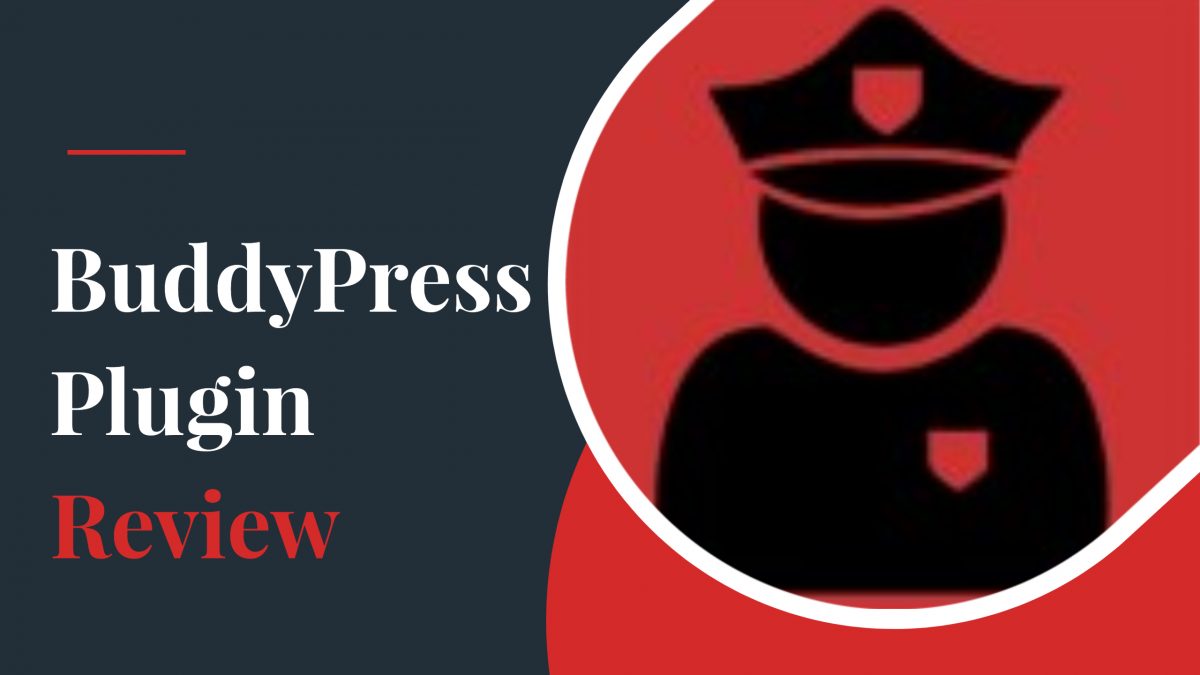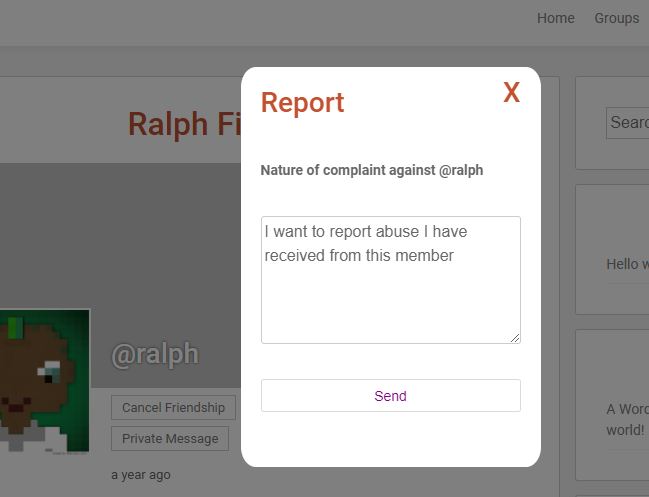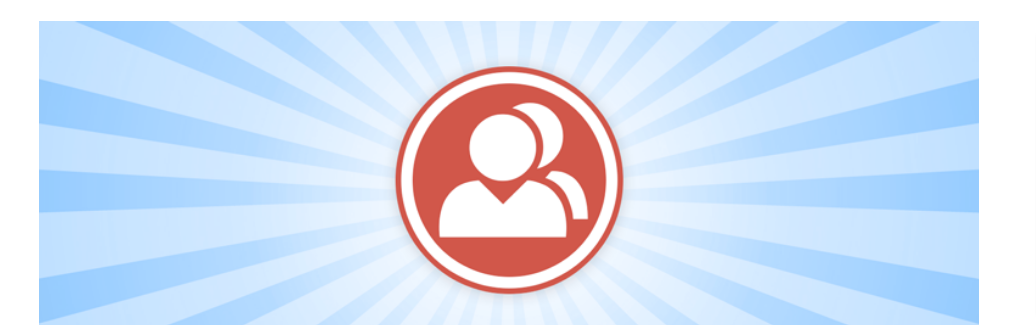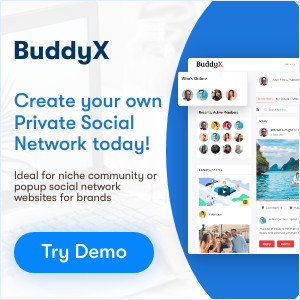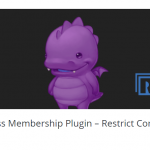The BuddyPress Block, Suspend, Report plugin enables BuddyPress Plugin Review users to block other members. It also allows the site administrator to disable a member using the front-end Suspend button. It will allow your users to report/flag inappropriate, abusive, or possibly unacceptable conduct to the site administrator. The BuddyBoss Platform must be enabled and activated on your website for the integration to function.
Block
The Block tool enables your members to BuddyPress Block users. They click the ‘block’ button on another member’s profile or the user list. Neither person may send a message to the other once BuddyPress Block User has blocked them. The profile pages of each member become inaccessible and show a simple message. Neither can see the other’s activity notifications or replies nor can they give each other a friend request.
- A primary method for resolving member disagreements.
- It prevents violent or unacceptable behavior between your members from being worse.
- Allows the representatives to resolve conflicts on their own, saving you time.
Suspend
As an administrator, you may suspend a member using the Suspend function. To disable all of that user’s sessions and prohibit them from logging back in, click the ‘suspend’ button. You may opt to show a message informing them of the suspension if they attempt. You may also email to clarify why they were suspended and what needs to be reinstated.
- Deals with representatives who have broken the appropriate expectations policies as soon as possible.
- If you decide they should return to the web, it saves their profile, uploads, comments, and other assets.
- From the back end, you will see all of your suspended members.
- Allows you to uninstall an account – previously, you had to either remove it or label it as a spammer.
Report
Allow your members to alert the site administrator of any inappropriate, violent, or otherwise unacceptable behavior. This generates a new report in the backend, which administrators can access. You may mark each piece as ‘spam’ or ‘abusive,’ for example, similar to how social media networks like Facebook do.
Also Read: Best WooCommerce Dropshipping Plugins
- Assures the participants that the platform is moderated.
- Allows you to work on any report at your leisure without interruption by internal messages or other alerts.
- Set a limit on how many reports a consumer can receive before being automatically suspended.
- New papers should be marked as read or unread.
- Mark’s claims are unsubstantiated.
- From the menu or the dashboard, you will see how many unread reports there are.
The following types of activities are available for members to report:
- Other members
- Groups
- Private messages
- rtMedia uploads
- Activity updates
- Replies to activity updates
- bbPress forum topics
- bbPress forum replies
Every report screen has a handy button that can be used to hide each operation type. Set a threshold to make BuddyPress’s Block user, Suspend, and Report items automatically hide after a certain number of reports. This is useful when you don’t have access to an administrator 24 hours a day, seven days a week.
The Features of the Professional Version are as follows:
- Email help at a premium
- Ability to insert custom CSS to fit your theme’s styling exactly
- Get new features as soon as they’re out.
- In the dashboard, there is a box labeled “Latest Reports.”
- A box labeled “Most Blocked” displays the site’s worst offenders.
- Integration with Paid Memberships Pro – enable only those levels to be blocked and reported on.
BLOCK, SUSPEND, REPORT FOR BUDDYPRESS PRO EDITION
Installation of the Plugin of BuddyPress Block User
For the structure of the Plugin of BuddyPress Block User, you need to follow the following steps:
- Firstly, you need to download the Block, Suspend, Report for BuddyPress plugin from the below-mentioned link https://wordpress.org/plugins/bp-toolkit/
- Secondly, you need to extract the downloaded file, i.e., bp-toolkit.zip, to the folder of WordPress plugin yourhostname/WordPress/wp-content/plugins. OR
- You also have the option of going to WordPress Dashboard > Plugins > Add New. Select Upload Plugin from the drop-down menu. Then you can browse to the location of the downloaded file and select bp-toolkit.zip, and then you can install the plugin.
- To enable the Block, Suspend, Report for BuddyPress plugin on your website, click the Activate Plugin button. OR
- For enabling the Plugin on your website, you can go to WordPress Dashboard > Plugins > Block, Suspend, Report for BuddyPress, and click the Activate button.
Also Read: Best WordPress BuddyPress Events Plugins
Conclusion of BuddyPress Plugin Review
Your web visitors expect to have their questions and problems addressed in today’s world. This is one of the ways of showcasing your service to the user. Enable BuddyPress’s Block user, Suspend, and Report features to handle site moderation for you. It is the most comprehensive approach on the market, as well as the most cost-effective.
Interesting Reads: