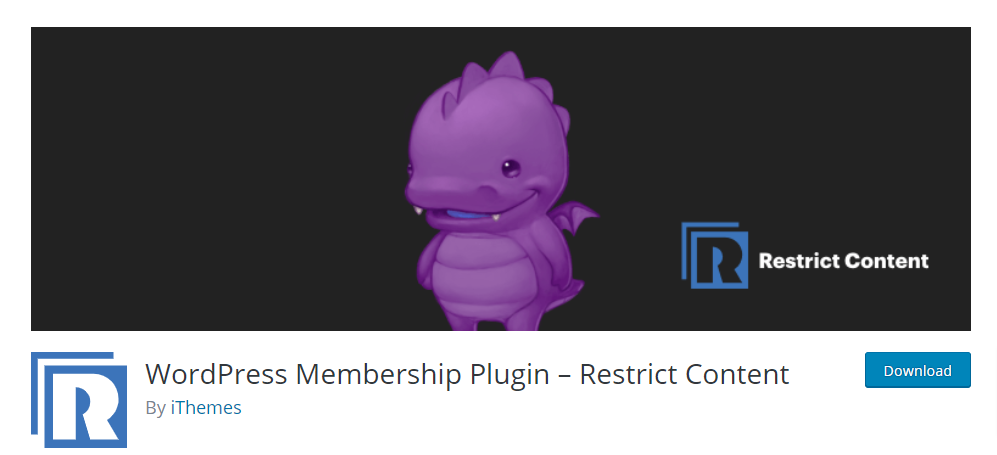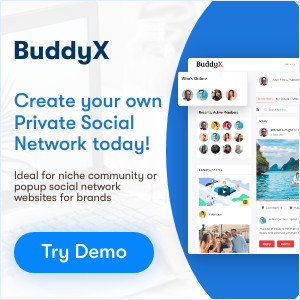Restrict Content plugin enables users to restrict content across their membership website. With the simple plugin, it becomes easy for the administrators to restrict content based on user roles. In addition, the plugin helps in bifurcating logged-in and non-logged-in users. As a result, the administrator gets full authority on who can and cannot view/access the content on their membership WordPress website.
The plugin offers users to build different website pages with customized functions using little codes. For example, one can easily create login, registration, and password recovery pages using Restrict Content. With around 10k+ active installations, the plugin is best for limiting access to media, custom post types, pages, and API requests.
Within your membership site, Restrict Content plugin helps you to:
- Bifurcate private and public content
- Protect content accordingly
- Enables new users to register
- Gather emails
- Restrict the entire page or particular section of the page
- Control and manage user access
You can also go with Restrict Content Pro to have some additional features on your membership site. Either you can upgrade the basic version or can directly download the pro one.
Also Read: Best WordPress BuddyPress Events Plugins
Features of Restrict Content plugin
- The plugin limits access to content and shows This content is limited to logged-in users.
- Limits content according to the user’s role.
- It displays the registration form to new users on every page of the website.
- Also, it displays the login form to existing users everywhere on the website.
- Send messages to users who do not meet the required criteria.
- An option to hide/restrict content in RSS feeds
Features of Restrict Content Pro Features
You can also go with Restrict Content Pro to have some additional features on your membership site. Either you can upgrade the basic version or can directly download the pro one. Here are a few additional features that you get with the pro versions.
- Infinite membership levels
- Several payment gateways, including PayPal, Stripe, and Authorize.net.
- Integration with AffiliateWP
- 3rd party add-ons
- Custom integrations
- Limit access to WooCommerce products
Installing Restrict Content Plugin
1 – Download the plugin from https://wordpress.org/plugins/restrict-content/#description or buy the PRO pack from https://restrictcontentpro.com/pricing/
2 – Now go to the WordPress dashboard>>>Plugins>>>Add New. Proceeding, click on the Upload Plugin button. Explore the download file section, select restrict-content-pro.zip, and install the plugin.
3 – For activation, go to WordPress Dashboard>>> Plugins and click on Activate button
Also Read: Why Community Management Matters For Your Business?
Setting Restrict Content Plugin
Soon after installation, follow the given process to set up the plugin.
1 – Reach out to the WordPress Dashboard>>> Restrict>>> Settings.
2 – Go to the General tab, make changes to the setting accordingly.
3 – Next, set up payment options for different memberships in the Payment tab.
4 – After making preferred changes, click on Save Options.
Restrict you content
Soon after installing and setting the plugin, you will get to see a checkbox on every page, post, and custom post type. Here is how you can restrict the content based on user roles on your membership site.
1 – Visit to WordPress Dashboard>>> Posts>>> Restrict Access.
2 – Now, in the Members access, select Members of membership level.
3 – Mark membership levels and limit access to the content accordingly.
4 – Also, select the user role for access to the content.
5 – Lastly, restrict your content by clicking on the Save button.
Interesting Read:
How to Establish Trust in your Marketplace Community?
Free Ways to Gain Instant Website Traffic
Factors to Consider Before Hiring a Web Development Firm for an Ecommerce Venture