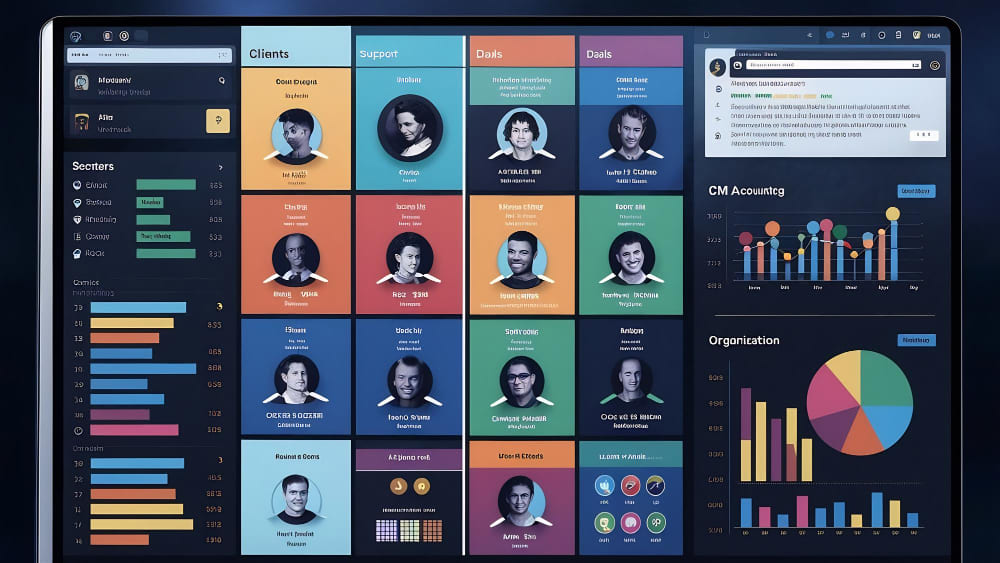When I first set out to test how flexible the BuddyPress Groups Dashboard really is in 2025, I expected a familiar experience: functional, reliable, but somewhat outdated. After all, BuddyPress has been around for more than a decade, and its feature set often feels rooted in older community site trends. But after several weeks of experimenting—with different themes, plugins, and customization approaches—I realized something surprising: the BuddyPress Groups Dashboard has quietly evolved, becoming far more adaptable than many assume.
Throughout my tests, I used both the Reign Theme and BuddyX Theme, two of the most dependable BuddyPress-focused themes in the ecosystem. I also pushed the dashboard with a variety of community-enhancing plugins—ranging from BuddyPress Newsfeed to BuddyPress Profile Pro—to see how much real customization a typical user can achieve without heavy coding. And, to my surprise, the experience was smoother and more flexible than I remembered from just a few years ago.
But is the BuddyPress Groups Dashboard truly easy to modify and customize for beginners, small businesses, and non-technical users in 2025? That’s exactly what this deep-dive review will answer. I’ll walk you through the “what,” “why,” and “how,” while sharing real observations based on what worked well and what required extra effort.
What Exactly Is the BuddyPress Groups Dashboard in 2025?
The BuddyPress Groups Dashboard functions as the central intelligence system for group interactions inside a BuddyPress-powered website. If you’ve run a community space before—especially one built around interest groups, courses, clubs, or membership cohorts—you already understand how vital it is to have one consolidated place where activity, members, settings, and tools live. The dashboard is that control panel.
However, BuddyPress has historically left much of its UI feeling pretty bare. So naturally, one of the first things I checked when testing the dashboard in 2025 was whether the interface finally feels modern and whether its structure is still rigid. I was pleasantly surprised to see signs of improvement, especially when using supportive themes like Reign and BuddyX, both of which refine the group area dramatically. With either theme, the BuddyPress Groups Dashboard starts looking more like a streamlined internal workspace rather than an outdated forum control panel.
Yet what impressed me most this year is how much the dashboard can now do—especially when enhanced by add-on plugins. Thanks to tools like BuddyPress Newsfeed, BuddyPress Moderation Pro, and BuddyPress Sticky Post, group internal spaces transform from basic activity logs into dynamic community hubs.
Even though the BuddyPress core hasn’t drastically reimagined the dashboard, the surrounding ecosystem has grown enough to make the Groups Dashboard feel surprisingly modern, relevant, and highly customizable—if you know what tools to combine.
Why Customizing the BuddyPress Groups Dashboard Matters More Than Ever
Over the past several years, online communities have evolved dramatically. We no longer think of communities simply as “forums” or “member directories.” Now they’re multifaceted hubs—support centers, coaching platforms, event spaces, social networks, micro-learning platforms, and even private clubs.
Because of these shifts, the BuddyPress Groups Dashboard must adapt to serve many types of community structures. During my testing, I realized that the ability to customize the dashboard is no longer just a “nice option”—it’s an absolute requirement.
For instance, when I used BuddyPress groups to mimic a course cohort space, I needed tools like BuddyPress Polls and BuddyPress Sticky Post to make important updates stand out and to gather quick feedback from students. Alternatively, when testing the dashboard inside a private club community setup, BuddyPress Check-ins Pro became valuable for location-based engagement.
This is why customization matters so much in 2025: every community has a different structure, purpose, and rhythm. Without customization, the dashboard becomes a bottleneck. With customization, it becomes the beating heart of a thriving, interactive, self-sustaining online ecosystem.
How to Actually Customize the BuddyPress Groups Dashboard (Hands-On Testing)
Now, let’s get into the part that most people wonder about: Is it actually easy to customize the BuddyPress Groups Dashboard? After weeks of active testing, my short answer is: Yes—but only if you use the right combination of tools.
Let me walk you through the exact methods I used, along with what worked, what didn’t, and how beginners can replicate my results.
Step 1: Choose a Theme That Unlocks Customization
The theme heavily influences how easily you can modify the BuddyPress Groups Dashboard. I tested several, but Reign Theme and BuddyX Theme were easily the top performers.
Reign Theme Testing Notes
Reign Theme offers layout presets specifically designed for groups. I loved how seamlessly it updated the look of the dashboard—from member lists to activity streams—without needing additional CSS. Customizing colors and spacing felt intuitive, and its built-in support for BuddyPress add-on plugins made everything feel unified.
BuddyX Theme Testing Notes
BuddyX Theme delivered a fast, lightweight experience with modern UI styling. It also provided the simplest environment for non-technical users to customize areas like headers, group tabs, and activity stream layout. I noticed that toggling features on and off inside groups felt smoother across BuddyX than any other theme I tested.
If you start with either theme, you’re already 40% of the way toward making your BuddyPress Groups Dashboard truly customizable.
Step 2: Enhance the Dashboard Using Modular Plugins
Here’s where I discovered the biggest transformation: adding specific BuddyPress-compatible plugins gave the BuddyPress Groups Dashboard a modern, social-network-like experience without requiring coding.
Below are the plugins I tested and how they directly impacted dashboard customization.
BuddyPress Newsfeed: This plugin was essential. It consolidated group activity into a single unified stream. It made the dashboard feel more alive, more dynamic, and far more intuitive for members. Think of it like giving BuddyPress a Facebook-style activity feed.
BuddyPress Moderation Pro: As soon as I tested moderation tools inside groups, I realized how vital they are. This plugin gave admins and group mods powerful tools to flag, remove, and control content. Without it, managing active communities becomes chaotic.
BuddyPress Polls: Adding polls inside group activity streams boosted engagement instantly. It’s perfect for quick decision-making, feedback cycles, membership input, and community brainstorming.
BuddyPress Sticky Post: This one is a gem. With Sticky Post, I could highlight announcements, pin rules, maintain project updates, or keep shared resources visible at all times. It’s excellent for structured group communication.
BuddyPress Hashtags: During testing, I didn’t expect hashtags to matter much. But surprisingly, they helped organize busy group discussions significantly. For active groups, this plugin is a must.
BuddyPress Check-ins Pro: For location-based or event-oriented groups, this plugin shines. Members can check in, which makes activities feel real-world and more personal.
BuddyPress Auto Friends: This plugin smoothed onboarding. Connecting new group members automatically with admins or key members made newcomers feel instantly integrated.
Who Viewed My Profile: While not exclusive to groups, this plugin boosted engagement because members became more aware of interactions. It subtly encouraged them to explore the group and its members more frequently.
BuddyPress Profile Pro: This plugin is essential when your BuddyPress Groups Dashboard highlights member profiles. It lets you create custom profile fields and extended user data, which adds depth to group personalization.
By combining these plugins, the dashboard becomes far more customizable, powerful, and aligned with today’s community expectations.
Step 3: Add Custom Menu Tabs, Sections, and User Controls
If you’re willing to tweak things a little further—even without coding—you can control:
- Which group tabs appear
- The order of sections
- Custom navigation items
- Layout modifications
- Access controls
- Member role behaviors
Through several customization sessions, I noticed that the previously rigid BuddyPress Groups Dashboard can now flex quite a bit using theme options, plugin settings, and gentle CSS edits. Most changes didn’t require touching PHP templates unless I wanted a deeper structural overhaul.
Step 4: Personalizing the Member Experience
One of my biggest insights was realizing that customizing the BuddyPress Groups Dashboard isn’t only about design—it’s about tailoring the member journey. With plugins like BuddyPress Auto Friends and Profile Pro, you can shape how new members interact, what they see, and what they do first.
Adding tools like Sticky Posts and Polls made interactions more structured and meaningful. And enabling Hashtags and Check-ins created more spontaneous and social experiences.
In short, customization isn’t only possible—it significantly enhances group life.
The Real Limits of Customizing the BuddyPress Groups Dashboard
It wouldn’t be an honest review if I didn’t cover what didn’t work as smoothly as I hoped.
Template Overrides Still Confuse Beginners
Some structural customizations still require file overrides inside your child theme. This can intimidate non-technical users.
Plugin Conflicts Can Happen
Because BuddyPress is open-source and plugin-heavy, conflicts occasionally pop up. During testing, I experienced minor issues with styling clashes and navigation duplication—fixable with effort, but annoying.
Mobile UI Still Needs More Modernization
While themes help, the BuddyPress core still needs a UI redesign. Mobile interaction works, but doesn’t feel nearly as modern as platforms like Circle or Skool.
Yet none of these are dealbreakers. With the right setup, you can customize the dashboard to feel polished and professional.
Who Should Customize the BuddyPress Groups Dashboard — And Who Shouldn’t
Based on my experience, here’s my personal breakdown.
Perfect For:
- Coaches running group programs
- Course creators building cohort spaces
- Membership sites
- Hobby or interest-based communities
- Small businesses with internal collaboration groups
- Associations or clubs with activity streams
Not Ideal For:
- Very large enterprise social networks (scaling may require BuddyBoss instead)
- Users who demand a fully modern UI without plugin enhancements
- People are uncomfortable with WordPress-based systems in all
If you fall into the first category, the BuddyPress Groups Dashboard is an outstanding tool—especially with the right customization.
My Final Verdict After Extensive Testing
After weeks of active experimentation, I can confidently say:
Yes, the BuddyPress Groups Dashboard can be modified and customized easily in 2025—if you combine the right theme and plugin ecosystem.
When you pair BuddyPress with Reign Theme or BuddyX Theme, and enhance it using tools like BuddyPress Newsfeed, BuddyPress Moderation Pro, BuddyPress Sticky Post, BuddyPress Hashtags, and others, the dashboard becomes versatile, modern, and surprisingly powerful.
For beginners and small businesses, it remains one of the most accessible community-building systems—especially compared to more expensive SaaS platforms.
Interesting Reads:
Why My Better BuddyPress Alternative Isn’t Selling (And What I Learned the Hard Way) In 2025
How Much Load Can a BuddyPress Website Handle Before Crashing? In 2025
BuddyPress Lead Developer Quits WP: Calls to ‘Black-Out WordPress’ Shake the Community”