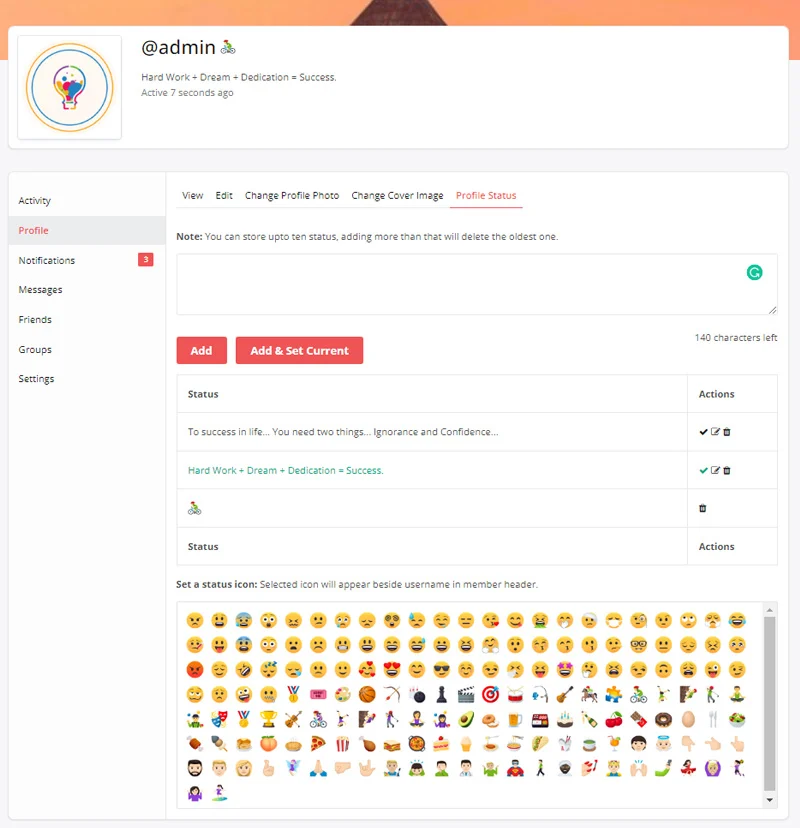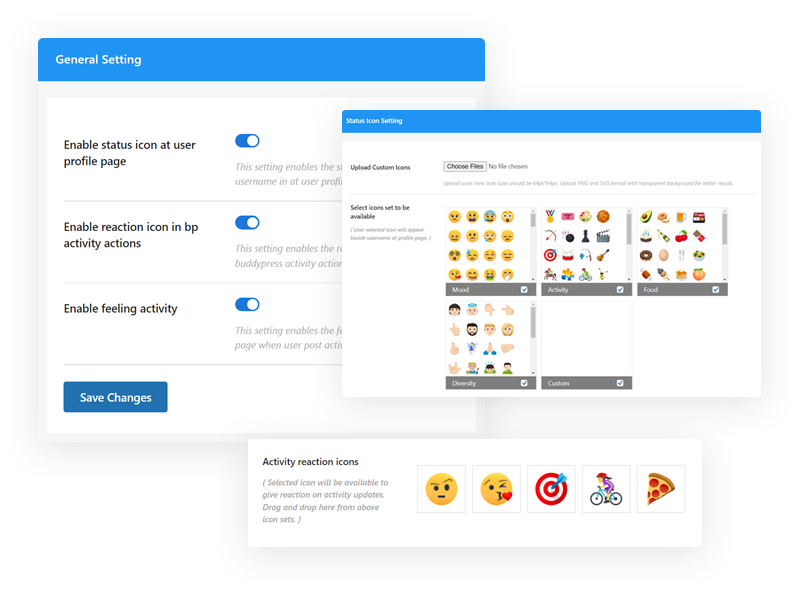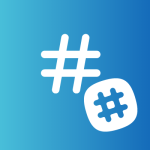The BuddyPress Status plugin is a powerful tool that enhances the functionality of your community by allowing members to update their status, react to activities, and display their mood using icons and taglines. The BuddyPress Status plugin offers a range of features to enhance community engagement and interaction.
Key Features and Functionalities of the BuddyPress Status Plugin:
1. Status Updates and Reactions: Community members can share their current activities and status with others. They can update their status with what they are doing at the moment, allowing for real-time updates. Additionally, users can react to activity actions by expressing their thoughts and opinions using predefined reaction icons.
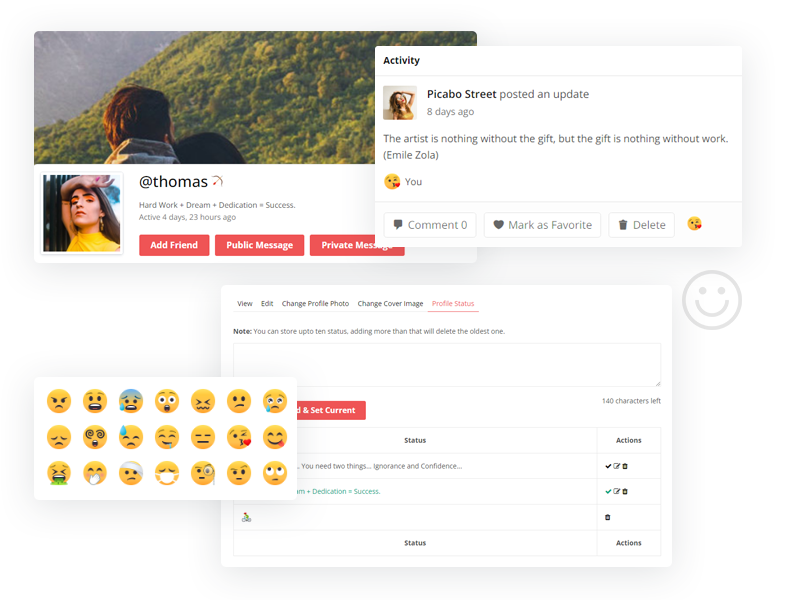
2. Profile Header Status Icon and Tagline: Members can set a status icon and tagline that will be displayed beside their profile header on the front end. This feature provides an immediate visual representation of their current status or mood, allowing others to quickly understand their activities or feelings.
3. Status Icon on Posted Activities: The plugin ensures that the member’s chosen status icon is displayed on all their posted activities. This allows their status to be visible across the community, making it easy for others to recognize and engage with their updates.
4. Built-in and Custom Icons: BuddyPress Status comes with a set of inbuilt icons that members can choose from when setting their status. Additionally, the plugin provides the functionality to upload custom icons, allowing users to create a unique set of icons that align with their preferences or the community’s branding.
5. Easy Icon Selection: The plugin offers a user-friendly drag-and-drop feature for selecting icons from a variety of emoji sets. This makes it convenient for members to choose icons that best represent their mood or status without any technical difficulties.
6. Admin Customization: Administrators have the ability to upload custom emoticons, expanding the available icon options for members. This flexibility allows for further personalization and customization within the community, catering to specific needs and preferences.
7. Notifications for Activity Reactions: When someone reacts to a member’s activity, BuddyPress Status sends notifications to keep them informed. This encourages users to stay engaged and connected by receiving updates about the reactions their activities have generated.
8. Editing and Deleting Statuses: Members can edit or delete their old statuses and add new ones as needed. This ensures that their displayed status remains up-to-date and relevant, reflecting their current activities or moods accurately.
The BuddyPress Status plugin provides various general settings to control the display and functionality of status icons and reaction icons in different components of your community.
General settings related to status icons and reaction icons:
1. Enable or Disable Status Icon in Activity Loop: This setting allows you to enable or disable the display of status icons in the activity loop. The activity loop refers to the stream of activity updates displayed on the community’s main activity page. Enabling this option will show the status icons beside the activity updates, allowing members to express their current status or mood.
2. Enable or Disable Status Icon on the User Profile Page: This setting allows you to enable or disable the display of status icons on the user profile page. When enabled, the status icon and tagline that a member has set will be shown beside their profile header on their profile page.
3. Enable or Disable Reaction Icon in BuddyPress Activity Actions: This setting controls the display of reaction icons within the BuddyPress activity actions. When enabled, members will be able to give reactions to activity updates using the provided reaction icons.
By enabling or disabling these settings, you can customize the appearance and functionality of status icons and reaction icons based on your community’s requirements and preferences. These settings give you flexibility in deciding where and how these icons are displayed within your BuddyPress community.