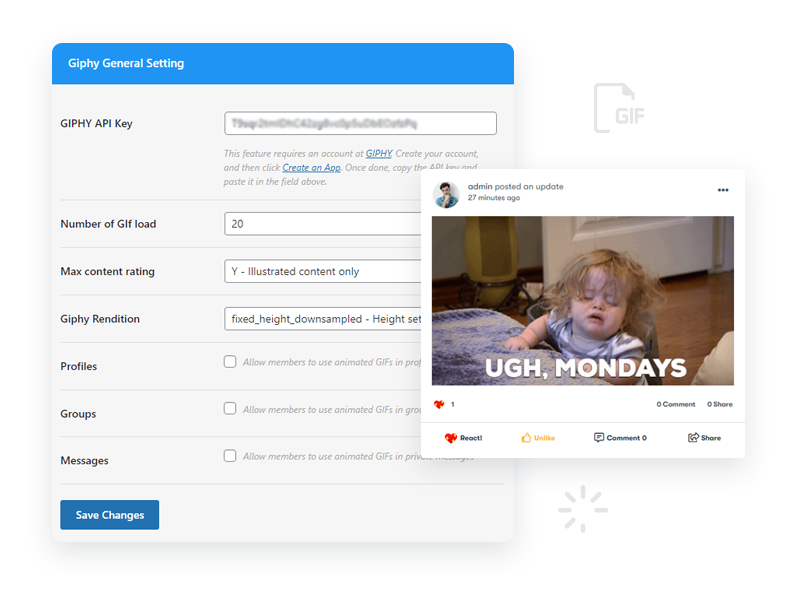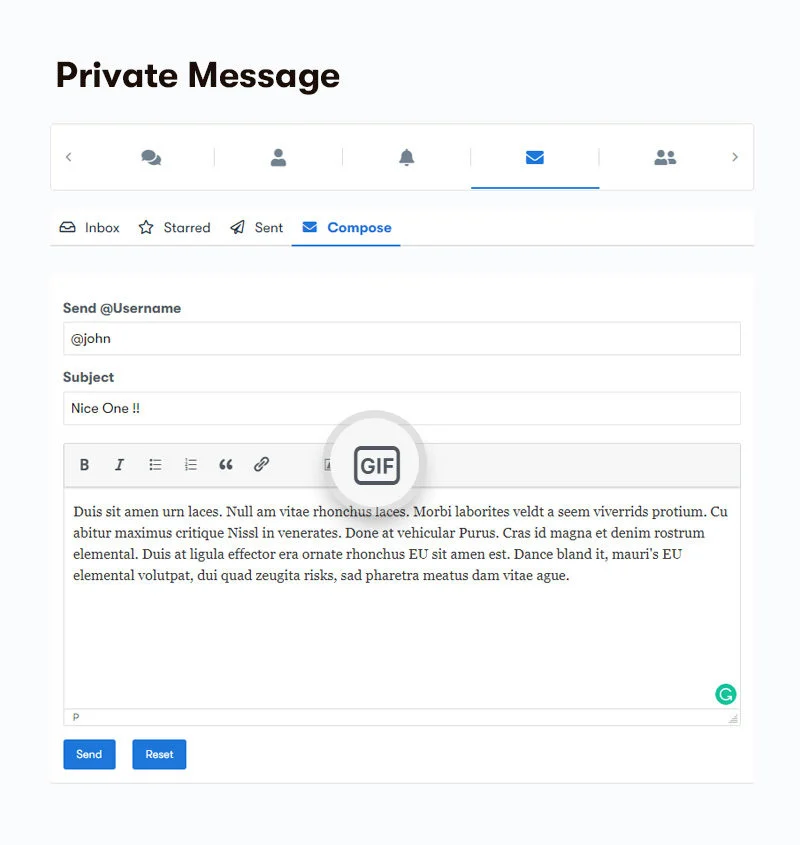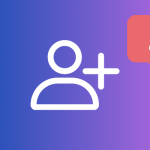Enhance your activity stream and captivate members by incorporating animated GIFs. Our community provides a platform for members to effortlessly and expressively convey their feelings using GIFs. With BuddyPress Giphy, you have the power to integrate animated GIFs into your BuddyPress activity posts seamlessly.
Key Features with BuddyPress Giphy:
1. Enable/Disable GIFs: Customize your preferences by enabling or disabling GIFs in your BuddyPress profile and group activities. Maintain complete control over the GIF integration.
2. Load Settings: Tailor the GIF experience by selecting the number of GIFs to load. Additionally, you can specify the maximum content rating and Giphy rendition, ensuring a suitable and enjoyable selection for your community.
3. Component Options: Flexibility is key. BuddyPress Giphy allows you to enable or disable GIFs on various BuddyPress components based on your community’s needs and preferences.
4. Diverse GIF Integration: Elevate the visual appeal of your BuddyPress activity stream, profile activity, group activity, and activity comments by effortlessly embedding animated GIFs.
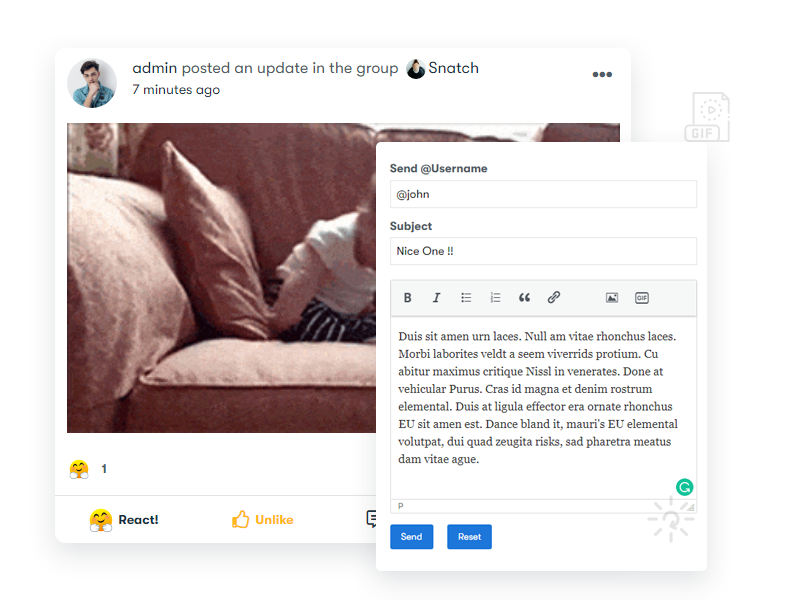
5. Private Messaging GIFs: Take communication to the next level by enabling the inclusion of GIFs in private messaging. Foster lively and dynamic conversations within your community.
By incorporating BuddyPress Giphy, your activity stream becomes an immersive and engaging environment, sparking members’ creativity and enhancing their expression. Join us today and unleash the power of GIFs in your community.
Steps For Installing BP Giphy Plugin:
1. Install the BuddyPress Giphy plugin:
-
- Go to your WordPress admin dashboard.
- Navigate to “Plugins” and click on “Add New.”
- Search for “BuddyPress Giphy” in the plugin repository.
- Click “Install Now” and then activate the plugin.
2. Configure the plugin settings:
-
- After activating the plugin, go to “Settings” in your WordPress admin dashboard.
- Look for the “BuddyPress Giphy” settings.
- Enable or disable GIFs on BuddyPress profile and group activities as per your preference.
- Set the number of GIFs to load and select the maximum content rating and Giphy rendition according to your requirements.
- Additionally, you can enable or disable GIFs on other BuddyPress components if the plugin provides those options.
3. Add GIFs to BuddyPress activities:
-
- Once the plugin is configured, you and your community members can start adding animated GIFs to BuddyPress activities.
- Go to the BuddyPress activity stream, profile activity, group activity, or activity comments section.
- Look for an option, usually represented by a GIF icon, to insert a GIF.
- Click on the icon and search for the desired GIF using the Giphy integration provided by the plugin.
- Select the GIF you want to use and insert it into your activity.
4. Adding GIFs in private messaging:
-
- If the BuddyPress Giphy plugin does not provide the option to add GIFs in private messaging, you might need to look for additional plugins that offer this functionality.
- Search for BuddyPress messaging plugins that support GIF integration.
- Install and activate the chosen plugin, following the plugin-specific instructions.
- Once the plugin is activated, you should be able to add GIFs to private messages within your BuddyPress platform.
Remember to always review the plugin documentation and ensure compatibility with your BuddyPress version before installation. Additionally, keep your plugins and WordPress installation up to date to maintain security and performance.