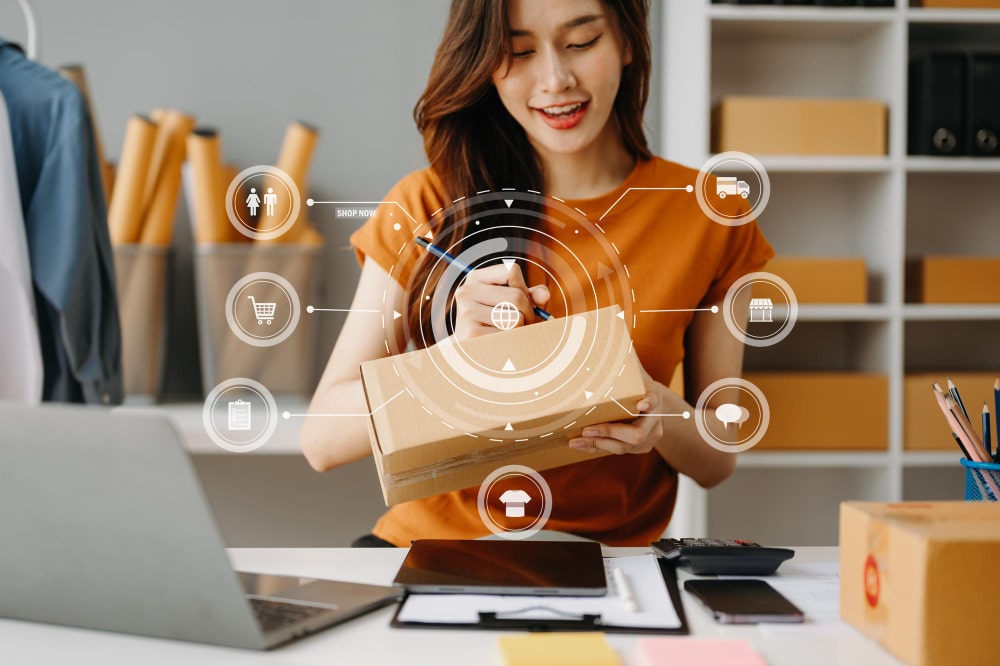Running a WooCommerce store is exciting, but managing customer relationships, marketing automation, and sales tracking can become overwhelming. That’s where HubSpot and WooCommerce integration comes into play.
With HubSpot’s powerful CRM, email marketing automation, and analytics tools, you can seamlessly track, engage, and nurture your customers—all from one platform.
Benefits, methods, and best practices for integrating HubSpot with WooCommerce to streamline operations and boost sales.
Why Integrate HubSpot with WooCommerce?
1. Centralized Customer Relationship Management (CRM)
HubSpot’s CRM automatically syncs customer data from WooCommerce, helping you manage leads, purchase history, and interactions in one place.
2. Automated Email Marketing & Lead Nurturing
Use HubSpot to set up abandoned cart emails, order follow-ups, and personalized promotions—all on autopilot.
3. Advanced eCommerce Analytics & Reporting
HubSpot tracks customer behavior, product sales, and revenue to help optimize your marketing strategy.
4. Personalized Customer Engagement
Segment customers based on purchase history, behavior, and preferences to send targeted offers.
5. Increased Sales with Smart Workflows
Use automated workflows to send relevant offers, discounts, and reminders to customers based on their shopping activity.
How to Integrate HubSpot with WooCommerce (Step-by-Step Guide)
Method 1: Using the Official HubSpot for WooCommerce Plugin (Recommended for Easy Setup)
HubSpot offers an official integration that connects WooCommerce with its CRM and marketing tools.
Step 1: Install & Activate the HubSpot for WooCommerce Plugin
- Log in to your WordPress dashboard.
- Navigate to Plugins → Add New and search for HubSpot for WooCommerce.
- Click Install Now and then Activate.
Step 2: Connect Your WooCommerce Store to HubSpot
- After activating the plugin, go to HubSpot → Settings in WordPress.
- Click Connect to HubSpot and log into your HubSpot account.
- Grant necessary permissions for data syncing.
Step 3: Sync WooCommerce Data with HubSpot
Once connected, the plugin automatically syncs:
✅ Customer details (name, email, phone)
✅ Order history (past purchases, total spend)
✅ Products and inventory data
Method 2: Using Zapier for HubSpot & WooCommerce Integration (For Custom Automation & Workflows)
If you need custom triggers and automation, Zapier can bridge WooCommerce and HubSpot efficiently.
Step 1: Sign Up for Zapier
- Create a Zapier account (free & paid plans available).
- Click on Make a Zap.
Step 2: Choose Triggers & Actions
- Trigger App: Select WooCommerce and choose a trigger like New Order or New Customer.
- Action App: Select HubSpot and define an action like Create Contact or Update Deal.
Step 3: Map WooCommerce Data to HubSpot
- Link customer details (email, phone) to HubSpot CRM fields.
- Set up order syncing to track transactions inside HubSpot.Key Features of HubSpot WooCommerce Integration
1. Automatic Customer Syncing
- Every new WooCommerce customer is automatically added to HubSpot CRM.
- Track customers’ lifetime value, last purchase, and activity.
2. Abandoned Cart Recovery Emails
- Automatically remind customers to complete their purchases.
- Offer personalized discounts or incentives to boost conversions.
3. Smart Email Campaigns & Newsletters
- Use HubSpot’s drag-and-drop email builder to design WooCommerce-specific emails.
- Segment customers based on order history and behavior.
4. Advanced Reporting & Analytics
- Get insights on customer purchase patterns, sales trends, and conversion rates.
- Use HubSpot’s custom dashboards to track WooCommerce store performance.
5. Live Chat & Chatbots for WooCommerce
- Use HubSpot’s live chat or AI-powered chatbots to assist customers in real-time.
- Answer product queries, track orders, and collect leads directly from your store.
Best Practices for a Smooth HubSpot WooCommerce Integration
✅ Use HubSpot Workflows for Better Engagement – Automate customer journeys, from first purchase to repeat orders.
✅ Segment Your Audience – Categorize customers by purchase behavior, product interest, and order frequency for targeted marketing.
✅ A/B Test Email Campaigns – Test subject lines, email templates, and CTAs for higher engagement.
✅ Monitor Abandoned Carts & React Quickly – Use HubSpot’s eCommerce reports to track dropped carts and recover sales.
✅ Optimize Site Speed & Performance – Ensure smooth HubSpot integration without slowing down WooCommerce performance.
HubSpot and WooCommerce Integration – The Ultimate Guide to Automating Your eCommerce Business
Introduction
Running a WooCommerce store is exciting, but managing customer relationships, marketing automation, and sales tracking can become overwhelming. That’s where HubSpot and WooCommerce integration comes into play.
With HubSpot’s powerful CRM, email marketing automation, and analytics tools, you can seamlessly track, engage, and nurture your customers—all from one platform.
In this guide, we’ll explore the benefits, methods, and best practices for integrating HubSpot with WooCommerce to streamline operations and boost sales.
Why Integrate HubSpot with WooCommerce?
1. Centralized Customer Relationship Management (CRM)
HubSpot’s CRM automatically syncs customer data from WooCommerce, helping you manage leads, purchase history, and interactions in one place.
2. Automated Email Marketing & Lead Nurturing
Use HubSpot to set up abandoned cart emails, order follow-ups, and personalized promotions—all on autopilot.
3. Advanced eCommerce Analytics & Reporting
HubSpot tracks customer behavior, product sales, and revenue to help optimize your marketing strategy.
4. Personalized Customer Engagement
Segment customers based on purchase history, behavior, and preferences to send targeted offers.
5. Increased Sales with Smart Workflows
Use automated workflows to send relevant offers, discounts, and reminders to customers based on their shopping activity.
How to Integrate HubSpot with WooCommerce (Step-by-Step Guide)
Method 1: Using the Official HubSpot for WooCommerce Plugin (Recommended for Easy Setup)
HubSpot offers an official integration that connects WooCommerce with its CRM and marketing tools.
Step 1: Install & Activate the HubSpot for WooCommerce Plugin
- Log in to your WordPress dashboard.
- Navigate to Plugins → Add New and search for HubSpot for WooCommerce.
- Click Install Now and then Activate.
Step 2: Connect Your WooCommerce Store to HubSpot
- After activating the plugin, go to HubSpot → Settings in WordPress.
- Click Connect to HubSpot and log into your HubSpot account.
- Grant necessary permissions for data syncing.
Step 3: Sync WooCommerce Data with HubSpot
Once connected, the plugin automatically syncs:
✅ Customer details (name, email, phone)
✅ Order history (past purchases, total spend)
✅ Products and inventory data
Method 2: Using Zapier for HubSpot & WooCommerce Integration (For Custom Automation & Workflows)
If you need custom triggers and automation, Zapier can bridge WooCommerce and HubSpot efficiently.
Step 1: Sign Up for Zapier
- Create a Zapier account (free & paid plans available).
- Click on Make a Zap.
Step 2: Choose Triggers & Actions
- Trigger App: Select WooCommerce and choose a trigger like New Order or New Customer.
- Action App: Select HubSpot and define an action like Create Contact or Update Deal.
Step 3: Map WooCommerce Data to HubSpot
- Link customer details (email, phone) to HubSpot CRM fields.
- Set up order syncing to track transactions inside HubSpot.
Key Features of HubSpot WooCommerce Integration
1. Automatic Customer Syncing
- Every new WooCommerce customer is automatically added to HubSpot CRM.
- Track customers’ lifetime value, last purchase, and activity.
2. Abandoned Cart Recovery Emails
- Automatically remind customers to complete their purchases.
- Offer personalized discounts or incentives to boost conversions.
3. Smart Email Campaigns & Newsletters
- Use HubSpot’s drag-and-drop email builder to design WooCommerce-specific emails.
- Segment customers based on order history and behavior.
4. Advanced Reporting & Analytics
- Get insights on customer purchase patterns, sales trends, and conversion rates.
- Use HubSpot’s custom dashboards to track WooCommerce store performance.
5. Live Chat & Chatbots for WooCommerce
- Use HubSpot’s live chat or AI-powered chatbots to assist customers in real-time.
- Answer product queries, track orders, and collect leads directly from your store.
Best Practices for a Smooth HubSpot WooCommerce Integration
✅ Use HubSpot Workflows for Better Engagement – Automate customer journeys, from first purchase to repeat orders.
✅ Segment Your Audience – Categorize customers by purchase behavior, product interest, and order frequency for targeted marketing.
✅ A/B Test Email Campaigns – Test subject lines, email templates, and CTAs for higher engagement.
✅ Monitor Abandoned Carts & React Quickly – Use HubSpot’s eCommerce reports to track dropped carts and recover sales.
✅ Optimize Site Speed & Performance – Ensure smooth HubSpot integration without slowing down WooCommerce performance.
FAQs on HubSpot & WooCommerce Integration
1. Is HubSpot for WooCommerce free?
Yes, HubSpot offers a free WooCommerce integration with essential features. Premium HubSpot plans unlock advanced automation, analytics, and segmentation tools.
2. Does HubSpot slow down WooCommerce?
Not if optimized properly. Use server caching, lightweight themes, and limit unnecessary scripts to maintain performance.
3. Can I track abandoned carts with HubSpot WooCommerce integration?
Yes! HubSpot allows you to send cart abandonment emails and track conversion rates using built-in eCommerce reports.
4. How do I track revenue from HubSpot campaigns?
Use HubSpot’s revenue attribution reports to see which campaigns and emails drive the most WooCommerce sales.
Supercharge Your WooCommerce Store with HubSpot
Integrating HubSpot with WooCommerce is a game-changer for eCommerce businesses. With powerful CRM, marketing automation, and analytics tools, you can effectively capture leads, nurture customers, and drive more sales.
Interesting Reads
Best Social Marketplace solutions 2024
Unlocking the Power of Dynamic Data Plugins: A Comprehensive Guide