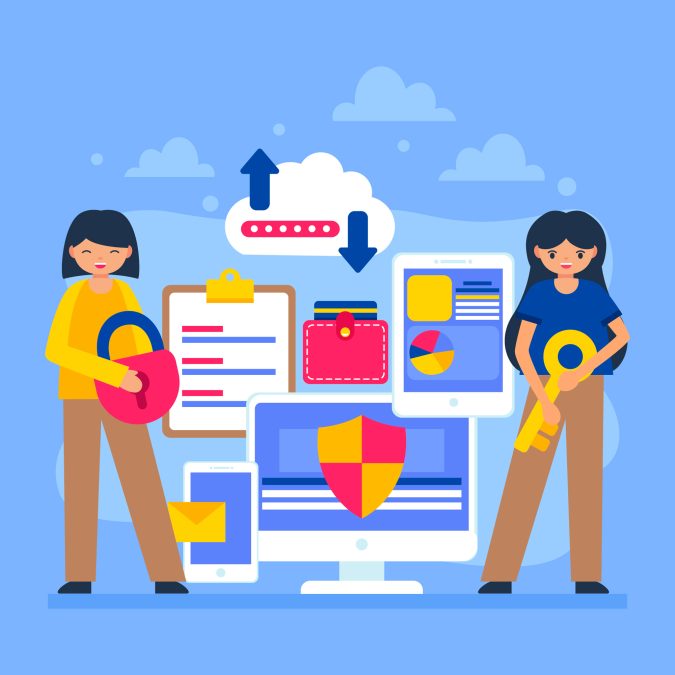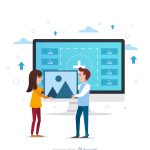Why Proper Email Delivery is Essential
In the digital age, effective communication with your audience is essential. Email remains one of the most significant channels for businesses to connect with their customers. Whether you’re sending newsletters, promotional materials, or essential notifications, ensuring your emails land in the inbox is crucial. One of the best ways to enhance email delivery is by setting up SMTP for SendGrid in WordPress. This guide will help you understand How to Setup SMTP for SendGrid in WordPress, ensuring that your emails are sent smoothly and effectively.
The Challenges of Sending Emails from WordPress
Many WordPress users encounter difficulties when trying to send emails. Often, they rely on the default PHP mail function, which can lead to delivery issues. This means important emails might end up in spam folders or, worse, not arrive at all. Such problems can frustrate users and hurt communication with customers or subscribers. You may find yourself asking: how can I improve my email delivery? The answer lies in setting up SMTP, and using a service like SendGrid makes this process easier and more reliable.
The Benefits of Using SMTP with SendGrid
Before diving into the setup process, let’s explore why using SMTP with SendGrid is beneficial for your WordPress site:
- Better Email Deliverability: Emails sent via SMTP are less likely to end up in spam folders compared to those sent through the default PHP mail function.
- Enhanced Security: Setting up SMTP provides better security for your emails, ensuring they are encrypted during transmission.
- Tracking and Analytics: SendGrid offers robust tools to track email performance, helping you understand open rates, click rates, and more.
- Reliable Infrastructure: Using a dedicated email service like SendGrid ensures your emails are sent efficiently and consistently.
A Step-by-Step Guide to Setting Up SendGrid for WordPress
Now that you understand the importance of using SMTP for email delivery, let’s walk through the steps on How to Setup SMTP for SendGrid in WordPress. By following this guide, you will enhance your email deliverability and ensure your messages reach their intended recipients.
Step 1: Sign Up for a SendGrid Account
To get started, you’ll need to create a SendGrid account. Here’s how to do it:
- Visit the SendGrid Website: Go to the SendGrid website.
- Choose a Pricing Plan: Select a plan that suits your needs. SendGrid offers a free tier, perfect for testing and small businesses.
- Create Your Account: Fill in your details and complete the registration process.
Step 2: Verify Your Domain
Verifying your domain is essential for improving email deliverability. This process helps establish your credibility as a sender.
- Log Into Your SendGrid Account: Once logged in, navigate to the “Settings” section.
- Click on “Sender Authentication”: Here, you can start the process of authenticating your domain.
- Follow the Instructions: SendGrid will provide specific DNS records to add to your domain’s DNS settings. Typically, this involves adding CNAME records to your domain’s DNS management page.
- Check the Verification: After adding the records, return to SendGrid to confirm that your domain is correctly set up.
Step 3: Install a WordPress SMTP Plugin
To connect your WordPress site with SendGrid, you will need an SMTP plugin. Several plugins are available, but “WP Mail SMTP” is one of the most popular. Here’s how to install it:
- Log in to Your WordPress Dashboard: Go to your WordPress site and log in.
- Navigate to Plugins > Add New: Use the plugin search bar to find “WP Mail SMTP.”
- Install and Activate the Plugin: Click “Install Now,” then “Activate” once the installation is complete.
Step 4: Configure the SMTP Plugin
Now that you have the plugin installed, it’s time to configure it to work with SendGrid. This step is crucial in learning How to Setup SMTP for SendGrid in WordPresseffectively.
- Go to WP Mail SMTP Settings: Find the WP Mail SMTP option in your WordPress dashboard, usually under the “Settings” menu.
- Choose the Mailer: In the mailer section, select “SendGrid” as your mailer option.
- Enter Your API Key: You’ll need to enter your SendGrid API key, which you can create in your SendGrid account. To do this:
- Log into SendGrid, go to “Settings,” and select “API Keys.”
- Click “Create API Key,” give it a name, and choose the permissions you need (typically “Full Access” for sending emails).
- Copy the generated API key and paste it into the corresponding field in your WordPress settings.
- Configure Other Settings: Set up additional settings like the “From Email” and “From Name” to ensure your emails appear professional.
- Save Your Settings: After entering all necessary information, click “Save Settings.”
Step 5: Test Your Email Setup
It’s crucial to ensure that everything is working correctly. Most SMTP plugins include a testing feature:
- Go to the Test Email Tab: In the WP Mail SMTP settings, find the “Email Test” tab.
- Send a Test Email: Enter an email address (preferably one you have access to) and click “Send Email.”
- Check Your Inbox: Look for the test email in your inbox. If it arrives successfully, your setup is complete!
Common Issues and Troubleshooting Tips
Even with the best setup, you may encounter issues from time to time. Here are some common problems and how to solve them:
- Emails Not Sending: If emails aren’t sending, double-check your API key and ensure your SendGrid account is active.
- Emails Going to Spam: Ensure that your domain is verified and that you follow best practices for email content and subject lines.
- Test Emails Fail to Deliver: If your test emails fail, verify your SMTP settings and ensure your DNS records are correctly set up.
The Ongoing Importance of Email Optimization
Now that you’ve learned How to Setup SMTP for SendGrid in WordPress, remember that optimizing your email setup is an ongoing process. Here are some tips to maintain and improve your email practices:
- Regularly Review Your Email Deliverability: Keep an eye on your email analytics to track open rates, click-through rates, and bounce rates.
- Engage with Your Audience: Regularly send valuable content to your subscribers. Engaging emails can improve your sender reputation and help your emails land in inboxes.
- Stay Informed: Keep up with the latest email marketing trends and best practices to ensure your email communication remains effective.
Wrapping Up Your SMTP Setup Journey
Setting up SMTP for SendGrid in WordPress is an effective way to enhance your email delivery and communication with your audience. By following the steps outlined in this guide, you can ensure your emails are sent reliably and professionally.
Now that you are equipped with the knowledge of How to Setup SMTP for SendGrid in WordPress, you can confidently improve your email delivery and communication with your audience! Regularly optimize your setup and keep your practices current to ensure the best results for your email marketing efforts.
In summary, learning How to Setup SMTP for SendGrid in WordPress is not just about technical steps; it’s about ensuring that your communication reaches its destination. With the right setup and ongoing practices, your emails will make it to your audience’s inboxes, enhancing your business’s effectiveness in the digital world.
Interesting Reads
How to Serve Properly Sized Images in WordPress
10 Best Software to Write Up Data Analysis Reports
10 Best Software for Photo Organizing and Editing Features