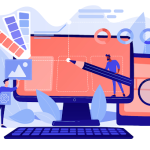Every WordPress site has its own personality—colors, layout, and typography shape how visitors perceive your brand. Yet, many themes automatically connect to Google Fonts, which means your site fetches fonts from external servers every time it loads. While this seems convenient, it can create privacy, speed, and compliance issues. That’s why learning how to disable Google Fonts on your WordPress website is an essential skill for website owners who care about control, performance, and user trust.
What Google Fonts are, why you might want to disable them, and how to remove them safely and efficiently using different methods—from plugins to code snippets. You’ll also learn how to maintain a beautiful typography style without depending on external font services.
What Are Google Fonts, and Why Do They Matter?
Google Fonts is a popular library offering over 1,400 free typefaces for designers and developers. It’s integrated into thousands of WordPress themes and plugins, allowing easy access to attractive typography without additional licensing costs.
When your website uses a Google Font, the browser requests the font files from Google’s servers, then loads them into your site. This happens every time someone visits a page that uses that font. While this process seems small, it involves sending visitor data—such as IP addresses and browser details — to Google’s servers, often located in other countries.
The Power and the Price of Convenience
Google Fonts revolutionized web design by democratizing access to high-quality typography. However, this convenience comes with trade-offs. As privacy laws tighten, especially with the GDPR (General Data Protection Regulation) in Europe, website owners must ensure that data isn’t transferred to third-party servers without consent.
Using Google Fonts means your site potentially sends user information to Google each time fonts load. That can lead to compliance issues—and in some cases, fines. Therefore, understanding how to disable Google Fonts on your WordPress website is crucial for staying compliant and ensuring visitors’ privacy.
Why You Should Disable Google Fonts on Your WordPress Website
It’s easy to assume that disabling Google Fonts is just a technical choice, but it’s also a strategic one. Let’s look deeper into why removing these fonts might benefit your site.
1. Privacy and Compliance
Privacy is one of the most significant concerns in today’s digital landscape. Some European courts have already ruled that using Google Fonts without user consent violates GDPR. Disabling them ensures that your site doesn’t transmit visitor data to external servers unnecessarily.
2. Faster Loading Times
Speed is everything online. Each external request—including one to Google’s servers—adds a delay to page loading. By hosting fonts locally or using system fonts, your website loads faster, improving the user experience and SEO ranking.
3. Consistent Design
If Google Fonts ever becomes temporarily unavailable, your typography may not load correctly, making your site appear broken or inconsistent. By hosting fonts locally or disabling them completely, you gain full control over design reliability.
4. Better Data Ownership
When you disable external font loading, you retain complete ownership of your site’s visual assets and data flow. This can be especially important for government websites, schools, or healthcare organizations that handle sensitive information.
By now, it’s clear that learning how to disable Google Fonts on your WordPress website is about more than aesthetics—it’s about responsibility, performance, and trust.
How to Disable Google Fonts on Your WordPress Website: Multiple Methods
There are several ways to remove Google Fonts from your WordPress site, and each has its pros and cons. Let’s walk through them step-by-step.
Method 1: Using a WordPress Plugin
If you prefer not to deal with code, plugins provide the easiest route. Several reliable plugins can automatically remove Google Fonts from your site.
Popular plugins include:
- Disable and Remove Google Fonts
- Autoptimize
- OMGF (Optimize My Google Fonts)
- Asset CleanUp
Steps to Use a Plugin
- Log in to your WordPress dashboard.
- Navigate to Plugins → Add New.
- Search for “Disable and Remove Google Fonts.”
- Install and activate the plugin.
- Once activated, the plugin will automatically detect and block Google Fonts from loading.
You can also use Autoptimize to combine and control font loading. Within its settings, simply disable “Google Fonts” optimization. This will stop any theme or plugin from fetching them externally.
Plugins are ideal for non-technical users because they handle everything behind the scenes. However, using too many plugins can slow your site down, so choose carefully.
Method 2: Disable Google Fonts via Theme Settings
Some WordPress themes come with built-in options to disable Google Fonts directly. If your theme is privacy-conscious or performance-oriented, you might find this feature in its settings.
Here’s how to check:
- Go to Appearance → Customize.
- Look for a Typography or Fonts section.
- See if there’s a toggle or dropdown that allows you to use “System Fonts” or disable Google Fonts entirely.
Themes like GeneratePress, Astra, and Neve already provide these settings. Simply switch to a local or system font option, and the theme will stop making requests to Google’s font library.
If your theme doesn’t include this feature, don’t worry—you can still use code or plugins to disable Google Fonts, which we’ll cover next.
Method 3: Manually Disabling Google Fonts Using Code
For developers and advanced users, manual removal provides the cleanest and most controlled solution. It involves deregistering the font styles that themes and plugins enqueue in WordPress.
Here’s a sample snippet:
function disable_google_fonts() {
wp_dequeue_style( 'twentyseventeen-fonts' );
wp_deregister_style( 'twentyseventeen-fonts' )
add_action( 'wp_enqueue_scripts', 'disable_google_fonts', 20 );
Replace ‘twentyseventeen-fonts’ with your theme’s font handle. You can usually find it in your theme’s functions.php file.
To apply the snippet:
- Go to Appearance → Theme File Editor.
- Open functions.php.
- Paste the code at the bottom.
- Click Update File.
This approach gives you full control and avoids relying on third-party plugins. However, it requires some technical understanding, so always back up your site before making changes.
Method 4: Hosting Fonts Locally
If you still want custom typography but don’t want Google tracking, consider hosting fonts locally.
Here’s how:
-
Download the font files (WOFF2, WOFF, TTF) from a reliable source.
-
Upload them to your WordPress wp-content/uploads/fonts folder.
-
Add the necessary CSS to your theme’s style. CSS file:
@font-face {
font-family: 'Open Sans';
src: url('/wp-content/uploads/fonts/OpenSans-Regular.woff2') format('woff2'),
url('/wp-content/uploads/fonts/OpenSans-Regular.woff') format('woff');
font-weight: normal;
font-style: normal;
}
-
Then replace all references to Google Fonts in your theme’s CSS with your locally hosted version.
This ensures your site remains stylish while being privacy-friendly and faster to load.
Common Issues After Disabling Google Fonts
After learning how to disable Google Fonts on your WordPress website, you might notice some layout or design changes. Don’t panic—these are easy to fix.
Common issues include:
- Text looks different because system fonts are used.
- Some plugins may still load Google Fonts separately.
- The layout shifts slightly due to font sizing differences.
To resolve this, ensure all plugins and widgets follow the same font rules. Use browser developer tools (Inspect Element) to identify any external font requests and block them accordingly.
Alternative Font Options That Look Great Without Google
You don’t have to sacrifice design for privacy. Several excellent alternatives can replace Google Fonts seamlessly.
Try these options:
- System Fonts: Like Arial, Georgia, Helvetica, or Times New Roman—universally supported and fast.
- Adobe Fonts: Offers a wide variety of professionally licensed fonts.
- Local Font Hosting: You can buy or download fonts and self-host them as shown above.
By blending typography creativity with local control, you can maintain your brand identity without relying on external services.
Testing and Verifying Your Changes
After implementing any method, test your website to confirm that Google Fonts are no longer loading.
Here’s how:
- Open your site in Chrome.
- Press Ctrl+Shift+I (Windows) or Cmd+Option+I (Mac) to open Developer Tools.
- Go to the Network tab and reload the page.
- Search for fonts.googleapis.com or fonts.gstatic.com.
If no results appear, congratulations—you’ve successfully learned how to disable Google Fonts on your WordPress website.
Maintaining Style and Performance After Disabling Google Fonts
Now that you’ve removed Google Fonts, it’s time to fine-tune your site’s typography and ensure a consistent appearance across devices.
1. Adjust Font Weights and Sizes
System fonts behave slightly differently, so test how they look on mobile and desktop. Adjust line height, letter spacing, and weight for balance.
2. Use Fallback Fonts
In your CSS, always include a fallback list like:
font-family: 'Open Sans', Arial, sans-serif;
This ensures that if one font fails to load, another similar font replaces it smoothly.
3. Recheck Page Speed
Run your site through PageSpeed Insights or GTmetrix. You’ll likely notice faster load times since external requests have been reduced.
Final Thoughts—Take Back Control of Your Typography
Typography is an essential part of web design, but it shouldn’t compromise privacy or performance. By learning how to disable Google Fonts on your WordPress website, you empower yourself to create a site that’s both beautiful and responsible.
Whether you choose to disable Google Fonts through plugins, theme settings, or manual coding, the key takeaway is that you control your data—not third-party providers. With locally hosted or system fonts, your visitors enjoy faster load times, greater privacy, and a seamless experience.
Interesting Reads:
10 Best WordPress Community Plugins to Build Engaged Online Networks in 2025
WordPress Osclass Structure Plugin Review 2025
WordPress Integrately Plugin: The Ultimate Automation Tool for Your Website in 2025