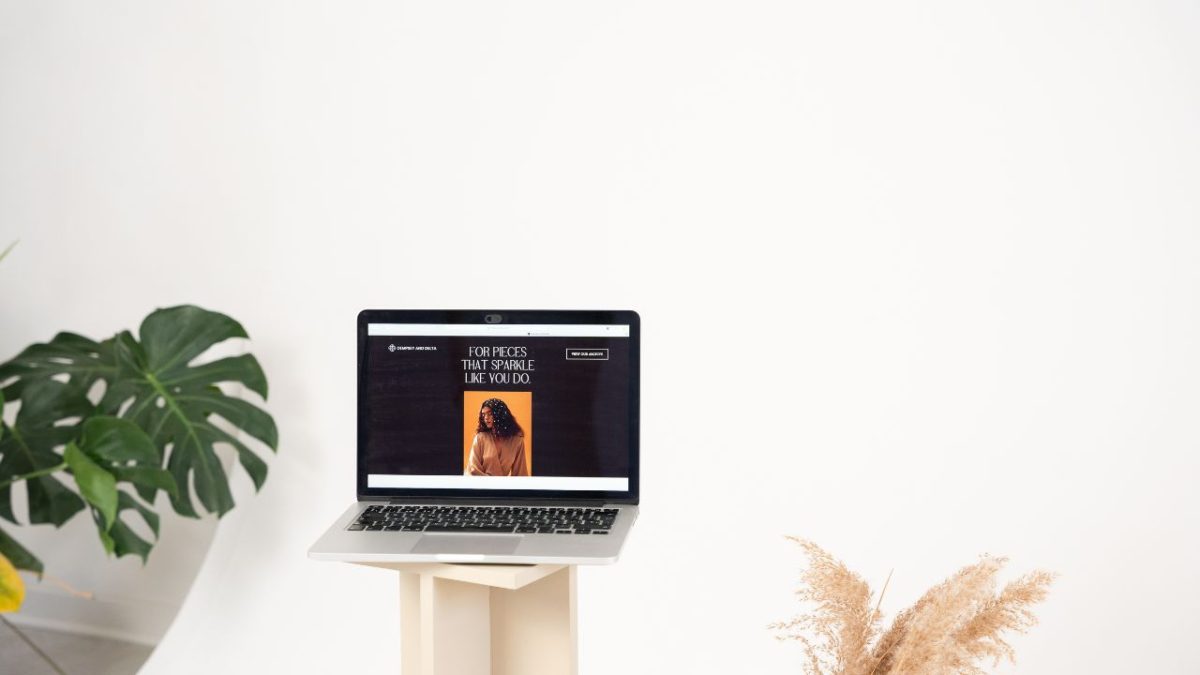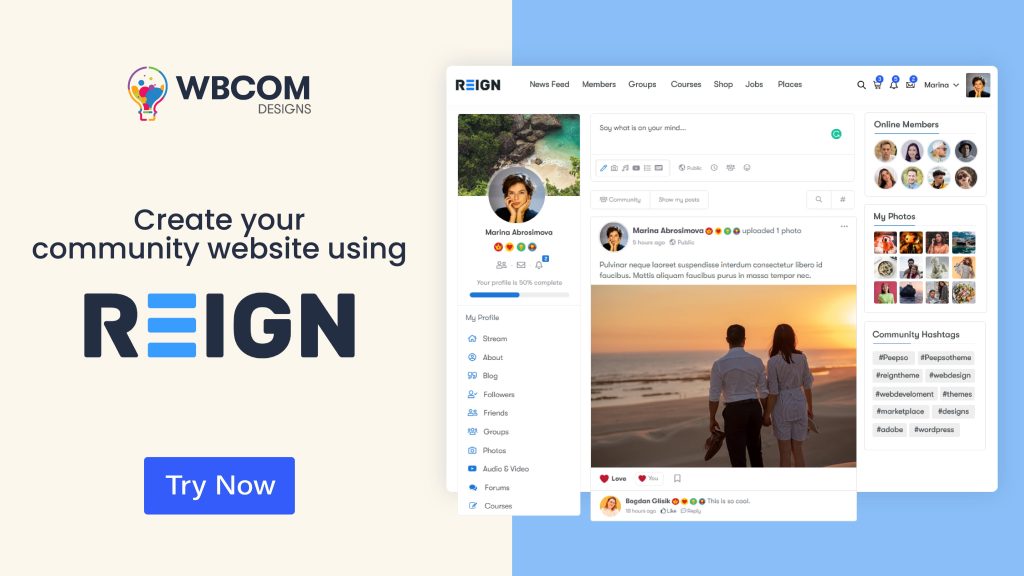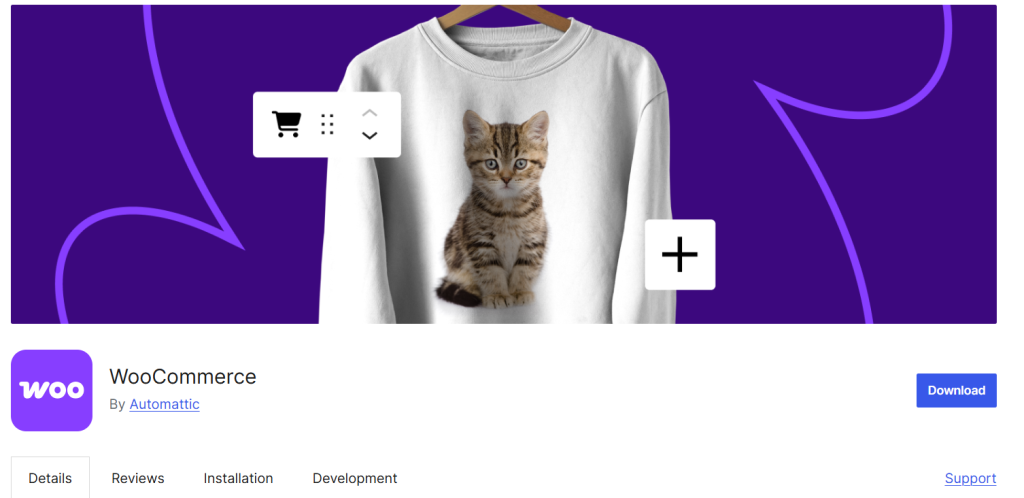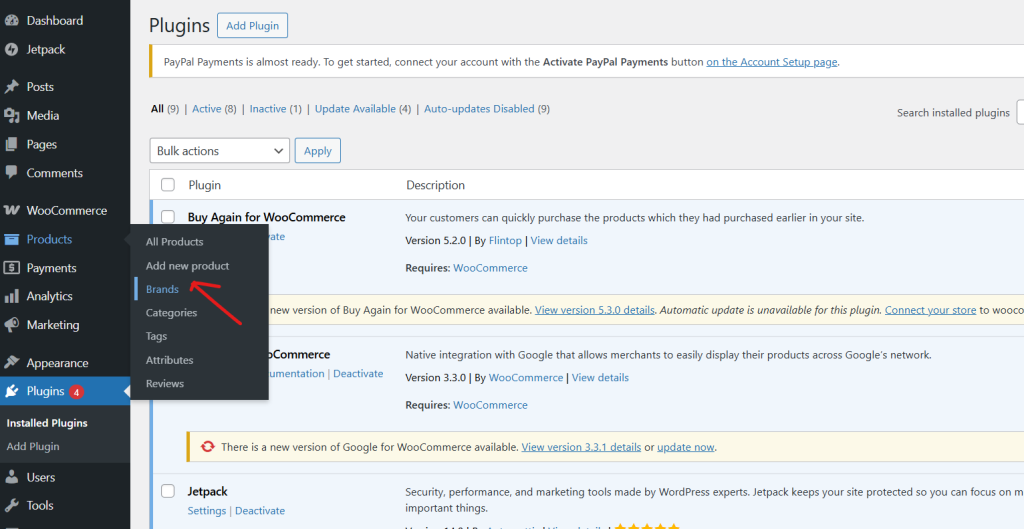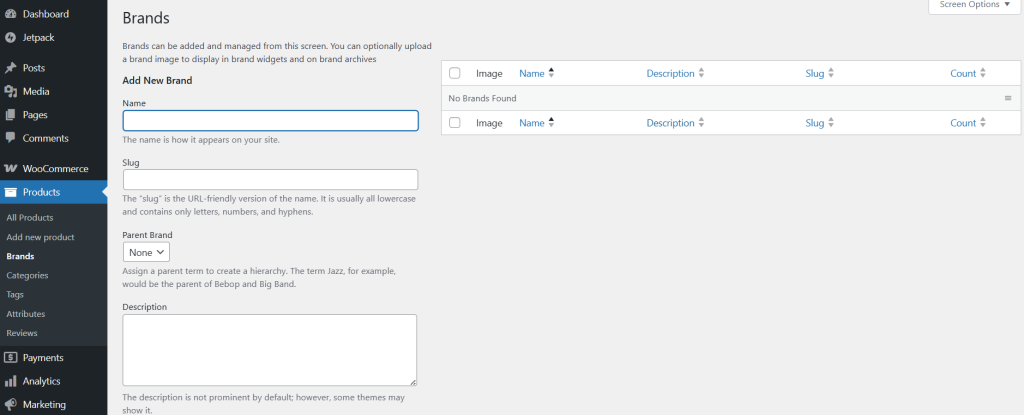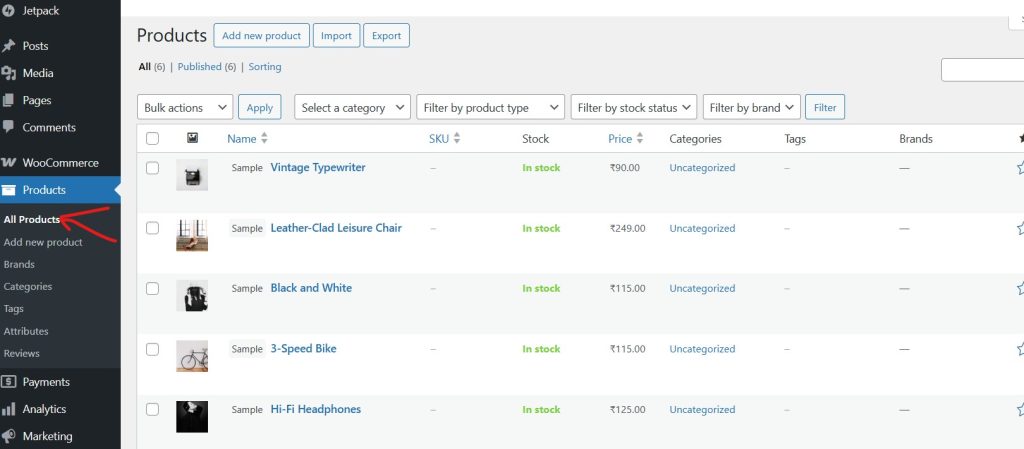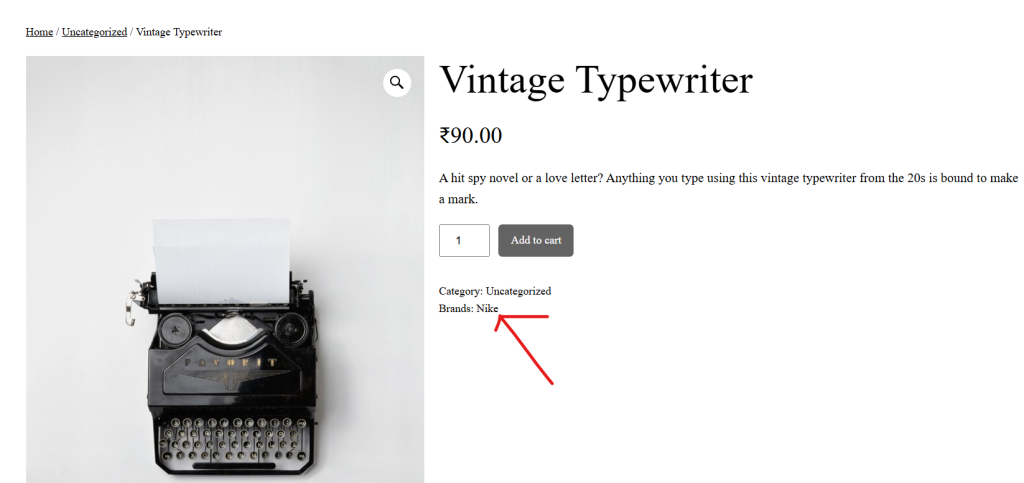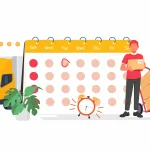Running an online store is all about creating a smooth, enjoyable experience for your customers — and that starts with making sure your products are easy to find and visually appealing. One of the most effective ways to achieve this is by organising your products by brand. In WooCommerce, a brand is simply a label that groups products from the same manufacturer or designer. Think of it like shopping in a clothing store where you can instantly browse sections for Nike, Adidas, or Levi’s. This not only makes navigation easier but also builds trust and reassures shoppers about product quality and authenticity. For customers who are loyal to certain names, being able to filter and view products by brand can make all the difference between a quick purchase and leaving your site.
In this guide, we’ll be working with the Reign WordPress theme, a clean, fast, and highly customizable theme that integrates seamlessly with WooCommerce. It’s designed to present your products — and their brands — in a way that’s modern, professional, and easy to navigate. Whether you’re launching a new store or upgrading an existing one, the combination of WooCommerce’s powerful eCommerce features and Reign’s stylish design will help you create a brand-focused shopping experience that keeps customers coming back for more.
Things You Need Before Getting Started
- A domain name and hosting: This is like your store’s address and the place where all your site files live. Go for a hosting service that’s fast, reliable, and secure.
- WordPress installed: Since WooCommerce works as a plugin for WordPress, you’ll need to have WordPress already installed on your hosting. If you haven’t done this yet, follow a simple WordPress installation guide.
- Reign theme and WooCommerce plugin: You can get the Reign theme from Wbcom Designs, and WooCommerce is available for free in the WordPress plugin directory.
Installing the Reign Theme
- Think of the theme as your store’s outfit — it sets the style, vibe, and first impression. Installing Reign is super easy:
- Head to your WordPress Dashboard and go to Appearance > Themes > Add New > Upload Theme.
- Click Choose File, pick the reign.zip file, and hit Install Now.
- Once it’s installed, click Activate to make it live.
- You’ll get suggestions for a few helpful plugins — go ahead and install/activate them for extra features.
Installing the WooCommerce Plugin
4. Installing the WooCommerce Plugin
To add full eCommerce functionality to your WordPress site, you’ll need to install and set up the WooCommerce plugin. Here’s how:
- Go to Your Dashboard: From your WordPress admin panel, navigate to Plugins > Add New.
- Search for WooCommerce: In the search bar, type “WooCommerce”, then click Install Now.
- Activate the Plugin: Once installed, click Activate to enable it on your site.
- Follow the Setup Wizard: WooCommerce will guide you through a step-by-step setup process, where you’ll enter:
- Store Details – Such as your store name, address, and business type.
- Currency & Payment Preferences – Select your preferred currency and payment gateways like PayPal, Stripe, or bank transfer.
- Shipping Zones & Delivery Settings – Configure where you ship to, delivery costs, and any restrictions.
Understanding Product Brands in WooCommerce
By default, WooCommerce organises products using categories and tags, but adding brands can give your store a professional edge and make shopping easier for customers:
- Categories: Broad product groupings (e.g., Men’s Clothing).
- Tags: Descriptive attributes that help with search (e.g., summer, cotton).
- Brands: Identify the product’s maker or source (e.g., Levi’s), helping build trust and brand recognition.
Using brands alongside categories and tags creates a richer, more organised shopping experience.
Choosing a WooCommerce Brands Solution
WooCommerce doesn’t include brand management out of the box, so you’ll need a plugin to make it happen.
Here are two great options to consider:
- WooCommerce Product Brands (Official Extension): A paid option with advanced features and deep WooCommerce integration.
- Perfect WooCommerce Brands (Free): Easy to use, budget-friendly, and works seamlessly with the Reign theme.
Adding Brands to WooCommerce
If you want your products to be grouped or filtered by brand (e.g., Nike, Adidas, Apple), WooCommerce allows you to add and manage brands easily. Here’s how to do it:
Step 1: Access the Brands Section
- In your WordPress dashboard, go to Products → Brands.
- This is where you can add, edit, or delete brand names for your store.
Also Read: 10 Best WooCommerce Product Slider Carousel Plugins
Step 2: Add a New Brand
Click on Add New Brand.
You’ll see a form where you can fill in brand details:
- Name – The brand’s name (e.g., Nike, Samsung).
- Description – A short description of the brand (optional, but can help customers learn more about it).
- Brand Logo/Image – Upload an image or logo for the brand, which will appear on product pages or brand listings.
- Slug – This is the URL-friendly version of the brand name. It’s usually lowercase and contains only letters, numbers, and hyphens (e.g., nike).
Step 3: Save the Brand
- Once you’ve filled in the details, click Add New Brand.
- Your new brand will now appear in the list of available brands.
Step 4: Assign Products to a Brand
- Go to Products → All Products and choose the product you want to edit.
- In the product editing screen, look for the Brands section.
- Tick the checkbox for the relevant brand(s).
- Update or publish the product.
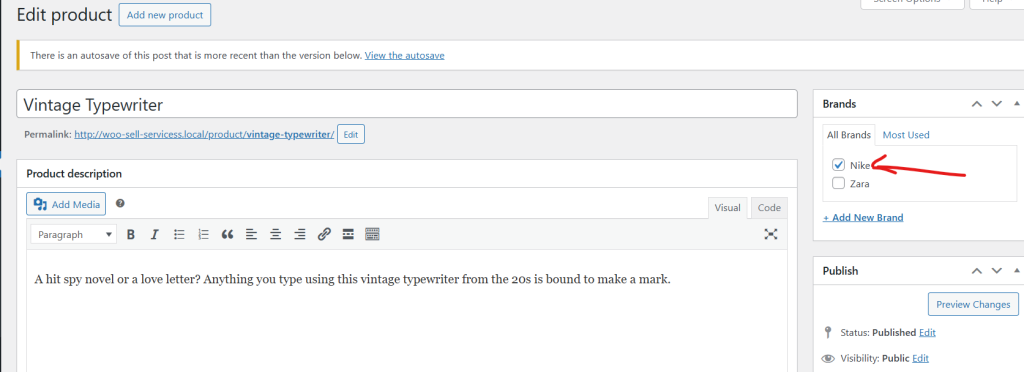
5. Frontend Display
After adding and assigning a brand to a product, here’s how it typically appears on the website:
- Brand Name & Logo: The assigned brand name (and logo, if uploaded) will be visible on the product page — usually positioned above or below the product title, depending on your theme’s design.
- Clickable Brand Link: Many themes display the brand as a clickable link, directing visitors to a dedicated brand page.
- Brand Archive Pages: These pages showcase all products under that brand, allowing customers to browse and shop based on their preferred brands.
Showcasing Brands in Your Store with the Reign Theme
With Reign, highlighting brands is simple and visually appealing:
- On Product Pages: Feature the brand name or logo alongside product details for quick recognition.
- On Shop Pages: Include brand filters so customers can easily browse products by their favorite brands.
- In Widgets: Display brand lists in sidebars or footers using the built-in brand widget.
- Custom Layouts: Take advantage of Reign’s flexible layout options to design dedicated brand pages that stand out.
Also Read: The Best WooCommerce Color and Label Variations Plugins Every Store Needs
Managing Brands in WooCommerce
As your store grows, your brand list may change. You might add new names, stop selling others, or refine your listings for clarity. WooCommerce makes it simple to:
- Edit brand details: Update names, descriptions, or logos to keep everything current.
- Merge duplicate brands: If you accidentally created two entries for the same brand, combine them to keep your catalog tidy.
- Remove unused brands: Delete brands you no longer carry to avoid confusing customers.
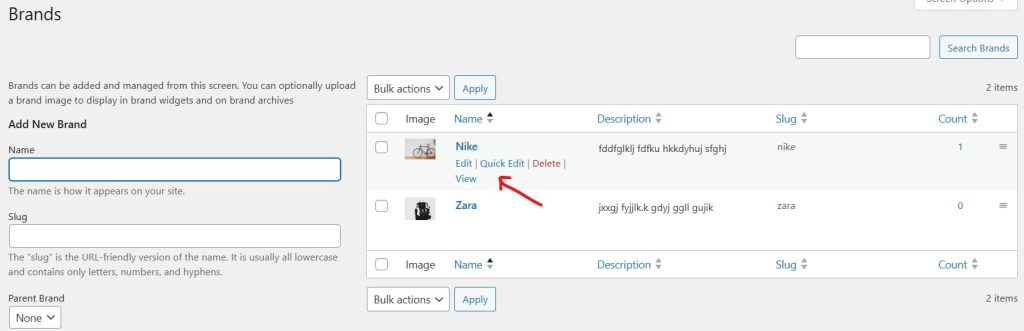
Optimizing Brand Pages for SEO & Conversions
A well-presented brand page can do more than look good—it can help your products get found in search engines and encourage customers to buy. Here’s how to make yours shine:
- Write engaging descriptions: Share the brand’s story, values, and what makes it unique.
- Use high-quality visuals: Clear, attractive logos and banners give a professional touch.
- Add related products: Keep shoppers browsing by showing other items from the same brand.
Troubleshooting Brand Display Issues
Even the smoothest setups can hit a snag. If your brand display isn’t working as expected:
- Brand logos not showing? Double-check that the image file is uploaded and saved correctly.
- Brand filter missing? Make sure the brand widget is added to an active sidebar or filter area.
- Layout not looking right? The Reign theme’s support team can guide you through styling adjustments.
Boost Your Store’s Appeal with Effective Brand Setup
Adding and managing brands in WooCommerce isn’t just about keeping products neatly categorized—it’s about transforming the way customers interact with your store. A well-implemented brand structure helps shoppers quickly find the products they already know and love, discover new favorites from trusted names, and feel more confident about the quality and authenticity of what they’re buying. It also gives your store a polished, professional look that sets it apart from competitors.
With the Reign theme, you’re equipped with a modern, responsive, and brand-friendly design that’s easy to set up, highly customizable, and visually appealing on any device. In this guide, we covered everything from installing and activating the Reign theme and WooCommerce, to selecting and configuring the right brand management plugin, to effectively adding, showcasing, and optimizing your brands for better SEO and higher conversions.
When you regularly update your brand pages, use eye-catching logos and banners, craft engaging brand descriptions, and maintain a clear and organized structure, you’re not just improving the look of your store—you’re building stronger customer loyalty, enhancing the shopping experience, and encouraging repeat purchases. A thoughtful brand strategy, paired with the design power of the Reign theme, can turn casual browsers into dedicated customers and help your WooCommerce store grow steadily over time.
Interesting Reads:
10 Best WooCommerce Product Shipping Plugins to Streamline Deliveries
10 Best WooCommerce Minimum Maximum Quantity Plugins to Control Orders
Top 10 WooCommerce Brands Add-On Plugins to Boost Your Online Store