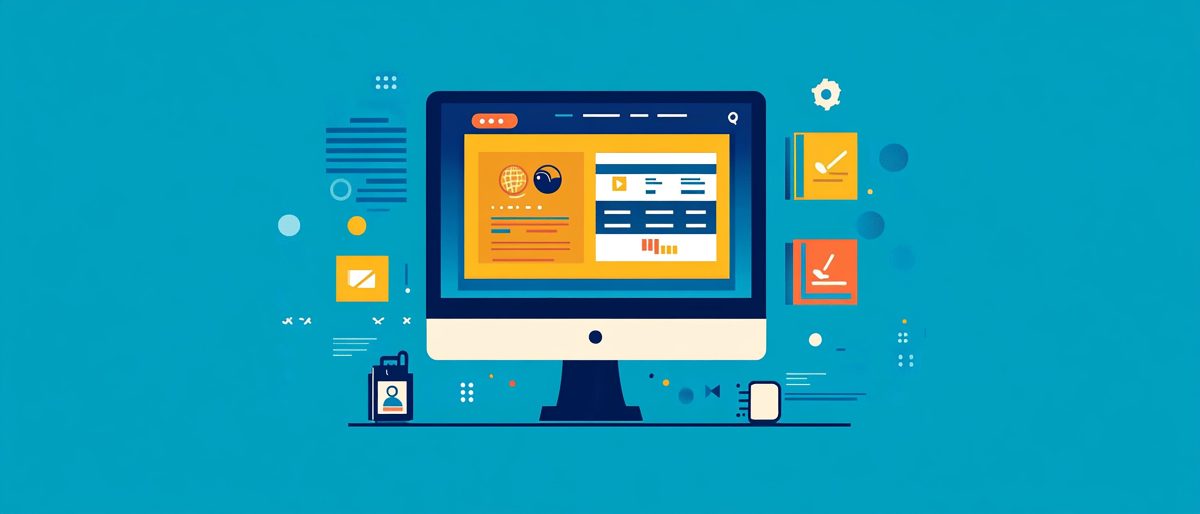WordPress, one of the most popular content management systems (CMS), powers over 40% of websites on the internet today. Its flexibility, ease of use, and vast library of plugins make it a preferred choice for both beginner and advanced users. A common question that arises for new users is whether they can install applications on their WordPress site and how this process works. This guide will explore the concept of installing applications on WordPress, focusing on plugins, themes, and integrations that allow you to expand the functionality of your website.
What Does “Installing Applications” Mean in WordPress?
When we talk about installing applications in the context of WordPress, we’re not referring to traditional software applications like you’d install on a computer. Instead, applications in WordPress are typically in the form of plugins or themes. These extensions add new features or change the appearance of your site without requiring you to write any code.
WordPress allows users to install these plugins and themes directly from the admin dashboard. Whether you’re looking to add a contact form, enhance your SEO, or integrate with third-party services, there are thousands of options available. Essentially, installing applications in WordPress means expanding the core functionality of the CMS by using these add-ons.
The Difference Between Plugins, Themes, and Applications
While WordPress plugins and themes are the most common ways to add functionality to your website, they can be thought of as specialized “applications” tailored to meet specific needs.
- Plugins: These are the most common type of application installed on WordPress sites. Plugins are designed to add specific functionality—whether that’s creating forms, improving SEO, setting up eCommerce, or integrating with social media.
- Themes: Themes primarily control the design and layout of your WordPress site. However, many modern themes come packed with additional features that resemble what one would expect from a full-fledged application.
- Applications (Integrations): WordPress can also integrate with external applications like CRMs, email marketing services, and payment gateways, enabling you to turn your website into a powerful business hub.
Installing Plugins: The Application Powerhouse of WordPress
One of the most powerful features of WordPress is its ability to install plugins, allowing users to add nearly any feature they could imagine. With over 60,000 plugins available in the official WordPress Plugin Repository, the possibilities are endless.
How to Install a Plugin on WordPress
- Access the Dashboard: Log into your WordPress admin panel by going to yourwebsite.com/wp-admin.
- Navigate to Plugins: On the left-hand sidebar, click on “Plugins” and then “Add New.”
- Search for a Plugin: You can either browse featured or popular plugins, or use the search bar to find a specific one.
- Install the Plugin: Once you’ve found the plugin you want, click “Install Now.”
- Activate the Plugin: After the plugin has been installed, click the “Activate” button. The plugin will now be active on your site and ready to configure.
Most plugins come with settings pages where you can adjust the configuration to meet your needs. Plugins like WooCommerce turn your site into a fully functional online store, while Yoast SEO helps optimize your site for search engines.
Popular Plugin Categories
- eCommerce: WooCommerce, Easy Digital Downloads
- SEO: Yoast SEO, RankMath
- Forms: Contact Form 7, WPForms
- Security: Wordfence, Sucuri
- Backup & Recovery: UpdraftPlus, BackupBuddy
- Social Media Integration: Social Snap, Shared Counts
Each of these plugin categories provides unique functionality, giving users the ability to expand their WordPress site with just a few clicks.
Installing Themes: Transforming the Look and Feel of Your WordPress Site
Themes are another important part of WordPress. Installing a theme can drastically alter the layout, design, and overall user experience of your site.
How to Install a WordPress Theme
- Go to Appearance: From the WordPress dashboard, navigate to “Appearance” and then “Themes.”
- Add a New Theme: Click the “Add New” button at the top.
- Search or Upload a Theme: You can either browse through free themes available on WordPress.org or upload a custom theme from a third-party developer.
- Install the Theme: Once you’ve found or uploaded your theme, click “Install.”
- Activate the Theme: Once the theme is installed, click “Activate” to make it live on your site.
Many themes come with demo content and customization options, making it easy for users to get their website looking exactly how they want.
Popular WordPress Themes
- Astra: Known for its speed and simplicity, Astra is highly customizable and perfect for all types of websites.
- Divi: A powerful multipurpose theme with a built-in page builder, Divi allows users to create custom designs without touching any code.
- OceanWP: A lightweight and highly extendable theme, suitable for all kinds of websites, including blogs, portfolios, and business websites.
Customizing Your Site with Applications
Once you’ve installed plugins and themes, the real magic begins when you start customizing these tools to fit your unique needs. WordPress allows deep customization through its user-friendly interface, making it accessible for non-developers to build sophisticated websites.
Application Integrations
WordPress also makes it easy to integrate third-party applications directly into your website. These applications can serve various purposes, such as:
- CRM Systems: WordPress can integrate with CRM applications like Salesforce, HubSpot, or Zoho, allowing businesses to track customer interactions, manage leads, and maintain customer relationships all from within the WordPress dashboard.
- Email Marketing: Integrating applications like Mailchimp, ConvertKit, or Sendinblue enables you to manage email campaigns, build subscriber lists, and automate your marketing efforts directly from your WordPress site.
- Analytics and Tracking: Google Analytics, MonsterInsights, and other tracking tools can be seamlessly integrated to monitor website traffic and user behavior.
- Payment Gateways: Plugins like Stripe and PayPal can be installed to manage transactions directly on your WordPress website.
Things to Keep in Mind When Installing Applications
Before you go plugin or theme crazy, there are a few things to consider when installing applications on WordPress.
1. Compatibility
Ensure that the plugin or theme is compatible with your version of WordPress. Installing outdated or poorly coded plugins can lead to conflicts that may break your site.
2. Performance Impact
Not all plugins are created equal. Some may negatively affect your website’s speed. Always read reviews, check ratings, and test how each plugin affects your site’s performance before committing.
3. Security
Security is paramount for any WordPress site. Only install plugins and themes from reputable sources, and keep everything updated to prevent vulnerabilities. You can also use security plugins like Wordfence or Sucuri to monitor your site for threats.
4. Backup Before Installing
Before installing new plugins, especially major ones, ensure you have a recent backup of your site. Plugins like UpdraftPlus or BackupBuddy make it easy to back up and restore your website if something goes wrong.
Conclusion
While you can’t install traditional software applications on WordPress, the platform offers a wealth of plugins, themes, and integrations that function similarly to applications. These tools give users the flexibility to customize and extend their WordPress sites to meet a wide range of needs, whether it’s setting up an online store, integrating with CRM systems, or creating a personal blog.
Installing plugins and themes is a straightforward process that can be done directly from the WordPress dashboard, and the library of available options is vast. As you explore new applications for your site, remember to prioritize compatibility, performance, security, and regular backups to ensure a smooth experience.
By leveraging the power of these “applications,” WordPress users can transform their sites into dynamic, powerful, and highly functional websites capable of handling a wide array of tasks without needing extensive technical know-how.
Interesting Reads:
Top 20 WordPress Hosting Service Providers 2024
Top 10 Must-Have Form Plugins for Your Website in 2024
Optimizing Your Business: Leveraging eCommerce Tools for Success