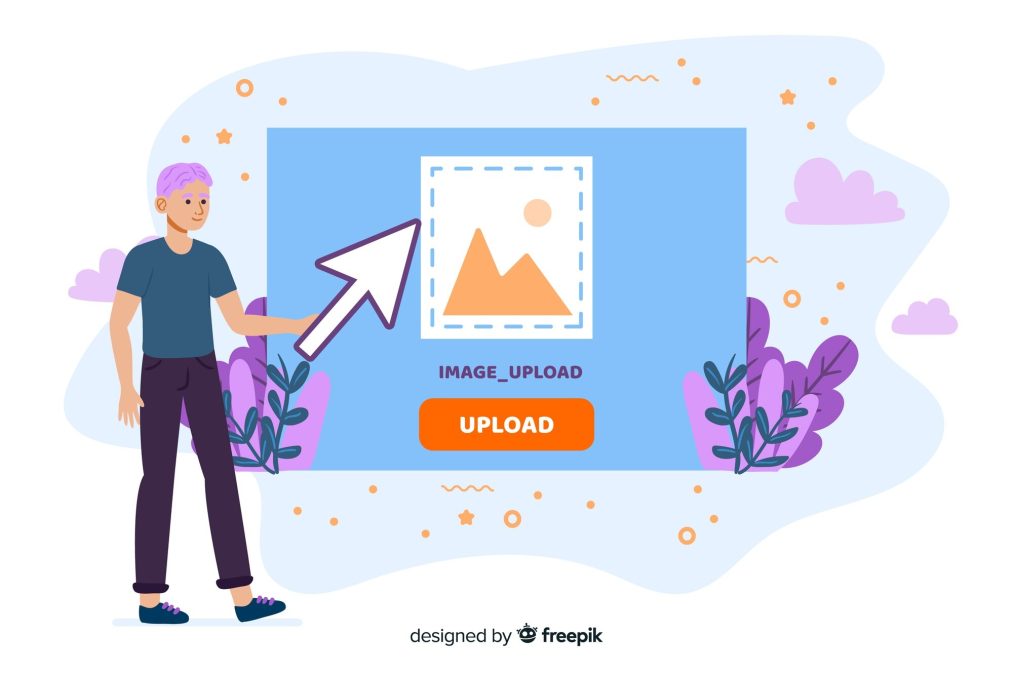When you’re working with WordPress, you might often wonder, what image does WordPress show on preview? This question is crucial for anyone who wants to ensure their content looks appealing before hitting that publish button. The image displayed in the preview can significantly influence how your posts are perceived and shared across social media platforms. In this guide, we will explore the intricacies of WordPress image previews, ensuring you understand exactly what image does WordPress show on preview? and how you can optimize it for your audience.
Understanding Image Previews in WordPress
The Importance of Image Previews
First impressions matter, especially in the digital world. When users scroll through social media feeds or search results, the first thing that catches their eye is often the accompanying image. Therefore, knowing what image does WordPress show on preview? can make or break your content’s performance. A well-selected image can increase engagement rates, drive more traffic to your site, and ultimately enhance your brand visibility.
Confusion Surrounding Image Display
Many WordPress users face confusion regarding which image will be displayed when they preview their posts. Is it the featured image? Is it a random image from the post? The answer isn’t always straightforward. Different scenarios can affect which image appears, leading to frustration and missed opportunities for effective communication.
Clarity and Guidance
This blog aims to provide you with clear, actionable insights into what image does WordPress show on preview?. By the end of this post, you will not only understand the mechanics behind image previews but also learn how to effectively choose and optimize your images for maximum impact.
The Mechanics of Image Previews in WordPress
Featured Images: The Go-To Option
In most cases, what image does WordPress show on preview? is the featured image of the post. The featured image serves as the main visual representation of your content and is often the first thing visitors notice. Here’s how you can effectively use featured images:
- Select High-Quality Images: Always choose clear, high-resolution images that reflect the content of your post.
- Optimize for Size: Large images can slow down your site, so ensure your featured images are appropriately sized.
- Relevance is Key: Your featured image should accurately represent the content, enticing users to click.
Default Images: When the Featured Image is Missing
If you forget to set a featured image, WordPress may select a random image from your post. This raises the question of what image does WordPress show on preview? in such cases. Here are a few important considerations:
- First Image in Post: WordPress often defaults to the first image within the content. If that image isn’t relevant or high quality, it can detract from the overall impression.
- Media Library Images: Sometimes, images uploaded to the media library may be selected, leading to inconsistent visuals across your content.
To avoid confusion, always ensure a featured image is set for your posts.
Open Graph and Social Media Sharing
When sharing content on platforms like Facebook or Twitter, the image displayed may differ from what you see in the WordPress preview. This is where Open Graph metadata comes into play, determining what image does WordPress show on preview? when shared on social networks.
- Use SEO Plugins: Plugins like Yoast SEO or All in One SEO can help you define specific images for social sharing, ensuring consistency across platforms.
- Customize Open Graph Settings: Customize your Open Graph settings to control which image appears when your content is shared. This is crucial for maintaining your brand’s visual identity.
Best Practices for Choosing Images
Aesthetic Appeal and Branding
When selecting images, consider your brand’s aesthetic. Consistent imagery strengthens brand identity and can help establish trust with your audience. This directly impacts what image does WordPress show on preview? and how users perceive your content.
- Color Scheme: Choose images that align with your site’s color palette.
- Image Style: Whether you prefer photographs, illustrations, or graphics, maintaining a consistent style will resonate with your audience.
Utilizing Alt Text and Captions
Alt text is crucial not only for accessibility but also for SEO. Ensure that your images include relevant keywords that describe the content. This can enhance your searchability and provide context for what image does WordPress show on preview?.
Image Compression and Loading Speed
Website speed is a significant factor in user experience. Large images can slow down loading times, leading to higher bounce rates. Use image compression tools to reduce file sizes while maintaining quality. This step is vital in ensuring that what image does WordPress show on preview does not compromise your site’s performance.
How to Set a Featured Image in WordPress
Setting a featured image in WordPress is a straightforward process:
- Edit Your Post: Open the post editor for the post you wish to add an image to.
- Locate the Featured Image Section: On the right-hand side, find the ‘Featured Image’ box.
- Add Image: Click ‘Set Featured Image’ to upload a new image or select one from your media library.
- Update the Post: After selecting your image, be sure to update or publish your post.
This process ensures that you have control over what image does WordPress show on preview?.
Troubleshooting Common Issues
Image Not Displaying in Preview
If you notice that the image isn’t showing in the preview, consider the following troubleshooting steps:
- Check Featured Image Settings: Ensure that you’ve set a featured image.
- Clear Cache: Sometimes, cached versions of your site can affect how content is displayed. Clear your cache to see the latest changes.
- Disable Conflicting Plugins: Some plugins might conflict with image settings. Disable them one by one to identify the culprit.
Multiple Images in a Post
If your post includes multiple images and you’re unsure what image does WordPress show on preview?, the key takeaway is to ensure your featured image is set correctly. Otherwise, the default behavior will apply, selecting the first image in your content.
Mastering Image Previews in WordPress
In conclusion, understanding what image does WordPress show on preview? is vital for anyone looking to optimize their content for better engagement and visibility. By following best practices for image selection, setting featured images, and using plugins for social media sharing, you can ensure that your visuals align with your content and brand identity.
Interesting Reads
10 Best Software for Drawing Tablet