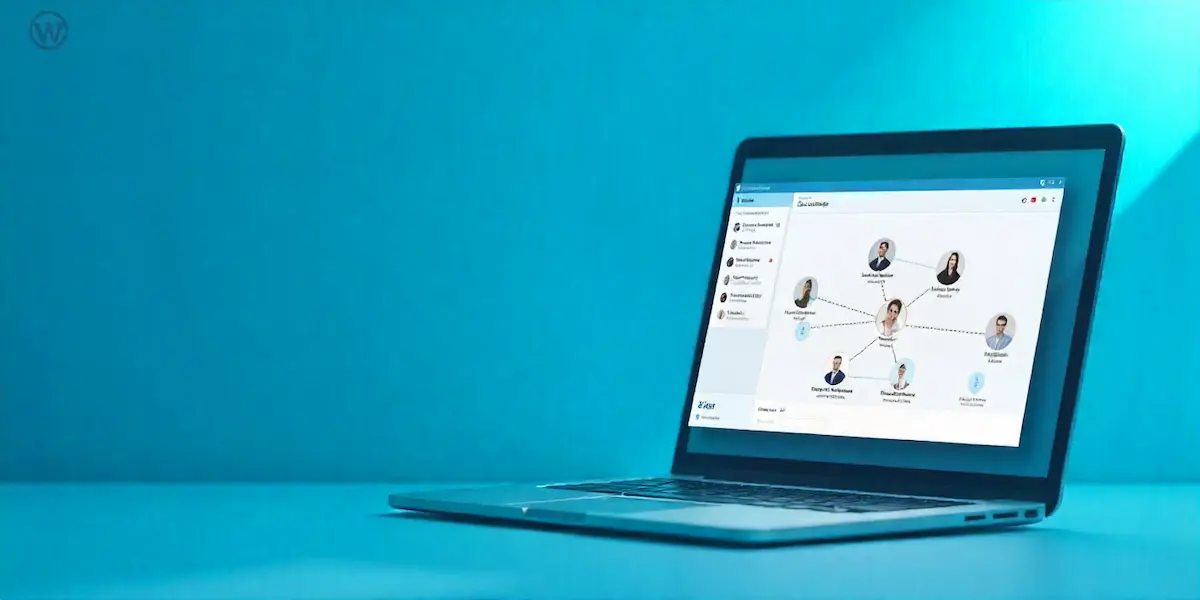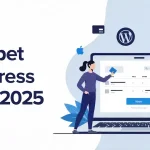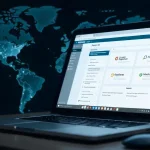The digital landscape in 2025 continues to highlight the importance of communities. Whether for businesses, educators, or hobbyists, online networks have become the backbone of interaction, knowledge sharing, and customer engagement. With more users seeking platforms where they can connect meaningfully, WordPress emerges as one of the most reliable choices due to its flexibility and scalability.
This is where WordPress Community Plugins play a crucial role. They extend the basic functionality of a WordPress site, allowing website owners to transform a standard site into a thriving hub of communication. From discussion forums to member profiles and private groups, these plugins provide the tools needed to foster interaction. Choosing the right plugin ensures your community grows stronger, more active, and more engaged.
What Are WordPress Community Plugins?
WordPress Community Plugins are specialized tools that extend the functionality of a WordPress website, enabling it to operate as an interactive online network. Instead of limiting your site to static content, these plugins add features such as user profiles, discussion forums, private messaging, activity feeds, and group management. This allows visitors not just to consume content but to actively participate, engage, and connect with others.
The primary purpose of these plugins is to build a sense of belonging among users. For example, a coaching business may use a community plugin to create student groups, while a brand may use it to engage loyal customers. By integrating these plugins, WordPress websites transform into dynamic platforms that promote interaction, knowledge exchange, and lasting engagement—essential elements for modern digital growth.
Why Use a WordPress Community Plugin for Your Website?
Building an online community goes beyond publishing content—it’s about creating interaction, trust, and ongoing engagement. WordPress Community Plugins make this possible by adding networking features directly to your website. Instead of relying on external platforms like Facebook Groups or LinkedIn, these plugins allow you to host your community within your brand’s ecosystem, giving you full control over design, data, and user experience.
The benefits extend across industries. Businesses use community plugins to nurture customer loyalty, provide support, and gather feedback. Educators build learning hubs where students interact and share resources. Nonprofits use them to connect members around a shared cause. By integrating these plugins, website owners can encourage discussions, improve retention rates, and foster long-term relationships—all while strengthening the visibility and authority of their online presence.
Key Features to Look for in WordPress Community Plugins
When choosing the right WordPress Community Plugin, it’s important to evaluate the features that truly support engagement and scalability. The following key features are worth considering:
- User Profiles and Customization – Allow members to create personalized profiles with photos, bios, and activity updates. This builds identity and fosters stronger connections.
- Groups and Sub-Communities – Support for group creation helps users with shared interests connect in smaller, focused spaces.
- Discussion Forums – Forums enable structured conversations where members can ask questions, share insights, and collaborate.
- Private Messaging System – Direct communication between members encourages networking and collaboration.
- Activity Feeds – Social media–style feeds keep users updated on recent posts, comments, and group activities.
- Integration with Membership/Payment Systems – Useful for monetizing communities or restricting premium features to paid members.
- Mobile Responsiveness – Ensures the community experience remains smooth across smartphones, tablets, and desktops.
- Scalability and Security – Plugins should handle growing member bases while protecting sensitive data.
These features collectively determine how engaging, secure, and sustainable your online network will be.
Top 10 Best WordPress Community Plugins in 2025
Choosing the right WordPress Community Plugins determines how fast your community onboarding, conversations, and member retention scale. This section lists the ten most reliable, actively maintained plugins that turn a standard WordPress site into a social hub — and for each plugin, I give a concise “About”, key features, pricing model, advantages, and a practical, step-by-step installation plus first-time setup checklist you can follow now.
The install steps use the current WordPress plugin workflow (Dashboard → Plugins → Add New or Upload) and any plugin-specific steps pulled from official docs so the guide actually works when you perform it on your site. Use these entries as actionable mini-guides: install on a staging site first, confirm permalinks and backups, and follow the plugin docs linked after each section for deeper settings and add-ons.
1) BuddyPress — Social network foundation for WordPress (About / Features / Pricing / Advantages + Install & setup steps)
About & core features: BuddyPress is the canonical free option for adding member profiles, activity streams, groups, and private messaging to WordPress. It provides modular components you can enable (profiles, groups, notifications) to build an open social layer inside WordPress.
Pricing: Free core plugin, many premium themes and paid extensions available.
Advantages: Lightweight, tightly integrated with WordPress users, strong ecosystem of themes and add-ons; good for communities that need profiles + groups without a paid platform.
Step-by-step install & initial setup (works in Dashboard):
- Backup site and confirm WordPress meets the plugin requirements.
- WP Admin → Plugins → Add New → search “BuddyPress” → Install Now → Activate.
- After activation, follow the BuddyPress setup/welcome screen and choose components to enable (e.g., Extended Profiles, Activity Streams, Groups).
- Go to Settings → General and enable “Anyone can register” if you want open registration.
- Create or assign BuddyPress pages (Members, Activity, Register, Activate) when prompted and add them to navigation.
- Check permalinks (Settings → Permalinks) and test register/login and posting to the activity stream.
Official install docs and getting-started tips.
2) bbPress — Forum engine that integrates with WordPress (About / Features / Pricing / Advantages + Install & setup steps)
About & core features: bbPress is the lightweight, WordPress-native forum plugin focused on threaded forums, topics, and replies. It’s ideal when you want structured Q&A or discussion boards integrated with your WordPress users.
Pricing: Free core plugin; premium themes/plugins for styling and features available separately.
Advantages: Minimal overhead, strong WordPress compatibility, many integrations (BuddyPress, themes, moderation tools).
Step-by-step install & initial setup:
- Backup site; confirm WordPress version compatibility.
- WP Admin → Plugins → Add New → search “bbPress” → Install Now → Activate.
- After activation, use Forums → New Forum to create forum containers, categories, or sub-forums.
- Create a “Forums” page or use shortcodes provided by bbPress and add it to your menu.
- Configure Settings → Forums: visibility, anonymous posting, moderation role settings.
- Optionally integrate with BuddyPress for profiles or use a plugin for advanced moderation and spam protection.
Official installation and setup guide.
3) PeepSo — Modern social network plugin (About / Features / Pricing / Advantages + Install & setup steps)
About & core features: PeepSo delivers a Facebook-style social experience inside WordPress — activity stream, friends, private messages, user profiles, and modular add-ons (photos, reactions, groups). The free foundation plus paid bundles covers most needs.
Pricing: Free foundation; paid bundles/add-ons and premium themes sold on PeepSo site.
Advantages: Modern UX, modular add-ons, good for communities wanting a social feed and polished UI without heavy custom coding.
Step-by-step install & initial setup:
- Backup site and confirm server requirements (single WP install generally recommended).
- Download PeepSo Foundation (if free) or purchased bundle ZIP from PeepSo account.
- WP Admin → Plugins → Add New → Upload Plugin → choose the ZIP → Install Now → Activate.
- Go to Admin → PeepSo → Installer and use the “Install Now” for the Free Bundle or install individual add-ons as required.
- Configure core pages, register license keys for paid add-ons, and run the PeepSo setup wizard to map pages and permissions.
- Test registration, profile creation, posting in activity stream, and uploads.
Official PeepSo install/docs.
4) BuddyBoss Platform — enterprise-grade community & learning platform (About / Features / Pricing / Advantages + Install & setup steps)
About & core features: BuddyBoss Platform (and its premium pro add-ons) is a robust community + LMS stack built on BuddyPress patterns but focused on performance, monetization, courses, and deeper integrations.
Pricing: Platform core is free; BuddyBoss Theme / Pro add-ons and hosted services are paid. Many active sites run the paid bundles for advanced features.
Advantages: Scales well for large communities, tight course integrations, professional support, and docs.
Step-by-step install & initial setup:
- Purchase/download BuddyBoss Platform or Platform Pro (if using paid features).
- WP Admin → Plugins → Add New → Upload Plugin → select
buddyboss-platform.zip→ Install Now → Activate. - Install/activate the BuddyBoss theme if required for full experience; follow the BuddyBoss onboarding and recommended server settings.
- Configure permalinks (Post name), required pages, and recommended hosting options for dynamic communities.
- If using Pro add-ons, upload and activate them, then enter license keys and run the setup wizards.
BuddyBoss installation and getting-started resources.
5) Ultimate Member — frontend profiles and member directories (About / Features / Pricing / Advantages + Install & setup steps)
About & core features: Ultimate Member focuses on polished frontend registration, profile pages, member directories, and role-based access — a good fit for membership sites and lightweight social features.
Pricing: Free core plugin; paid extensions (bundles) for private messages, real-time notifications, and other features.
Advantages: Strong frontend UI, many official extensions, easy form and role management without custom code.
Step-by-step install & initial setup:
- WP Admin → Plugins → Add New → search “Ultimate Member” → Install Now → Activate.
- Complete the initial setup: generate default pages (Registration, Login, User Profile) via the setup prompt or shortcodes.
- Configure Forms → create custom registration/profile fields and set user roles.
- Add Member Directory and use shortcodes to place directories on pages.
- Install/activate any paid extensions (upload ZIP or use extensions installer) and enter licenses as required.
Installation and extension docs.
6) MemberPress (Communities) — paid membership + private community (About / Features / Pricing / Advantages + Install & setup steps)
About & core features: MemberPress is primarily a paid membership plugin with strong access control, subscription payments, and private content. Paired with community add-ons or forums, it forms a gated community with monetization.
Pricing: Paid (annual licenses) — core MemberPress is commercial; pricing and tiers on MemberPress site.
Advantages: Robust access rules, payment gateway integrations, onboarding wizard, good for paid communities and course access control.
Step-by-step install & initial setup:
- Purchase MemberPress, download plugin ZIP from your account.
- WP Admin → Plugins → Add New → Upload Plugin → choose ZIP → Install Now → Activate.
- MemberPress → Settings: enter license key, configure payments (Stripe/PayPal).
- Use the Onboarding Wizard to create membership levels, protect pages, and set up basic rules.
- Integrate with forums or BuddyBoss/BuddyPress for community features or use MemberPress Courses.
MemberPress install & getting started docs.
7) ProfileGrid — groups, profiles, and gated communities (About / Features / Pricing / Advantages + Install & setup steps)
About & core features: ProfileGrid focuses on customizable user profiles, group managers, private groups, messaging, and membership payments — a flexible choice for niche communities and multi-group setups.
Pricing: Free core plugin on WordPress.org; premium extensions and bundles available on the ProfileGrid site.
Advantages: Fine-grained group control, shortcodes for directories, easy payment integration for paid groups.
Step-by-step install & initial setup:
- WP Admin → Plugins → Add New → search “ProfileGrid” → Install Now → Activate (or upload ZIP from profilegrid.co).
- Use ProfileGrid → Global Settings to enter licenses and configure default pages (Groups, All Users, Login).
- Create group types, set privacy rules, and configure group signups.
- Configure email templates and notifications, then test profile creation and group membership flows.
- Add paid sign-up rules if monetizing groups.
ProfileGrid starter guide and docs.
8) WPForo — full-featured forum system alternative (About / Features / Pricing / Advantages + Install & setup steps)
About & core features: wpForo is a modern, feature-rich forum plugin (topic layouts, membercards, SEO, moderation) designed as an alternative to bbPress with a richer UI and styling options.
Pricing: Free core; paid add-ons and premium styles/themes available.
Advantages: Built-in forum styles, SEO features, fast moderation tools, and good performance for mid-sized forums.
Step-by-step install & initial setup:
- WP Admin → Plugins → Add New → search “wpForo” → Install Now → Activate.
- After activation, WPForo typically creates a Forums page; adjust via wpForo → Forums → Add/Edit categories or forums.
- Configure Styles and Settings (Layout, Permissions) to match site needs.
- For large sites, run the user synchronization prompt if prompted (for >100 users).
- Test posting, permissions for guests vs members, and moderation workflows.
Official wpForo docs and installation notes.
9) Youzify (formerly Youzer) — BuddyPress UI & profile builder (About / Features / Pricing / Advantages + Install & setup steps)
About & core features: Youzify upgrades BuddyPress with modern profile templates, social wall, login/register templates, social logins and a long list of extensions for monetization and UX.
Pricing: Free version on WordPress.org; paid premium add-ons and bundles sold on Youzify/CodeCanyon.
Advantages: Visual, feature-rich profile pages and social wall; many configuration options for profile privacy and registration.
Step-by-step install & initial setup:
- Install and activate BuddyPress first (Youzify extends BuddyPress).
- WP Admin → Plugins → Add New → Upload (if you purchased) or search “Youzify” → Install → Activate.
- Youzify Panel → run setup: set registration page, profile fields, and enable social login providers as needed.
- Configure wall, feed, and privacy settings; test registration, profile covers, and activity posting.
- Add premium Youzify addons if required and enter license keys.
Youzify installation and docs.
10) WP Symposium Pro — classic social network plugin (About / Features / Pricing / Advantages + Install & setup steps)
About & core features: WP Symposium Pro is a longstanding social plugin providing profiles, activity, forums, private messaging, and widgets; it suits sites that want all-in-one social features with extension packs.
Pricing: Core/pro bundles historically sold; check the current store for pricing and bundles.
Advantages: Comprehensive feature set in a single plugin, legacy support for many WordPress themes and shortcodes.
Step-by-step install & initial setup:
- Download WP Symposium Pro bundle (if premium) or install core via WordPress plugin repo if available.
- WP Admin → Plugins → Add New → Upload (ZIP) or Install → Activate.
- Run the plugin setup to place profile, activity and forum pages; configure shortcodes and widgets where needed.
- Configure member directories, notifications, and moderation settings; test user flows and messaging.
WP Symposium Pro plugin notes and community support.
How to Choose the Right WordPress Community Plugin
Choosing the correct WordPress Community Plugin starts with clear goals and a practical checklist. First, define your community purpose: support forum, membership site, social feed, or gated course community. Match that purpose to plugins that natively provide those core functions. Evaluate scalability — can the plugin handle thousands of users and active threads without slowing the site? Assess integrations: payment gateways, LMS, SMTP, caching, and analytics must work with the chosen WordPress Community Plugin.
Check security and privacy controls, including role-based permissions, GDPR-ready tools, and spam protection. Confirm mobile responsiveness and UX quality so members can engage on phones. Review support, documentation, and update frequency to ensure long-term maintenance. Finally, test on a staging site: install the plugin, simulate registrations, create groups, and confirm backups and permalinks. This practical evaluation reduces surprises and ensures the selected WordPress Community Plugin fits your technical and community goals.
Essential Criteria and a Step-by-Step Selection Process for WordPress Community Plugins
Start by listing your must-have features (profiles, messaging, groups, forums, payments) and then score candidate plugins against that list. For each plugin, perform these steps: (1) review official docs and changelogs to confirm active maintenance; (2) verify compatibility with your theme and PHP/WordPress versions; (3) install on staging and run a basic flow — register, post, message, join group; (4) run load tests or enable caching to evaluate performance under expected traffic; (5) check extension costs and licensing terms for scaling;
(6) validate integrations (Stripe, PayPal, LMS, CRM) and test payment flows if monetizing; (7) inspect privacy settings and backup strategies. Use this evidence-based approach to choose a WordPress Community Plugin that meets functional, performance, and compliance needs while minimizing future migration risk.
Steps to Build Your Community Website with WordPress Community Plugins
Building a reliable, usable community site requires a clear sequence of actions. Start by preparing a safe test space: create a staging site (use your host’s staging tool or a plugin), take a full backup, and ensure PHP and WordPress versions meet plugin requirements. Choose a solid host and enable HTTPS (SSL) for member trust. Pick a lightweight, compatible theme and then install your chosen WordPress Community Plugins via WP Admin → Plugins → Add New (or upload ZIP).
After activation, create the required pages (Register, Login, Members, Activity, Forums) and map them in the plugin’s setup wizard. Configure permalinks to “Post name” (Settings → Permalinks) and set registration options (Settings → General → Membership) as needed. Set up email delivery (SMTP), caching, and a security plugin to handle spam and brute-force attempts. Finally, run a set of user flows—register, create profile, post, message, join group—to confirm everything works before moving to production.
Step-by-step setup using WordPress Community Plugins (practical checklist)
- Prepare staging and backup: create a staging clone, then install UpdraftPlus or another backup tool and run a full backup.
- Verify environment: confirm PHP version, memory_limit, and WordPress version match plugin docs.
- Install theme and plugin: Dashboard → Appearance → Themes → Add New → install chosen theme; Dashboard → Plugins → Add New → search/upload your WordPress Community Plugins → Install → Activate.
- Run setup wizards: follow the plugin’s onboarding to create default pages (Members, Activity, Forums) and map shortcodes if required.
- Configure users & roles: create initial user roles and permissions; enable or restrict registration as required.
- Email & notifications: set up SMTP (WP Mail SMTP or host mail) and test registration emails.
- Test UX flows: register a test user, update profile, post to feed/forum, send a private message, and join a group.
- Performance & security: enable caching (host or plugin), add firewall rules, and install an anti-spam solution (reCAPTCHA, Akismet).
- Backup & recovery: schedule daily backups and test a restore.
- Launch checklist: finalize navigation, privacy policy, member guidelines, and moderation roles before switching staging to live.
Advantages of Using WordPress Community Plugins
Key benefits of WordPress Community Plugins (in points)
- Centralized member data and ownership — Host user profiles and conversations on your domain so you control user data, privacy, and branding.
- Increased engagement and retention — Built-in feeds, forums, and groups keep members returning and interacting regularly.
- Cost-effective customization — Many core features are free or modular, letting you build needed functionality without a full custom build.
- Monetization and access control — Easily add membership tiers, paid groups, or protected content to convert engagement into revenue.
- Improved support and self-service — Forums and knowledge-sharing reduce support load by letting users answer each other and find answers independently.
- SEO and discoverability — Community content (topics, profiles, activity) creates indexed pages that boost organic search visibility.
- Integrations and extensibility — Most plugins connect to payment gateways, LMS, CRM, and analytics for a complete ecosystem.
- Faster time-to-launch — Install, map pages, and run basic flows quickly on staging, accelerating launch compared with custom development.
Build, Grow, and Sustain WordPress Community — 2025 Plan Now
Selecting the right WordPress Community Plugins sets a durable technical foundation for member interaction and site stability. Focus on compatibility, regular updates, performance, and privacy controls. Run the plugin on staging, verify backups, and configure email delivery before launch. Establish clear onboarding steps and role-based permissions to reduce administrative load while maintaining predictable community workflows, content quality, and metrics.
Start with a minimal feature set and validate member workflows before scaling features or monetization. Use analytics to measure retention, popular topics, and friction points. Iterate on moderation policies, navigation, and notifications based on measured data. Keep software and dependencies updated and document standard operating procedures for moderators so community operations remain efficient and recoverable as membership grows and security.
Frequently Asked Questions about WordPress Community Plugins
- What exactly are WordPress Community Plugins, and why do I need one?
WordPress Community Plugins add social features—profiles, groups, activity feeds, forums, and private messaging—so your site becomes an interactive hub. Use one when you want members to connect on your domain (not on third-party platforms), increase retention, or monetize community access. They provide control over data, branding, and member experience. - Which plugin is best for forums vs social feeds?
For structured forums, choose bbPress or wpForo; for social feed, profile, and activity stream features, pick BuddyPress, PeepSo, or BuddyBoss. Many site owners run a forum plugin alongside a social plugin (e.g., BuddyPress + bbPress) to get both capabilities. - Are WordPress Community Plugins compatible with any theme?
Most well-coded plugins work with most themes, but design and UX vary. Pick a theme that advertises BuddyPress/BuddyBoss/PeepSo compatibility, or use the plugin’s recommended theme. Always test on a staging site to spot CSS or layout issues before production. - How do I make sure the plugin won’t slow down my site?
Use good hosting, enable object caching (Redis/OPcache), offload assets to a CDN, and limit heavy add-ons. Run tests on staging and monitor database queries. Choose plugins known for performance and avoid stacking multiple large social plugins without proper caching. - Can I run a paid/gated community with these plugins?
Yes. Plugins like MemberPress, BuddyBoss (with WooCommerce), and ProfileGrid integrate with payment gateways for subscriptions and paid groups. Implement role-based access controls to restrict content and automate membership provisioning after purchase. - How secure are community plugins, and how do I protect user data?
Security depends on plugin quality and configuration. Keep plugins, theme, and WordPress core updated, enable HTTPS, use a WAF/security plugin, enforce strong passwords/2FA, and schedule backups. Also, configure privacy policies and data-export tools to comply with regulations like GDPR. - What are the typical costs involved?
Costs range from free (BuddyPress, bbPress basics) to paid annual licenses (PeepSo bundles, BuddyBoss, MemberPress). Expect additional costs for premium themes, hosting, paid add-ons, and email/SMS delivery services. Plan a budget for hosting and scaling as user activity grows. - Can I migrate community data between plugins?
Migration is possible but can be complex. Some plugins provide import/export tools or third-party migration helpers (e.g., BuddyPress ↔ BuddyBoss, bbPress exports). Always migrate on staging first and keep full backups. For large communities, consider professional migration help. - Which plugin is best for SEO and discoverability?
Plugins that create indexable content—forums, topic pages, public profiles—help SEO. WPForo and bbPress provide SEO-friendly structures. Ensure community pages have clean URLs, meta tags, and sitemap inclusion; avoid duplicate content and add pagination/structured data where needed. - What’s the fastest way to evaluate which WordPress Community Plugin fits my needs?
Create a short checklist of must-have features (profiles, messaging, groups, monetization), then test 2–3 plugins on staging: install, run core user flows (register, post, message, join), and evaluate performance, UX, and integrations. Score results against cost and long-term maintenance requirements.
Interesting Read
WordPress Multilingual Plugins to Translate Your Site
Best WordPress Timeline Plugins to Create Timeline Sliders (2025 Guide)
Best WordPress Membership Plugins to Build a Profitable Online Community