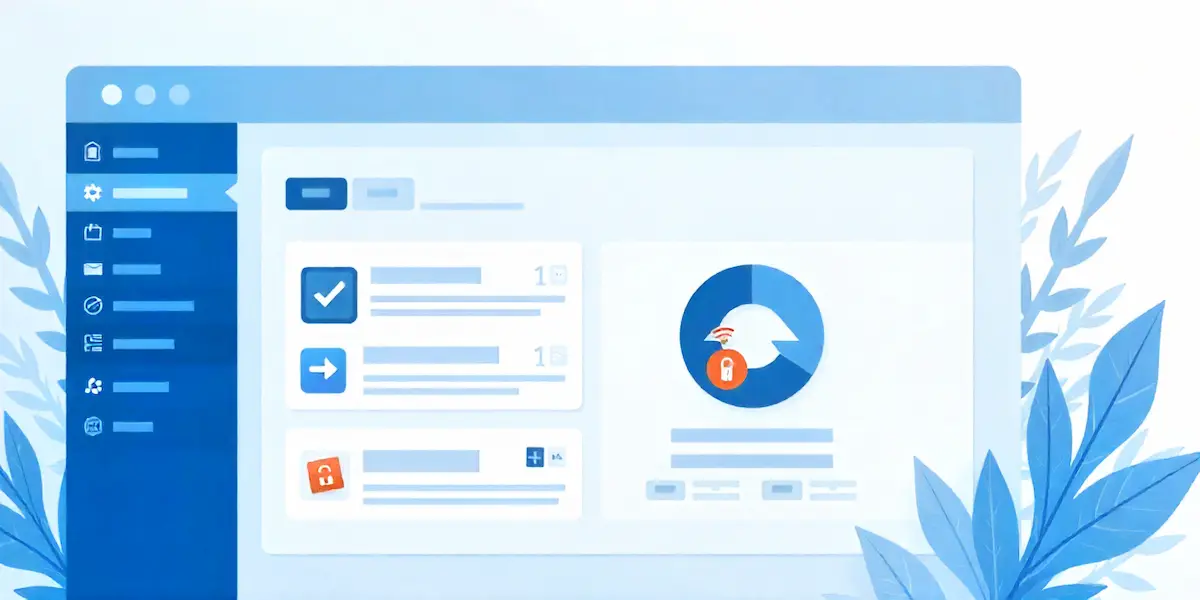Table of Contents
- What is a WordPress Rollback Plugin?
- Why Do You Need a WordPress Rollback Plugin?
- How Does a WordPress Rollback Plugin Work?
- Key Features to Look for in a WordPress Rollback Plugin
- 10 Best WordPress Rollback Plugins in 2025
- Step-by-Step Guide: Roll Back a Plugin or Theme Using a WordPress Rollback Plugin
- Advantages of Using a WordPress Rollback Plugin
- Things to Consider Before Rolling Back
- Maintaining WordPress Stability with Rollback Plugins
Managing a WordPress website in 2025 often means dealing with frequent updates to plugins and themes. While updates usually bring new features, bug fixes, and security patches, they can sometimes break your website, leading to errors or compatibility issues. This is where a WordPress Rollback Plugin becomes essential. Instead of manually troubleshooting or reinstalling old files, a rollback plugin allows you to safely revert to a previous version of a theme or plugin in just a few clicks.
For businesses, bloggers, and developers alike, this tool is critical to maintaining website stability without downtime. In this guide, we’ll explore what rollback plugins are, why they matter, how they work, and the 10 best WordPress Rollback Plugins in 2025 to keep your site secure and functional.
What is a WordPress Rollback Plugin?
A WordPress Rollback Plugin is a specialized tool that allows you to restore an earlier version of a theme or plugin without manually uploading files or editing code. Unlike a traditional backup plugin that restores your entire site, a rollback plugin focuses specifically on reverting individual plugins or themes to a stable version. This makes it a faster and more precise solution when an update causes issues.
For example, if you update a plugin and your site suddenly shows errors or layout problems, a rollback plugin lets you choose an older version that worked correctly. The process is safe, user-friendly, and requires no technical expertise, making it ideal for beginners and professionals. Many rollback plugins integrate directly with the WordPress dashboard, so you can roll back with just a few clicks. In short, a WordPress Rollback Plugin acts as a safety net for your site, ensuring smooth performance while handling updates confidently.
Why Do You Need a WordPress Rollback Plugin?
Updating WordPress plugins and themes is necessary for security, compatibility, and performance. However, not every update works smoothly. Sometimes, an update may conflict with other plugins, break design layouts, or even cause the site to crash. In such situations, identifying the problem manually can be time-consuming and technical, especially if you manage a large website. This is where a WordPress Rollback Plugin becomes extremely useful.
With a rollback tool, you can instantly return to a previous stable version of a plugin or theme without digging into backups or reinstalling files. It helps reduce downtime and ensures that your visitors are not affected by unexpected errors. For developers, rollback plugins are also a reliable way to test new updates in a controlled manner and revert changes quickly if something goes wrong. Whether you run a personal blog, an online store, or a business website, using a WordPress Rollback Plugin adds an extra layer of safety to your maintenance routine.
How Does a WordPress Rollback Plugin Work?
A WordPress Rollback Plugin works by giving you access to previous versions of themes and plugins stored in the WordPress.org repository or within the plugin’s own archive. Once installed, it integrates into your WordPress dashboard, usually adding a “Rollback” option beside each plugin or theme. When you select rollback, the tool replaces the current version with your chosen older version, without affecting other parts of your site.
Most rollback plugins handle the process automatically, downloading, installing, and activating the older version—so you don’t need technical knowledge or manual file uploads. Some also include safety features like version history and compatibility checks. This makes rollbacks quick, efficient, and reliable, ensuring your website remains stable even after problematic updates.
Key Features to Look for in a WordPress Rollback Plugin
When selecting a WordPress Rollback Plugin, it’s important to evaluate the features that ensure safety, reliability, and ease of use. Not all rollback tools are the same, so here are the key elements to consider:
- Version Control – The plugin should allow you to roll back to multiple earlier versions, not just the immediate last update. This flexibility ensures you can select the most stable release.
- Compatibility – A good rollback plugin works seamlessly with both themes and plugins, whether free or premium, reducing the risk of conflicts.
- Ease of Use – The tool should provide a simple “Rollback” button within the WordPress dashboard, eliminating the need for manual uploads or coding knowledge.
- Safety Checks – Some rollback plugins include prompts or warnings before changes are applied, helping prevent accidental downgrades.
- Security – Reliable rollback plugins use secure download sources and avoid exposing your site to vulnerabilities during the version change.
- Backup Integration – Ideally, the rollback plugin should encourage or support backups before rolling back, ensuring no data loss.
By focusing on these features, you can select a WordPress Rollback Plugin that balances functionality with safety.
10 Best WordPress Rollback Plugins in 2025
1. WP Rollback
WP Rollback is one of the most widely used WordPress rollback plugins. It allows you to revert themes and plugins to previous versions directly from your WordPress dashboard. Built to look and feel like a native WordPress feature, WP Rollback is lightweight, user-friendly, and designed for both beginners and developers.
Features
- Roll back plugins and themes from the WordPress.org repository.
- One-click rollback from the plugins or themes page.
- No need for manual downloads or file uploads.
- Compatible with most WordPress installations.
Price
- Free to use (available on WordPress.org).
Advantages
- Extremely easy to use with no setup required.
- Safe rollback process with warnings before downgrading.
- Saves time compared to manual file replacement.
- Ideal for beginners who want a reliable solution.
2. WP Downgrade
WP Downgrade is a useful WordPress rollback plugin designed specifically for downgrading WordPress core, plugins, and themes to any version you need. It works by letting you set a target version, and the plugin automatically handles the download and installation. This makes it especially helpful if a new update creates compatibility problems with your site’s setup.
Features
- Downgrade WordPress core, plugins, and themes.
- Simple interface for selecting the desired version.
- Automatic replacement of files with older versions.
- Works with most WordPress configurations.
Price
- Free to use (available on WordPress.org).
Advantages
- Allows version targeting for precise rollbacks.
- Useful for developers testing older environments.
- Reduces risks from buggy updates.
- Straightforward to use without technical steps.
3. Rollback Update Failure Plugin
Rollback Update Failure is an official plugin developed by the WordPress team to make the update process safer. Its primary purpose is to prevent broken sites caused by failed updates. Instead of leaving your site in an unusable state, it automatically rolls back to the previously working version if an update fails.
Features
- Automatically rolls back to the last working version after update failure.
- Works with both themes and plugins.
- Provides error logs for debugging.
- Lightweight and integrated with the WordPress update system.
Price
- Free to use (available on WordPress.org).
Advantages
- Reduces downtime caused by failed updates.
- Provides peace of mind when updating.
- No need for manual intervention during rollback.
- Backed by the official WordPress development team.
4. WP Time Capsule
WP Time Capsule is a backup and incremental restore solution that functions like a practical WordPress Rollback Plugin alternative. Instead of reverting a single plugin version, it lets you restore your site (or selected files/database tables) to a point before a problematic update, minimizing risk and downtime.
Features
- Incremental backups to cloud (Google Drive, Dropbox, Amazon S3).
- One-click restore points before updates.
- Staging to test updates safely.
- Selective restore (files or database tables).
Price
- Paid plans (with trial options available).
Advantages
- Granular, point-in-time recovery for precise rollbacks.
- Saves bandwidth and storage with incremental backups.
- Staging reduces live-site risks during testing.
- Works well for agencies and high-update sites.
5. WPvivid Backup & Migration
WPvivid Backup & Migration is primarily a backup and migration plugin, but it also works effectively as a WordPress Rollback Plugin. It allows you to create backups before applying updates and roll back your site to any previous backup point if issues occur. With one-click restoration, it provides flexibility and peace of mind for site owners.
Features
- Full and incremental backups (manual or scheduled).
- One-click restore for plugins, themes, or the entire site.
- Supports migration and staging environments.
- Back up to cloud services like Google Drive, Dropbox, and Amazon S3.
Price
- Free version available.
- Premium version with advanced features (starting from $39.20/year).
Advantages
- Easy rollback via restore points.
- Supports both small and large websites.
- Reliable cloud storage options.
- Useful for website owners who need backup + rollback in one tool.
6. All-in-One WP Migration with Rollback Option
All-in-One WP Migration is one of the most popular migration plugins for WordPress. While its primary function is migrating and backing up sites, it also doubles as a WordPress Rollback Plugin by allowing you to restore older site versions. This makes it a dependable option for rolling back updates when themes or plugins cause problems.
Features
- Export and import entire WordPress sites with ease.
- One-click restore from backup archives.
- Compatible with cloud storage extensions (Google Drive, OneDrive, Dropbox).
- Supports sites of all sizes, including large databases.
Price
- Free core plugin.
- Premium extensions for advanced storage and features (starting at $69).
Advantages
- Rollback functionality through full-site backups.
- User-friendly interface with drag-and-drop import.
- Works well for migration and disaster recovery.
- Reliable option for both beginners and developers.
8. Simple Rollback Plugin
Simple Rollback is a lightweight WordPress Rollback Plugin designed to help users downgrade themes and plugins with minimal effort. As the name suggests, it focuses on simplicity, ideal for beginners or site owners who just need a quick way to restore a previous version without extra features or complexity.
Features
- One-click rollback for plugins and themes.
- Minimal setup required, works directly from the dashboard.
- Small, lightweight, and fast to install.
- Designed for simplicity without advanced options.
Price
- Free (available on WordPress.org).
Advantages
- Easy to use, beginner-friendly interface.
- No unnecessary features, just rollback functionality.
- Lightweight and won’t slow down your site.
- Reliable for quick rollbacks when updates fail.
9. Plugin Detective (with Rollback Support)
Plugin Detective is primarily a troubleshooting tool that helps identify plugin conflicts in WordPress. Alongside its diagnostic features, it also works as a WordPress Rollback Plugin by letting you disable problematic plugins and restore stable versions. This makes it especially useful for site owners who want both rollback and conflict resolution in one tool.
Features
- Troubleshoots and identifies plugin conflicts automatically.
- Allows rollback to stable versions of plugins.
- Step-by-step guided interface for quick fixes.
- Compatible with most WordPress setups.
Price
- Free version available.
- Premium options for extended support and features.
Advantages
- Combines troubleshooting with rollback functionality.
- Saves time by pinpointing the exact plugin issue.
- Beginner-friendly with an easy guided process.
- Great for site owners managing multiple plugins.
10. BackupBuddy (with Rollback Feature)
BackupBuddy is a premium backup and restore solution that also functions as a WordPress Rollback Plugin. Instead of focusing only on individual plugin or theme versions, it allows you to restore your site or specific parts of it to a point before errors occurred. This makes it a complete safety net for WordPress websites.
Features
- Full site backups, including files and database.
- One-click restore for plugins, themes, or the entire site.
- Scheduled backups with remote storage options.
- Malware scan integration for safer recovery.
Price
- Premium plans start at $99/year.
Advantages
- Reliable rollback via comprehensive backup restore.
- Flexible restore options (full site or selective parts).
- Works well for businesses that need strong site protection.
- Trusted by professionals for long-term site maintenance.
Step-by-Step Guide: Roll Back a Plugin or Theme Using a WordPress Rollback Plugin
Follow these verified steps to safely revert updates inside the wp-admin:
- Back up first (strongly recommended). Create a full site backup (files + database) so you can restore if needed. This is best practice before any rollback. (WP Rollback)
- Install WP Rollback. In Plugins → Add New, search “WP Rollback”, then Install and Activate. It integrates directly into your dashboard. (WordPress.org)
- Roll back a plugin. Go to Plugins → Installed Plugins, find the affected plugin, click Rollback under its name, pick the target version, and confirm. WP Rollback fetches and installs that version automatically. Test your site immediately after. (WP Rollback, Nexcess)
- Roll back a theme. Go to Appearance → Themes, open Theme Details for the theme you want to revert, click Rollback, choose a version, and proceed. (Kinsta®)
- Verify and stabilize. Clear caches, retest key pages and forms, and monitor error logs. If the issue is gone, consider pausing auto-updates for the rolled-back item until a fixed release ships. (Kinsta®)
- Optional (core version only). To revert WordPress core, install WP Downgrade, set a Target Version in Settings → WP Downgrade, save, then run the core “update” to that version from Dashboard → Updates. Use only as a temporary troubleshooting measure. (Kinsta®, WordPress.com, Hostinger)
- Extra safety against failed updates. If an update fails mid-process, the Rollback Update Failure feature plugin can automatically restore the last working version instead of leaving your site broken. (Make WordPress)
Advantages of Using a WordPress Rollback Plugin
A WordPress Rollback Plugin offers several practical benefits that make website management safer and more efficient. Here are five detailed advantages:
- Quick Recovery from Errors
When a plugin or theme update breaks your site, a rollback plugin lets you restore the working version in minutes. Without it, you’d need to manually upload old files via FTP or restore a full backup, which is slower and more complex. - Minimizes Downtime
For businesses, downtime means lost revenue and a poor visitor experience. Rollback plugins reduce downtime by instantly reverting to a stable version, ensuring your site remains functional while you troubleshoot updates. - User-Friendly for Beginners
Rollback tools remove the need for technical knowledge. With just a few clicks inside the WordPress dashboard, even beginners can roll back themes or plugins without coding or file management skills. - Safe Testing Environment
Developers and site managers can test updates knowing they have an easy way to undo changes. This encourages timely updates while providing a safety net if compatibility issues arise. - Focused Version Control
Unlike full backup solutions, rollback plugins target only the problematic theme or plugin. This saves time, reduces risks, and ensures that other site components remain untouched.
Things to Consider Before Rolling Back
While a WordPress Rollback Plugin is a safe tool, there are important factors to keep in mind before reverting any update. First, always create a full backup of your site. Even though rollback plugins are reliable, a backup ensures you can restore your entire website if something unexpected happens. Second, consider using a staging environment to test rollbacks before applying them to a live site. This helps identify potential issues without affecting visitors.
Another key step is to check compatibility. Older versions of plugins or themes may not work smoothly with your current WordPress core or other extensions, which can introduce new problems. Also, avoid rolling back critical security updates unless necessary leaving vulnerabilities open can expose your site to risks. Finally, after rolling back, monitor your website carefully to ensure stability and performance remain intact. Treat rollbacks as a temporary solution while waiting for developers to release a fixed update.
Maintaining WordPress Stability with Rollback Plugins
Keeping a WordPress site stable in 2025 requires balancing the need for updates with the risks they sometimes introduce. A WordPress Rollback Plugin provides that balance by letting you quickly revert themes or plugins to safer versions whenever updates cause issues. Instead of dealing with complex troubleshooting or lengthy manual restores, you can roll back in just a few clicks and keep your site running smoothly.
For most site owners, tools like WP Rollback or Rollback Update Failure are excellent for everyday stability. Businesses and agencies that need more robust solutions may prefer backup-focused plugins like WP Time Capsule or BackupBuddy, which combine rollback functionality with disaster recovery. Regardless of which option you choose, the key is to have a rollback strategy in place before problems occur.
Rollback plugins don’t replace the importance of regular backups or careful testing, but they do add a powerful layer of protection to your site maintenance process. By combining these tools, you can update your WordPress site with confidence, knowing that you have a reliable safety net if anything goes wrong. In the end, rollback plugins help ensure your website stays secure, accessible, and future-ready.
Interesting Read
WordPress Gallery Plugins to Showcase Stunning Images
WordPress Quiz Plugins to Boost Engagement in 2025
WordPress Redirection Plugins to Fix Broken Links & Improve SEO