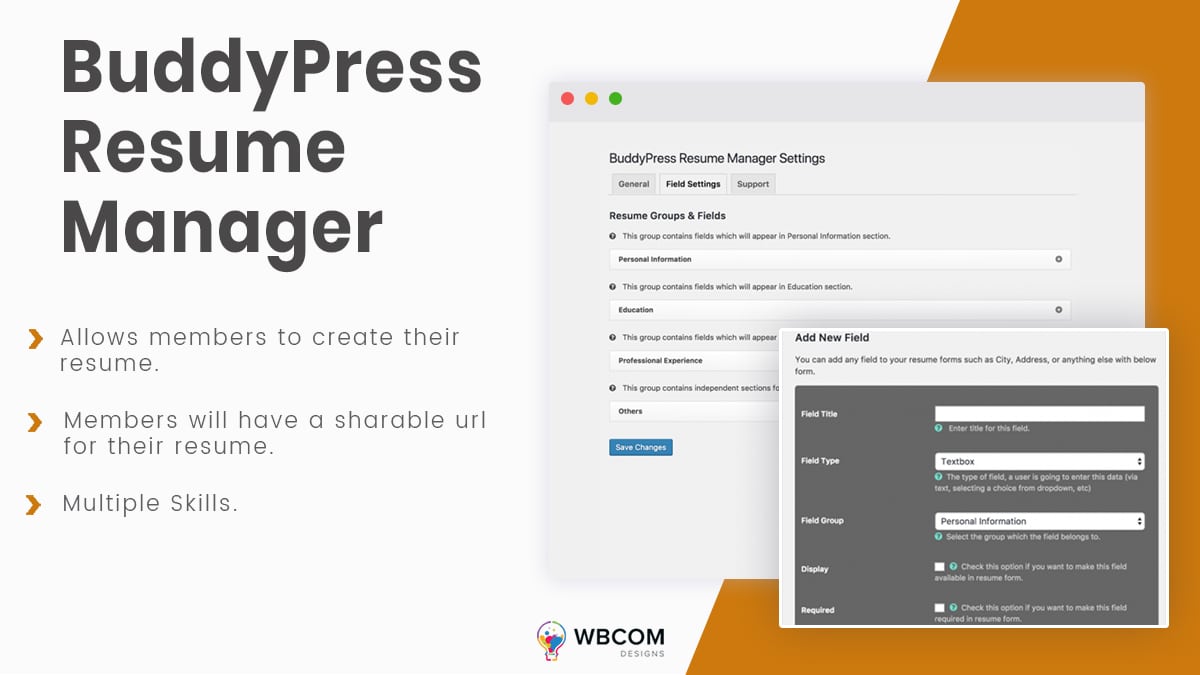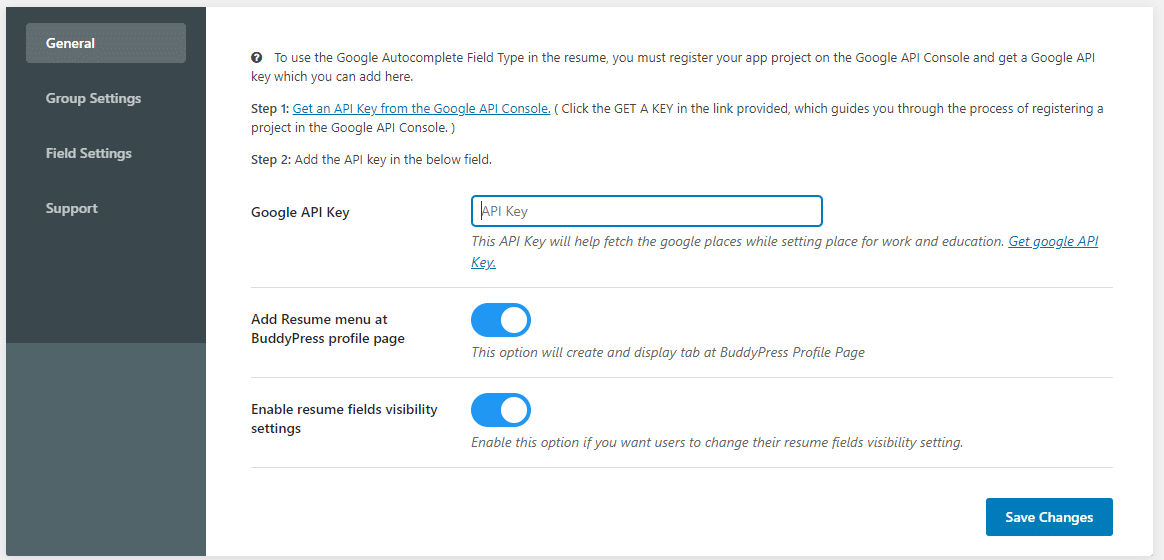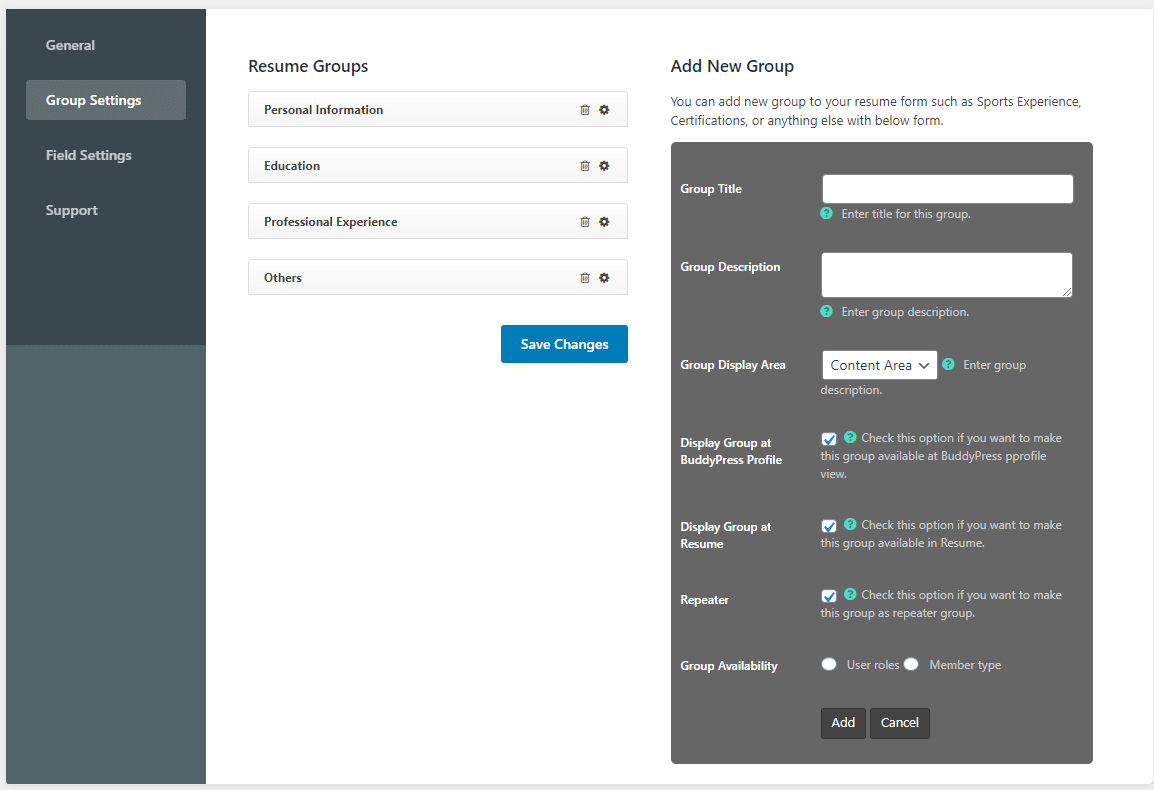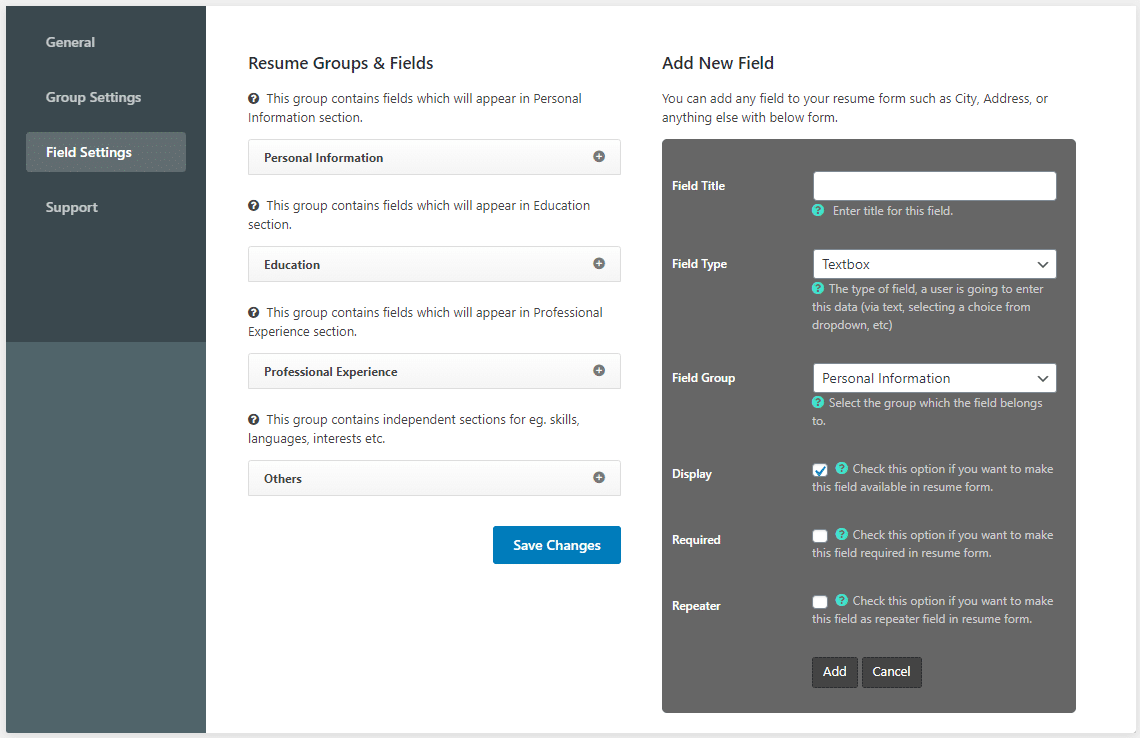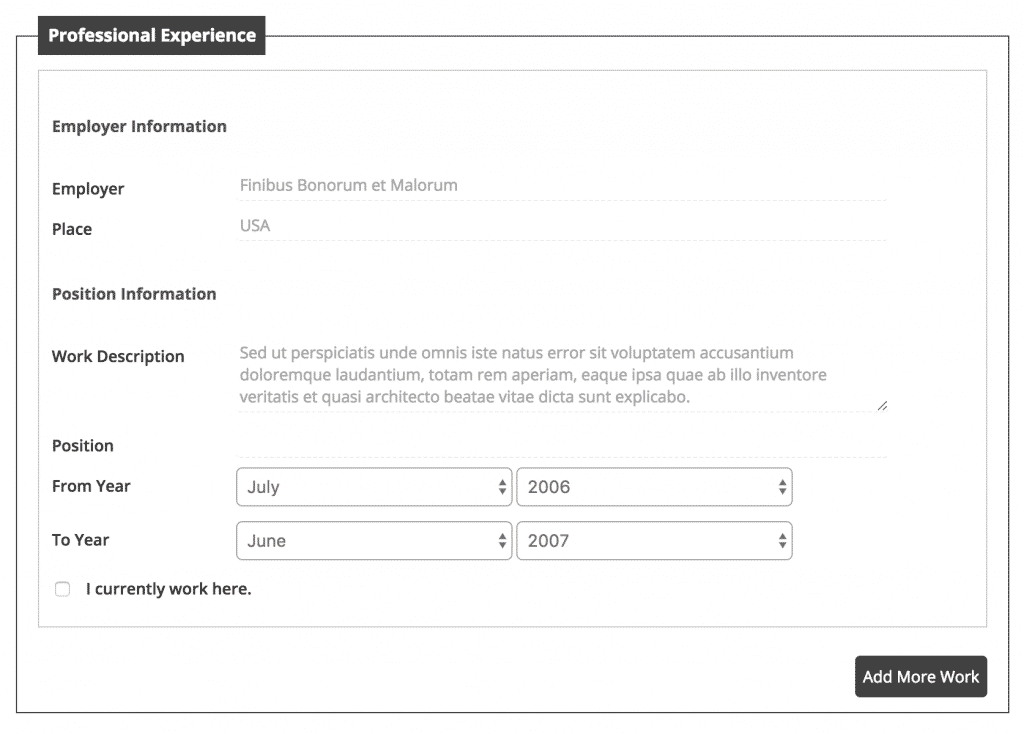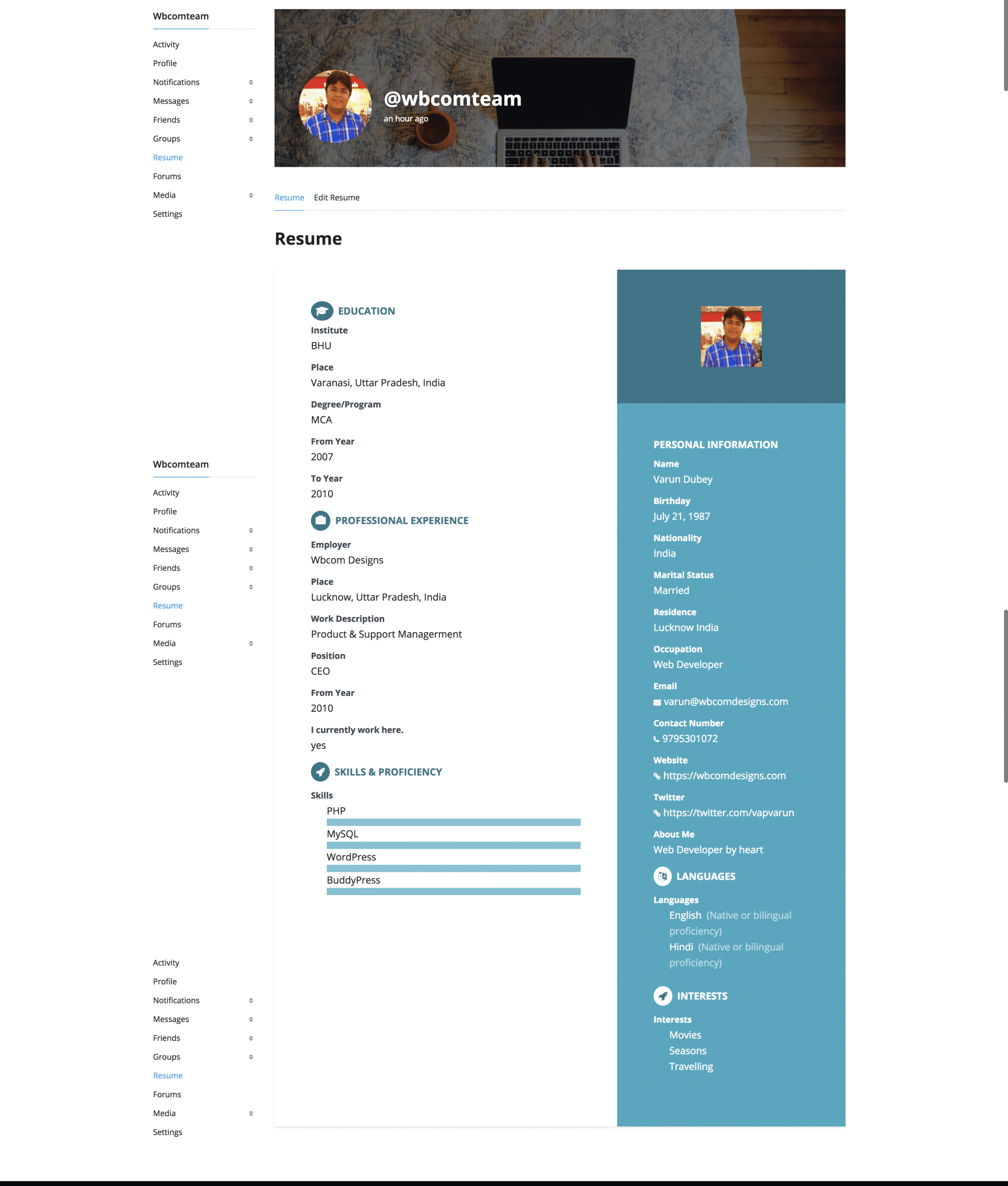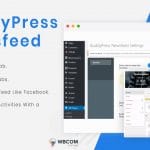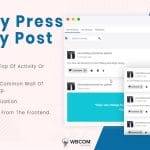Do you want to add a separate BuddyPress Resume menu at a user’s profile page? Adding a professional resume showcasing your member’s professional, educational and other relevant skills allows prospective employers to easily find and contact them. Moreover, adding a resume feature to your community also makes it more professional and interactive. In this article, we will show you how to Add A Professional Resume To BuddyPress Website.
Reasons Why Adding Resume Is A Smart Idea
Imagine giving your community members two-fold benefits by allowing them to interact on social media as well as displaying their resume to showcase their various skills for people to hire them.
Several reasons why adding a resume to your profile is a smart idea is:
1. An online resume displaying all your skills, educational qualifications, and work experience acts as an all-time recruiter as it is always visible on your profile. Therefore, an interested employer can find you 24*7 which is much better than a hidden resume on your desk.
2. Professional resumes on your community website offer a visually different and engaging aspect to your community website.
3. Posting professional resumes online allows you to have a wider reach and better visibility. Giving your members to post resumes online allows them to engage more on your website as they tend to spend more time on it. This in turn not only improves your site visibility but also increases user retention rate.
4. Moreover, a resume showcases your member’s personality effectively. They can add all their information and can make their resume more impressive and individualistic.
Adding a professional resume to BuddyPress website
Let us now move forward with adding resume manager to your BuddyPress community website. For this, you will be required to install and activate BuddyPress Resume Manager Plugin.
This is a dedicated BuddyPress addon that adds a separate BuddyPress resume menu at a member’s profile page to display the individual member’s resume. This plugin comes with predefined fields for the resume which a site admin can easily enable or disable.
Firstly, we will install the BuddyPress resume manager plugin. Once the plugin has been installed and activated, you will be required to configure its settings which include:
General Settings:
General Settings allows you to use Google Autocomplete Field Type in the resume. It offers options like:
- Google API Key to fetch google places while setting places for work and education.
- Adding Resume at BP profile page and Enable resume fields visibility settings
Group Settings:
These settings allow you to set resume group settings. By default, there are 4 major group sections including:
- Personal Info
- Educational Info
- Professional Experience
- Others
You can add new resume groups to your resume form along with Group title, description, display area and other necessary settings.
Field Settings:
Here you add new fields that will appear on the resume under each main section.
Add New field gives you the option to add field title, field type, field group, making it required or making it repeater. You can also drag and drop fields as per your requirements.
Frontend View:
Once all the settings will be saved. A resume will be created in the profile section which your members can fill their individual resumes and save it on their profile. They can fill each field accordingly and save the settings. This plugin also allows them to add multiple educational details. Here is how a filled resume will look:
Members will also get a shareable URL for their resume. It helps in sharing their professional experience to employers easily.
Get BuddyPress Resume Manager
We hope you found this article informative and will make your community site look more professional by adding a resume feature to it. If you have any suggestions for us, let us know int he comments below.
Interesting Read: How To Create A Customized Newsfeed Experience On Your BuddyPress Website?