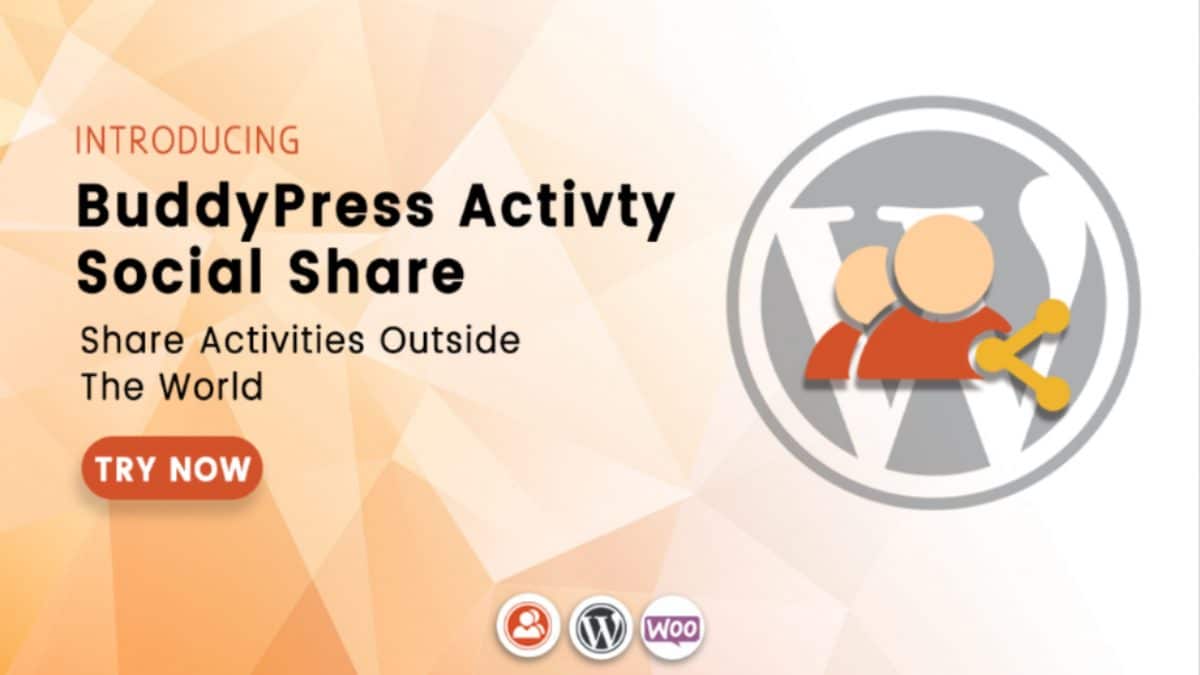Do you want to add social share buttons in your BuddyPress powered community website? People usually spend most of their time on social media websites.
Social media can be used to build user engagement and bring new users to your community website. The simplest way to do so is by allowing your community members to share what they post on the community.
This can be done by adding social sharing buttons on your BuddyPress website.
Add Social Share Button In BuddyPress
In this article, we will show you how to add social share Button in BuddyPress.
Why You Should Add Social Share Buttons in BuddyPress?
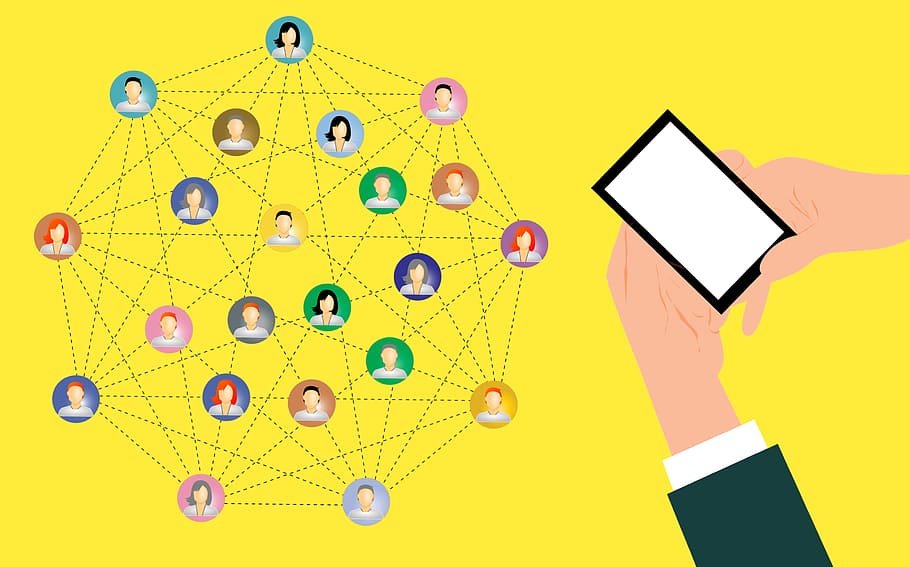
One of the most popular online activities in today’s era is Social networking. According to Statista, ” Social media usage is one of the most popular online activities. In 2018, an estimated 2.65 billion people were using social media worldwide, a number projected to increase to almost 3.1 billion in 2021.”
Therefore, social media marketing can be a great way for your business to reach new heights. Moreover, if you want to reach more potential customers, social media platforms can prove to be a boon for your business.
Moreover, giving your community members the ability to share their favourite posts and updates on their social media accounts can make your BuddyPress community really popular. This allows the content to be seen by their friends and followers on other social media as well.
Adding a social share button to your BuddyPress website can help you:
- Get more traffic to your community
- Increase your social media following
- More Engagement on your website
- Building brand recognition and social proof
Let’s now move forward with adding social share options in BuddyPress.
Also Read: Ecommerce Marketing: Ways to Increase Your Online Sales
1. Adding Social Share Option In BuddyPress
For this tutorial, we will be using the BuddyPress Activity Social Share plugin. It is a dedicated BuddyPress addon and available for free in the WordPress market.
Using this plugin, you can easily add social share button in post updates section on your BuddyPress website. The best part about this plugin is it is optimized for performance and it does not slow down your website.
The first thing you need to do is install and activate the BuddyPress Activity Social Share plugin. For detailed installation instructions, see this step by step guide on how to install BuddyPress Activity Share.
After you have installed the plugin, you need to go to Dashboard> BP Social Share> General Settings.
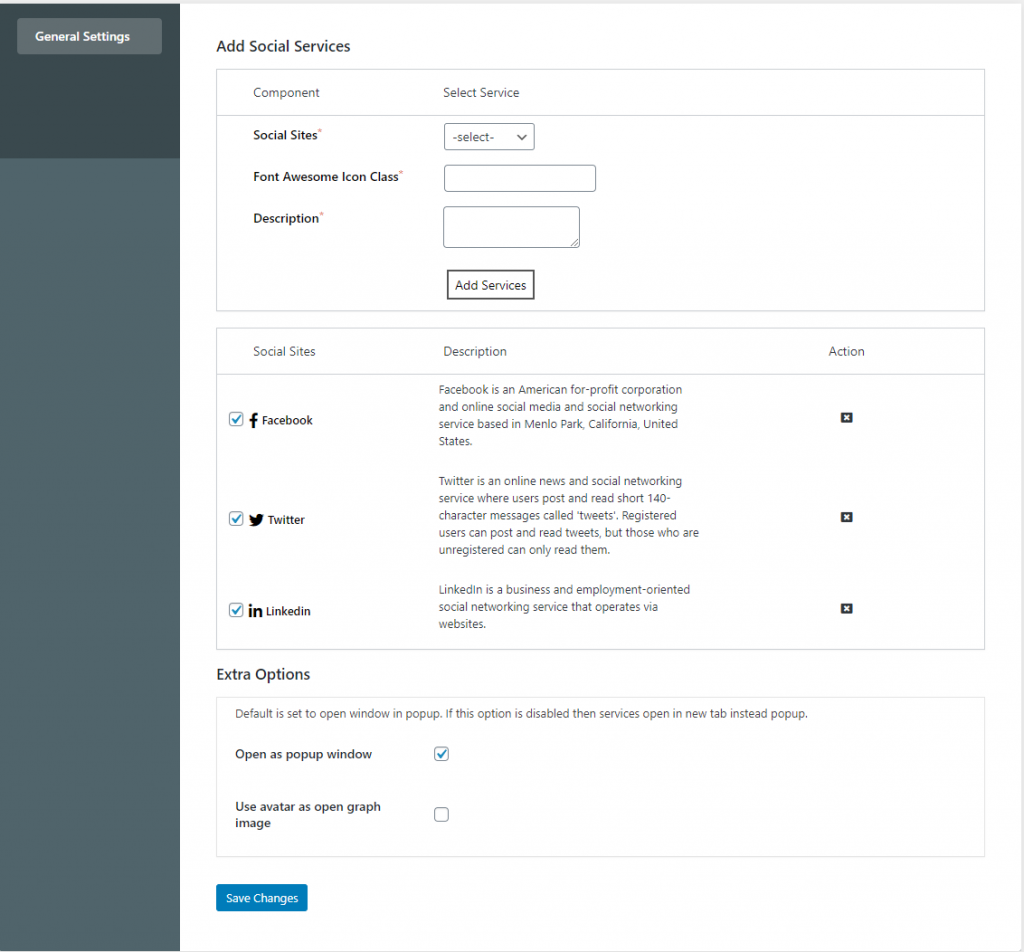
In general settings, you can add new social service along with its font awesome icon class and description. By default, you will get some social media services included such as Fb, Twitter, LinkedIn, Pocket, Reddit, Pinterest.
Once added these services will be visible to you and you can select, deselect or remove them as per your preference.
This plugin also offers extra options such as open sharing window in a popup and use an avatar as an open graph image. Once you have added and selected your social service, you can save the settings.
Frontend View:
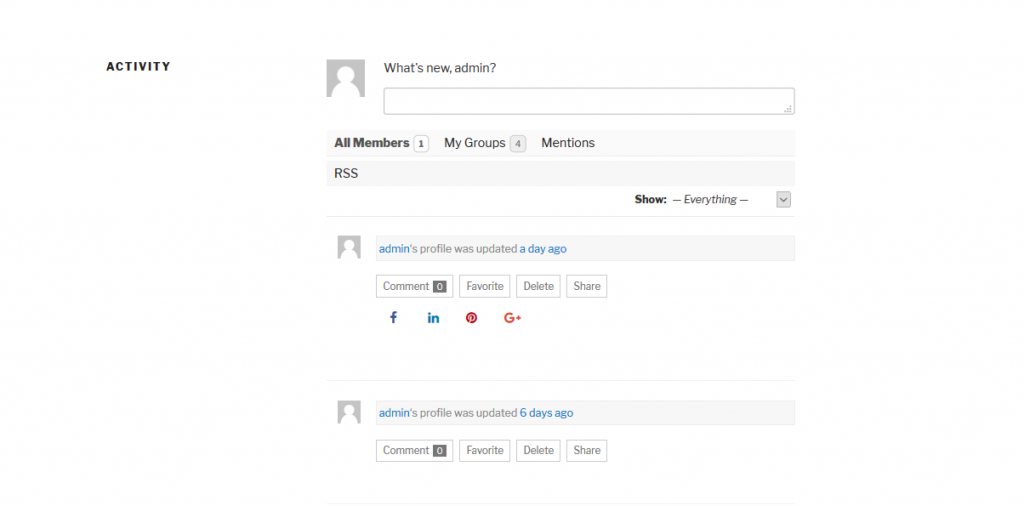
Once you have saved the settings of the plugin, a share button will be added in the post-update section of Activity Feed.
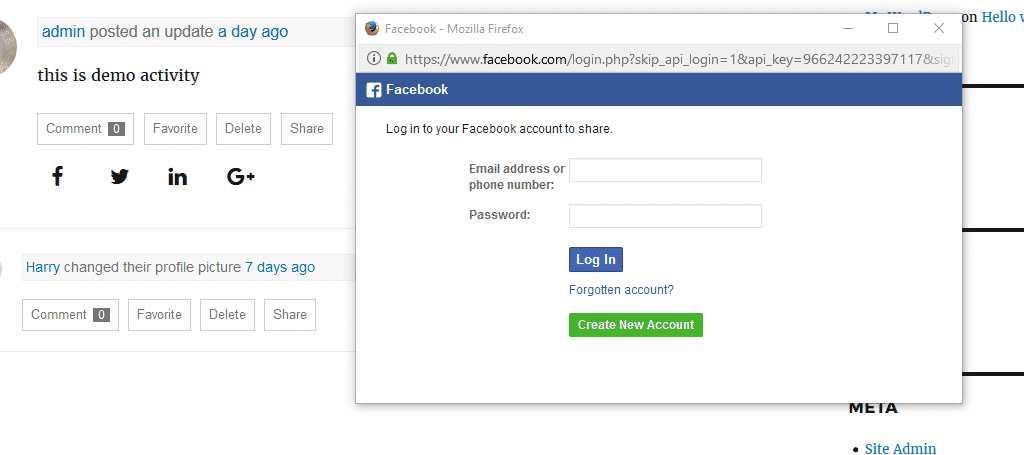
Bottom Line
When the user clicks on the ‘Share’ button, there will be a toggle display with all enabled services and eventually. A popup will appear when the user clicks on a specific social media service.
Interesting Read:
How To Add Member Reviews Feature On Your BuddyPress Website?