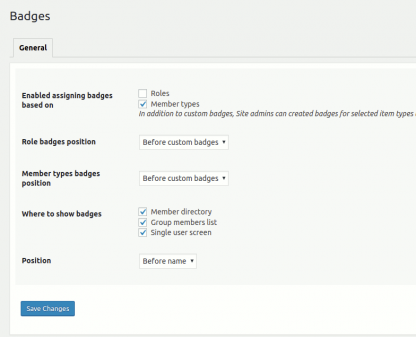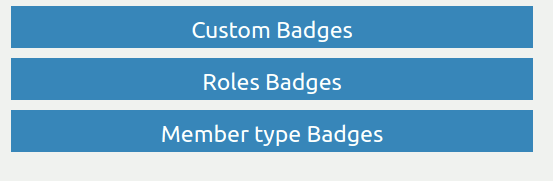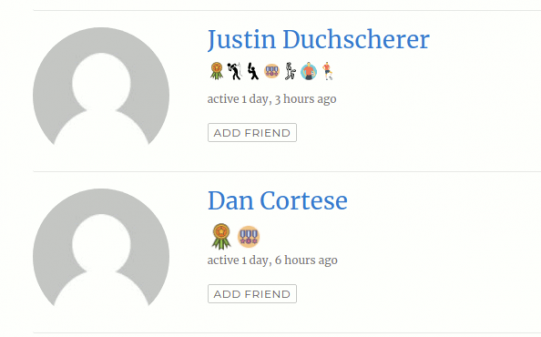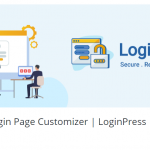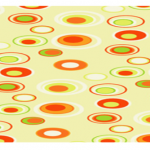This plugin helps you make as many custom BuddyPress User Badges Plugin Review as you want and allocate them to users. Manually or automatically, they may assign badges. Both the BuddyPress member list and the profile page will show these badges.
Badges are a perfect way to show the users that you care. It adds a sense of distinction and belonging. You can award badges to your users to make them feel unique. The badge functionality gives the group the extra oomph. Here are some examples of badge applications: – You can earn badges for top performers, best cricketers, best footballers, best students, best teachers, and so forth. You are using your imagination as much as you want.
BuddyPress User Badges expands the accessibility of BuddyPress-based groups with badges. This plugin helps you make as many custom BuddyPress badges as you want and allocate them to users. Badges may be distributed manually or automatically, and they appear on both the BuddyPress member list and the profile tab. The BuddyBoss Platform must be enabled and activated on your website for the integration to function.
Installation of BuddyPress User Badges Plugin
The installation process is straightforward and straightforward for anyone to understand. Those above are the steps to install the said plugin:
- From your BuddyDev account tab, download the BuddyPress User Badges plugin.
- Extract the BuddyPress-user-badges.zip file to yourhostname/WordPress/wp-content/plugins in the WordPress plugins folder.
- Go to Plugins > Add New in your WordPress Dashboard. Pick Upload Plugin from the drop-down menu. Pick BuddyPress-user-badges.zip from the download file location and install the plugin.
- Enable the BuddyPress User Badges plugin on your website by clicking the Activate Plugin button.
- To activate the plugin on your blog, go to WordPress Dashboard > Plugins and then click the BuddyPress User Badges Activate icon.
Setting Up of BuddyPress User Badges Plugin
The process to set up BuddyPress User Badges Plugin is pretty straightforward and straightforward. Below mentioned are the steps to set up the said plugin:
Also Read: Best WordPress BuddyPress Events Plugins
- To change the badge settings, go to WordPress Dashboard > Settings > Badge Settings.
- Make your desired changes to the settings, and then press the Save Changes button.
- To create/edit custom badges, role badges, and member style badges, go to WordPress Dashboard > Users > Badges and click the Save role information button.
Features of BuddyPress User Badges Plugin:
- Custom Badges: You can design your BuddyPress badges and allocate them to users. You might, for example, build a badge with a bat icon and distribute it to all baseball fans.
- Sortable Badges: Drag and drop can be used to sort custom badges. As a BuddyPress Site administrator, you have power over the order in which badges appear on a user’s profile. The location will be reflected in the badges’ front-end listing.
- Multiple Badges: You can make as many badges as you want and allocate them to them.
- Badges for Member Types: You can add badges for each member type if you’re using member types (you may want to check out the fantastic Member Types Pro plugin). The badges appropriate to their member class will be issued to all users of the member type. Per member form, badges can be allowed or disabled.
- Badges for WordPress Roles: Badges may be assigned to WordPress roles. The badge will be allocated to all users who have the position. Each role’s role-based badge can be activated or disabled.
- Enable/Deactivate a Badge: You can activate or deactivate a badge as desired.
- Form of member/role Badge location: The BuddyPress badges of the Function and Member categories may be changed using settings. The site administrator can choose between ‘before’ and ‘after’ custom badge choices.
- May view badges on a particular screen by using settings. Member’s directory, Group members, listing, or Single user profile are all options.
- Badge Position: The badge position can be changed with the aid of settings. There are two options: Before and After names.
- To use as an icon, you can upload a png/jpg or SVG file. We use 32 px by default, but you can change it with CSS.
Advantages and Benefits
Also Read: Best WooCommerce Dropshipping Plugins
- BuddyPress User Badges Plugin is a complete operating system for converting any WordPress platform into an interaction management tool.
- BuddyPress User Badges Plugin has a growing list of Add-ons for the plugin that add advanced features to the core functionality.
- They are designed to be expandable so that they can use almost everything to cause and celebrate achievement.
- APIs and developer documentation is available for download. Today, share your BuddyPress User Badges Plugin add-ons with the world.
Conclusion
BuddyPress User Badges Plugin converts your WordPress account into a framework for monitoring accomplishments, badges, and interaction. Your users earn digital badges/points/ranks by completing steps, demonstrating skills and knowledge, and making digital badges/points/ranks. You can quickly identify the milestones, arrange the badge criteria as you like, and choose from and combine several evaluation options to see if each mission or requirement has been met. Create badges and the achievements/points/ranks that will be used to win them. Badges are compatible with Mozilla OBI and can be shared using the BuddyPress User Badges Plugin Social Sharing add-on. BuddyPress User Badges Plugin is an efficient and infinitely extensible operating system.
Interesting Reads: